How to Add Promotional Banners in the App?
Banners
Banners in the App are a perfect idea for personalization, promoting partners, sponsors, or selected exhibitors.
NOTE!
The Banners module remains hidden in the admin panel and the App. Its content is visible in other modules. The display location of the banners is determined during their creation.
How to Create a Promotional Banner?
To add a banner, go to the Banners module and select (+) Add New Banner. Then fill in all fields marked with (*). The banner name will not be visible to App users.
Optionally, clicking the banner in the App can take the user to a designated place using a previously added link - this way you can redirect App users to a form or a page with a dedicated promotion.
The link should be placed in the designated area in the form:
Banners can be displayed in 3 places:
TOP – at the top of the selected module,
BOTTOM – at the bottom of the selected module,
POPUP – banner displayed in the center of the screen, which requires closing before continuing work:
Banners displayed at the top or bottom of the screen can be used in two modules: Agenda and Speakers.
A Pop-up banner is displayed on various screens after the user performs a certain number of entries into the Application. The number of entries can be specified in the panel by selecting it from the Show Pop-up Banners list. If more than one Pop-up banner is set, they will be displayed randomly:
Banner Sizes
Recommended size for TOP and BOTTOM banners when inserting one of them:
recommended size: the longer side should not exceed 1920 px
horizontal orientation, aspect ratio 2.5:1, 3:1
resolution: 72 ppi
maximum file size: 2MB
format jpg or png
Recommended size for POP-UP banners:
recommended size: the longer side should not exceed 1920 px
vertical orientation, recommended aspect ratio 3:5
resolution: 72 ppi
maximum file size: 2MB
format jpg or png
Have a successful event with Meeting Application!