Banners in the App are the perfect idea for personalization, promoting partners, sponsors, or selected exhibitors.
Go to the Sponsor Banners module and click  Add New Banner. Then fill out all the required fields.
Add New Banner. Then fill out all the required fields.
Optionally, clicking the banner in the App can send the user to a specific place with a link you added earlier - this way you can redirect App users to a form or page with a dedicated promotion.
The link should be placed in the dedicated spot in the form.
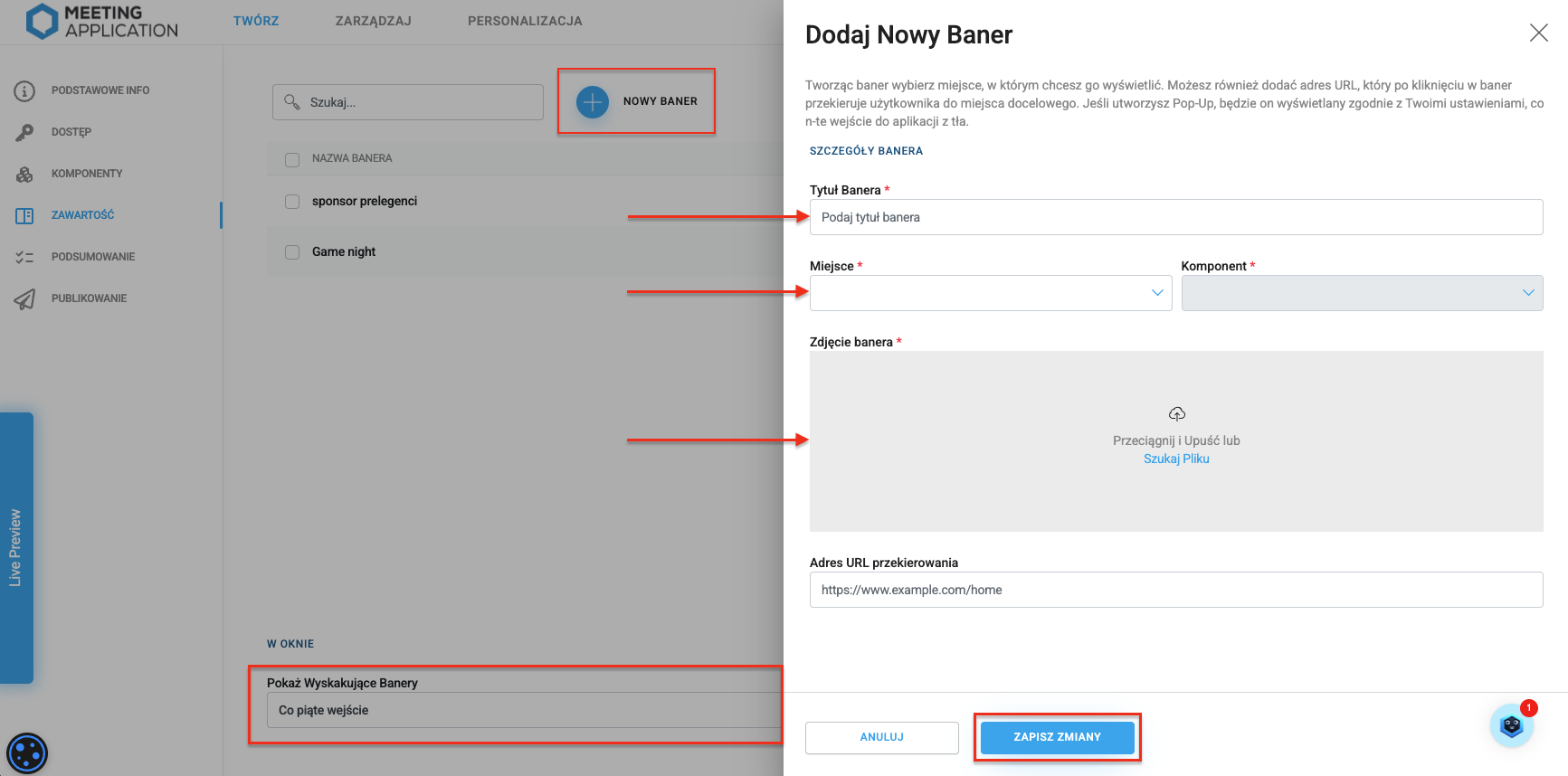
Banners can be displayed in 3 places:
TOP – in the upper part of the selected module,
BOTTOM – in the lower part of the selected module,
POPUP – a banner displayed in the center of the screen that must be closed before continuing:
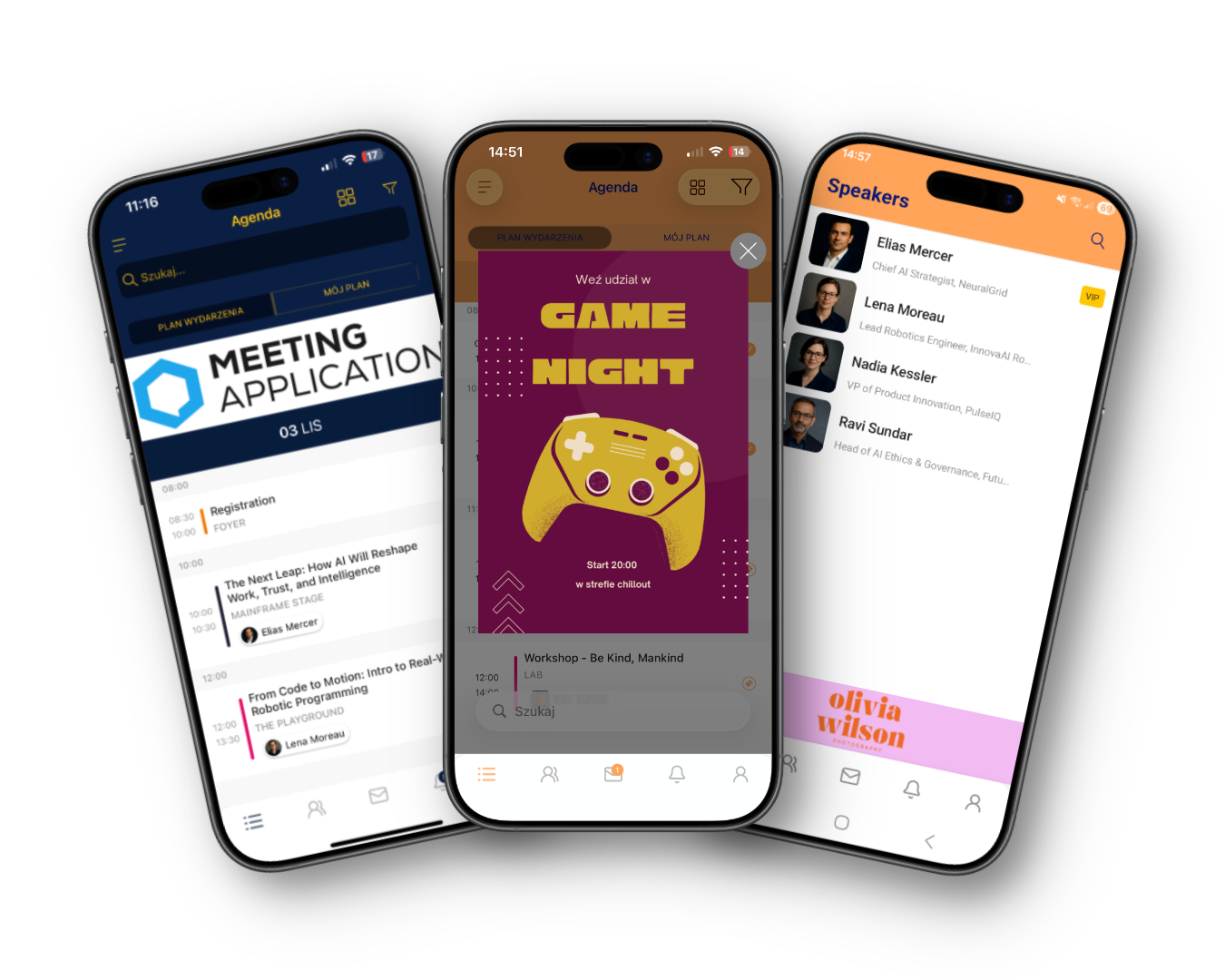
Banners displayed at the top or bottom of the screen can be used in two modules: Agenda and Speakers.
A pop-up banner is displayed on different screens after the user performs a certain number of app entries. You can set the number of entries in the panel by choosing it from the Show Pop-up Banners. If you set more than one pop-up banner, they will be displayed randomly:
The recommended size for banners: TOP and BOTTOM when adding one of them:
recommended size: the longer side shouldn't exceed 1920 px
horizontal orientation, aspect ratio 2.5:1, 3:1
resolution: 72 ppi
max file size: 2MB
jpg or png format
Recommended size for POP-UP banners:
recommended size: the longer side shouldn’t exceed 1920 px
vertical orientation, recommended aspect ratio 3:5
resolution: 72 ppi
maximum file size: 2MB
jpg or png format
Have a great event with Meeting Application!