With the Feed Wall module, you provide users with a discussion space to express opinions, share experiences, and engage in discussions on a forum visible in the App and on the event's Landing Page:
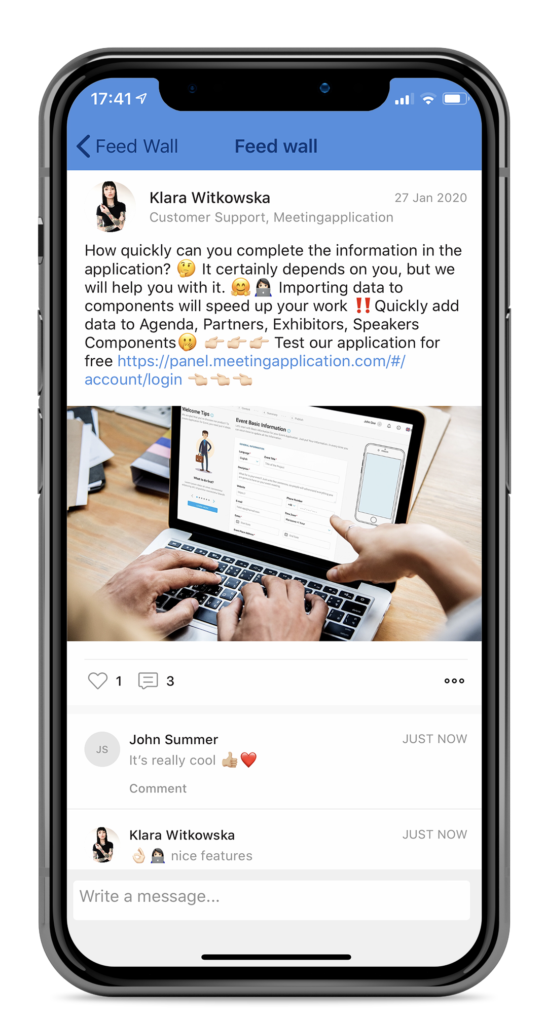
Selecting the Feed Wall module automatically creates a general channel where all App participants can share their insights. So, if you want to gather all communication in one place, you don't need to set anything else!
To create more channels, go to the next step in the top menu – Content. Then select the Feed Wall module from the side menu, and then click the (+) Add Channel button in the bottom right corner. It's important that the channel name is clear – this will help participants choose which channel best suits their interests and needs.
PRO TIP
When editing or creating a channel, we recommend creating a Welcome Post, which will be pinned at the top of the channel. To do this, fill in the Content Field and Upload Image. The welcome post can include information about the channel's purpose, the organization of the entire event, or information from the sponsor - it is also an excellent place to encourage event participants to engage in open communication and exchange experiences:
To create a dedicated channel for a specific group of users, such as participants from the VIP group, it is necessary to prepare user_group type tags. You can find detailed instructions on how to do this in the article: Managing application content.
After creating tags in the Tag Database section, select the Feed Wall module from the menu on the right side. In the displayed window, go to the module settings by pressing the label button located in the upper right corner. Here, add the previously created user_group tags that you want to assign to this module:
ATTENTION!
From now on, newly created channels will automatically include all tags added to the module.
When creating/editing a channel, you will be asked to select a target group in the Select User Groups section. All tags will be added automatically, so you only need to exclude groups for which the channel is not intended.
Remember to first remove the All users tag, which allows access for all participants - even those who are not assigned to any group.
If tags were added to the module after the channel was created, they were not automatically pulled in. You can complete this data by clicking Select User Groups and choosing the appropriate groups:
As an administrator, you can manage the content appearing on the created channels. In the admin panel, at the top of the screen, select the Manage section, then Feed Wall, and the channel you want to verify. From this level, you have an overview of posts added by participants and can remove those you find inappropriate:
Successful event with Meeting Application!