Below is a list of the most frequently asked questions by users of the Application. If you do not find the answer to your question among them, contact the event organizer or Meeting Application support via Chat or by writing to support@meetingapplication.com.
Through the Event Landing Page
You received the link to the Landing Page in an email from the event organizer. If you do not see the message, check the SPAM folder. If the message did not arrive, contact the event organizer or our support.
Through the Mobile Application
Download the Mobile Application to your phone according to the instructions displayed at the very bottom of the Landing Page of the event you want to join.
As an unlogged user, to change the password, go to the login screen and click on Forgot your password? Then enter your email and send the message. Visit your inbox and change the password via the link contained in the email.
If you are logged into the Mobile App, you can change your password by editing your profile. In the app's bottom menu, select the user icon, then go to settings by clicking the gear in the top right corner, and choose the option Change Password. Enter your current password and new password, then confirm the change. You will receive an email with confirmation of the new password.
To change the password, click the link sent by the event organizer and select the option Remind Password. You can also do this through our website.
If you are logged into the event platform, go to your profile on the right side of the main menu. While in the profile, select the Change Password button located on the left side of the screen.
Editing the user profile is available after user registration. After logging into the Mobile App, click the icon representing the user in the bottom right corner of the screen, then the gear in the top right corner, and select the Edit Profile button from the list. The entered data should be confirmed by the Save button in the top right corner.
Editing a user profile is available after user registration. After logging into the event page, you can edit the profile by selecting the user icon on the right side of the main menu. From the dropdown list, select the My Profile button, and then Edit Profile on the left side of the screen.
If you are trying to join an event and you see a message that this event has restricted access, it means that your email is not on the guest list or the organizer has restricted access through an individual code. Make sure you log in/register using the email you provided to the event organizer, e.g., when purchasing a ticket. If you want to join a closed event, ask the organizer to provide the access code.
If the problem persists, contact the event organizer directly.
If according to the selected ticket or role at the event you notice that you do not have access to related content, it may mean that you have been assigned an incorrect Group Tag or you are using an incorrect email address. Contact the organizer about this issue, indicating the email address where the problem occurs.
If you have been informed that such an invitation will be sent, but you still do not receive it, first check the SPAM section of your inbox. Also, make sure you are checking the inbox of the same email address that was provided to the event organizer. If everything is correct and you are using a corporate inbox, the lack of an invitation may be due to it being blocked by the domain's firewalls. Contact your company's IT specialist, asking them to verify whether communication from the address hello@meetingapplication.com has been blocked.
If the message Email is already taken appears, it means that your email is already in the database. You most likely provided it for another event that took place in recent years. In this case, you should use the password reset option, which is available in the mobile app and on the event website on the login screen.
Meeting Application Sp. z o.o. develops dedicated apps upon clients’ requests (ie. Energy Expo, ITCorner, Conlea, IW etc.). All user accounts in these apps are stored in a shared Meeting Application system database. Therefore, deleting your account in one app will result in its removal across all applications produced by Meeting Application Sp. z o.o.
To delete your account, please follow these steps:
Log in to the app.
Go to your profile settings (for example, tap the user icon and then the gear icon in the top-right corner).
Select the “Delete Profile” option and confirm your intention to delete the account.
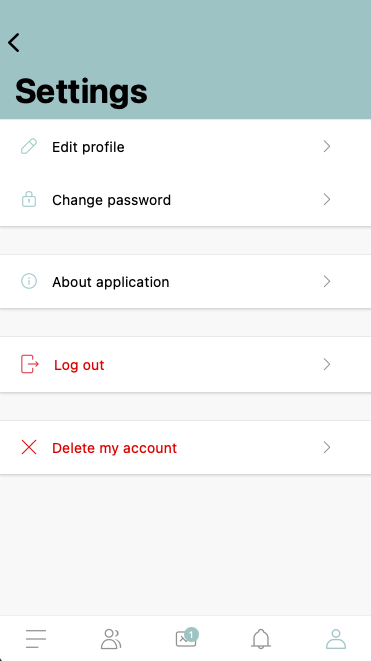
Once deleted, all profile data will be permanently removed from our system.
No access to the app?
If you do not have access to the app (e.g., due to forgotten login credentials or having uninstalled it), you can request account deletion by contacting us at: support@meetingapplication.com.
Additional information
After the account is fully deleted, there is no way to restore any data.
For more details on how we process and handle your data, please refer to our Privacy Policy: https://meetingapplication.com/en/privacy/
If you have any questions or concerns, feel free to reach out to the Meeting Application Sp. z o.o. team.