Ticket discounts let you get event tickets at a promotional price to encourage people to take part in the event. Discounts can come as a discount code or discount tiers, and for all kinds of groups—like students, organized groups, loyal customers, or people buying tickets early or in a specific season. In special cases, they can even allow you to give out free tickets (100% off) to, say, contest winners who win a free entry.
Ticket discounts are also a way to reward people who decide to buy tickets early or get a few tickets at once, and they're an important marketing element for organizers.
To add a new discount, go to the Create > Access > Discounts section and click + Add discount code or + Add bulk discount:
Add discount code: This button lets you enter a discount code, which can be used to lower the price of tickets for specific events or for certain groups of customers by typing it in during checkout.
Add bulk discount: This feature lets you apply discounts to a larger number of tickets, which is useful for school groups, company groups, or any other big groups buying tickets for an event.
In the search bar you can quickly find discount codes that you’ve already added to your event.
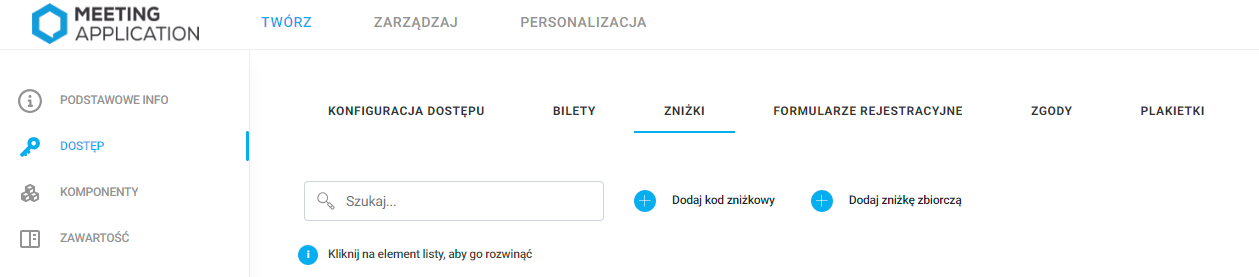
Let’s say you’re organizing a music festival. In our system:
After picking tickets, the buyer can enter a discount code they got for example for attending a festival before or for signing up to the newsletter.
For a group of friends buying tickets together you can offer a group discount, which encourages bigger purchases.
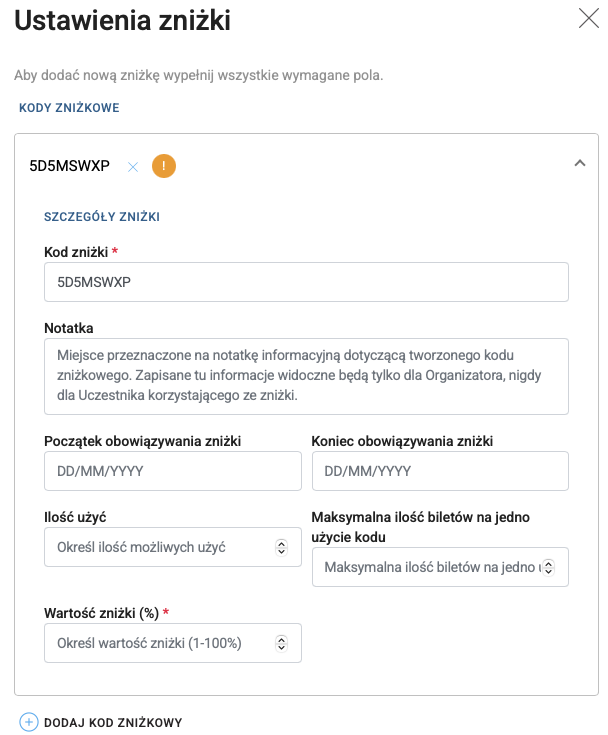
Group settings:
Group name: Field for entering the group name, gets activated if you add several discount codes. Grouping discounts lets you assign multiple discounts to a ticket with one click. For a single discount code, the name will match the discount code itself.
The exclamation mark ! next to the code means not all required fields have been filled in.
Discount details:
Discount code: The field for the discount code where you can enter or use a generated unique code. In this example, the code is "5D5MSWXP". The discount code cannot be shorter than 8 characters. Letter case doesn't matter.
Note: Field for entering info about the discount, only visible to the Organizer, not to Participants using the code
Discount Validity Period:
Discount start date: The date when the code starts being valid
Discount end date: The date when the code expires
Usage restrictions:
Number of uses: Tells you how many times the code can be used; if it can be used any number of times, just leave this field empty
Maximum tickets per code use: Defines how many tickets you can buy at once using this code; if the user picks more tickets than the number set here, the discount will be applied only to the defined number of tickets, and the rest will be counted without a discount.
Discount value (%):
Field where you set the percentage value of the discount the code provides, from 1% to 100%.
You can add more discount codes within one group by clicking the + ADD DISCOUNT CODE button and remove codes from the group by clicking X next to the discount name.
Once you’ve filled in all the required fields (marked with a red asterisk), click SAVE CHANGES to save the new discount code(s) in the system.
A film festival organizer creates a discount code "FILM2025" with a 20% discount, valid from March 1 to March 31, with the code limited to 100 uses. The note could mention the code is for film school students.
The organizer of the bridal fair wants to grow their list of clients who subscribe to their newsletter. They're creating 100 discount codes, each for 5% off, valid for one week before the fair, to further encourage people who are still undecided to sign up for the newsletter and come to the event. Discounts work for a maximum of two tickets, because of the type of event, and can be used just once to prevent people from unfairly using the discount to buy more than 2 tickets. The organizer sends out the codes in their newsletter personally: each new person who signs up for the newsletter gets a unique discount code.
This kind of discount system lets organizers manage promotions flexibly and encourage different customer groups to take part in events.
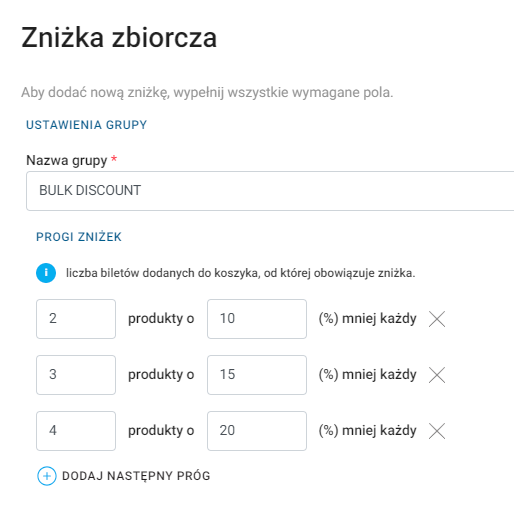
Group Settings:
Group name: Field where you need to enter the name for the bulk discount group
Discount Thresholds:
These are settings that let you set up discounts depending on how many products (tickets) you buy. The user can set up different discount tiers, which automatically change the cost of the purchase depending on how many tickets are bought in one transaction.
In this example we have three thresholds:
First threshold: When you buy 2 tickets, each ticket is 10% cheaper.
Second threshold: When you buy 3 tickets, each ticket is 15% cheaper.
Third threshold: When you buy 4 tickets, each ticket is 20% cheaper.
To add more thresholds, click the Add Next Threshold button. You can remove thresholds you don't need by using the X on the right side of the discount threshold row. Just remember to leave at least one ;)
Let's say you're organizing an event where you want to encourage sponsors to buy more tickets for their teams or clients. By setting discount thresholds, sponsors can get better prices if they choose to buy more tickets, which can attract more sponsor engagement and boost your total ticket sales for the event.
This kind of feature is super useful for event organizers who want to manage ticket sales flexibly, encouraging bigger purchases with tiered discounts based on how many tickets are bought.
After you create a discount, discount group, or group discount, go to the CREATE → ACCESS → TICKETS tab, then pick the ticket you want and attach the discount you made to it.
A discount is linked to a specific ticket availability period. If you want the discount to be active only during the time when the ticket price is higher—just attach the discount code at that spot.
When you click a discount (or group) name, you can expand a table with details about the specific discount in the group. The icon with three dots (...) next to each discount threshold gives you access to extra options for managing, like editing, deleting, or publishing/unpublishing discounts.
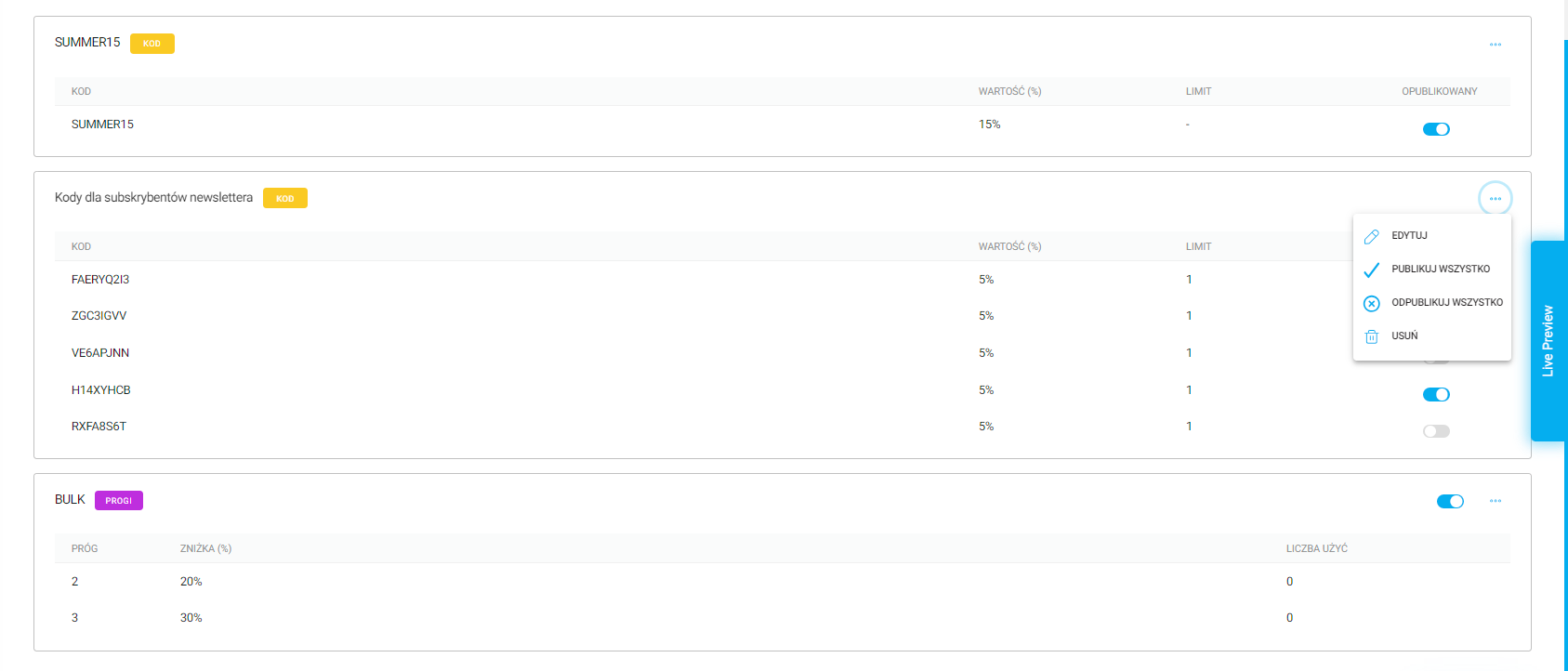
To export a list of used discount codes, go to the CREATE > ACCESS > DISCOUNTS tab and then click Export usage.
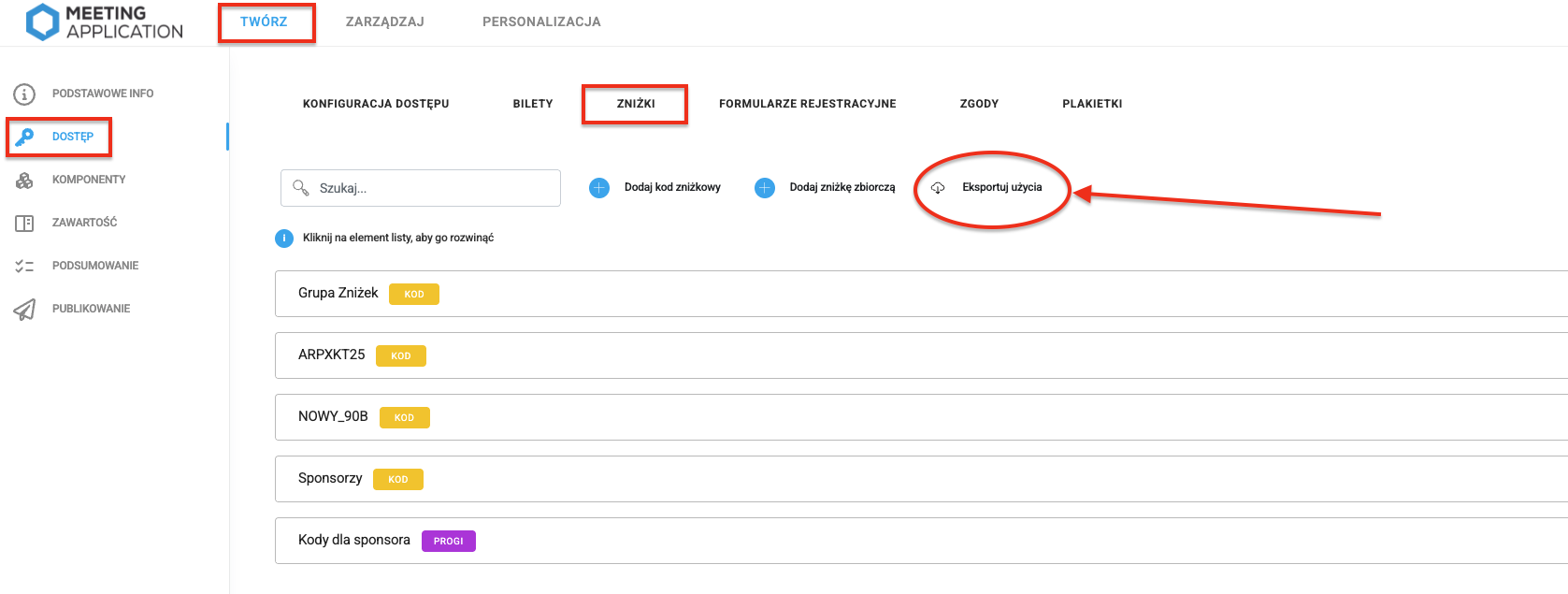
A user can buy a ticket with a discount by entering a valid code in the Enter discount code here field and clicking Apply. The discount will be applied, the price will drop and you'll see it in the summary:
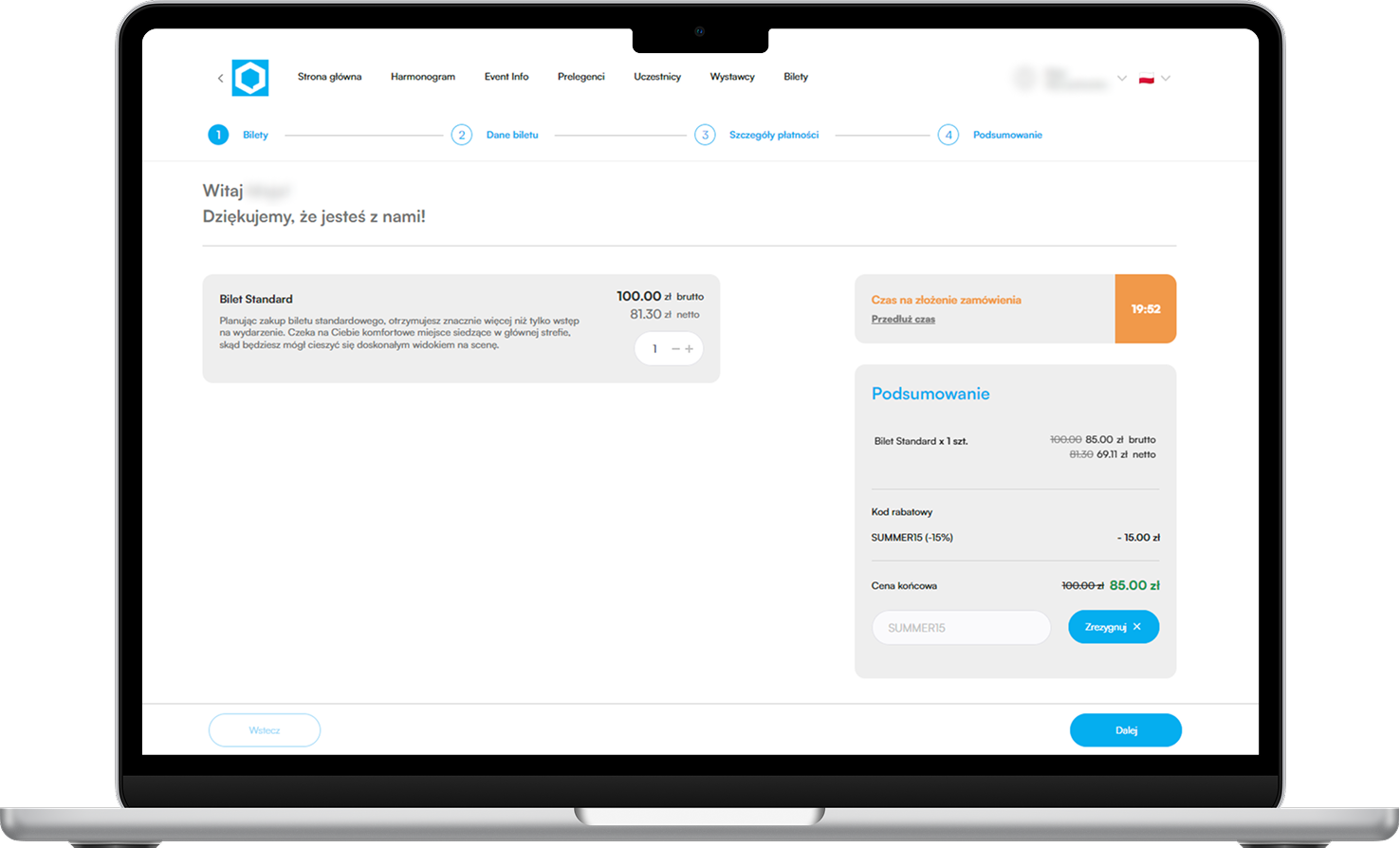
If there are thresholds for buying multiple tickets in one transaction, the discount will apply automatically:
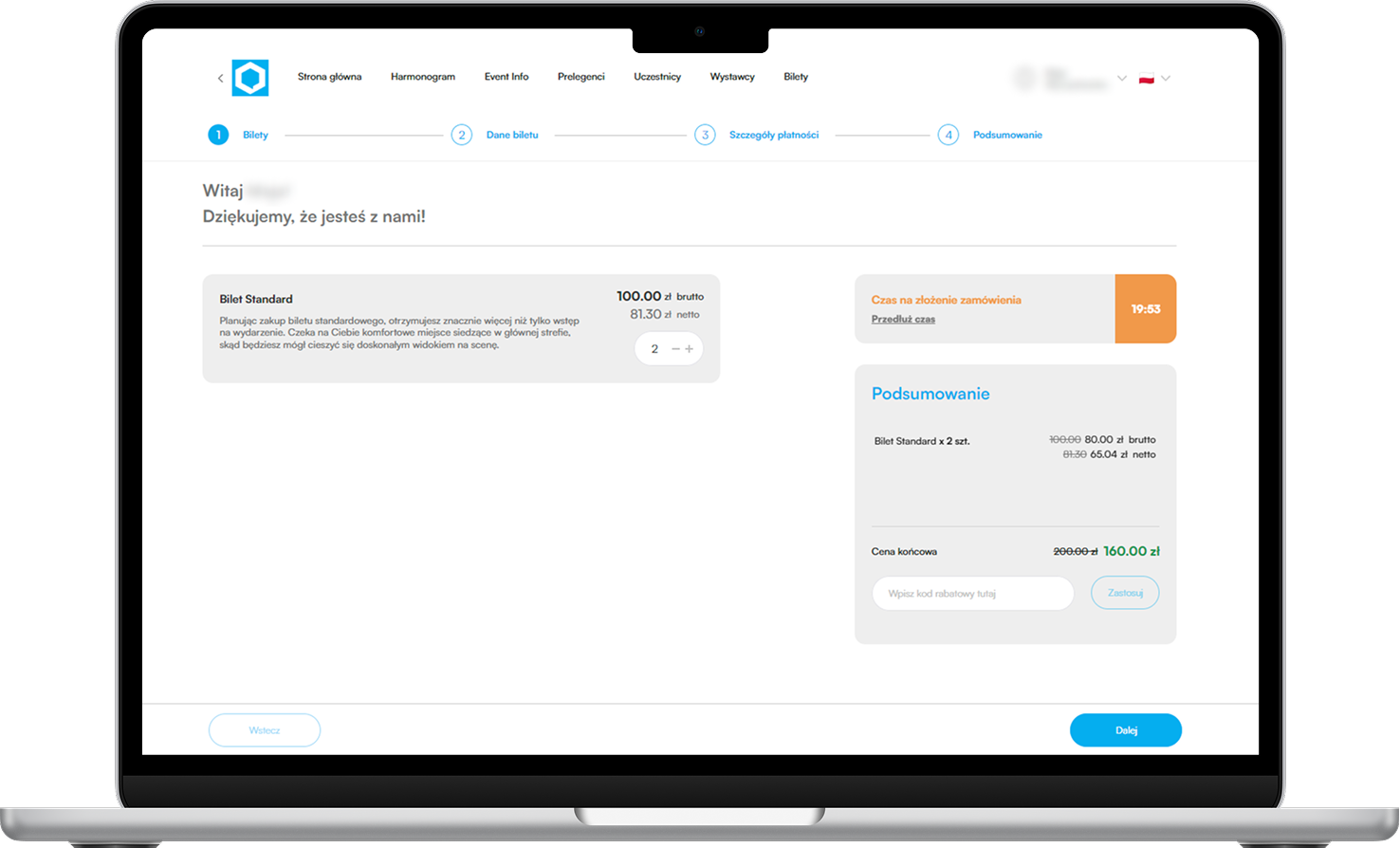
Tiered discounts and discount codes can be combined, but you can't enter more than one discount code.

If you enter an incorrect or invalid discount code, you'll see a message: Invalid discount code
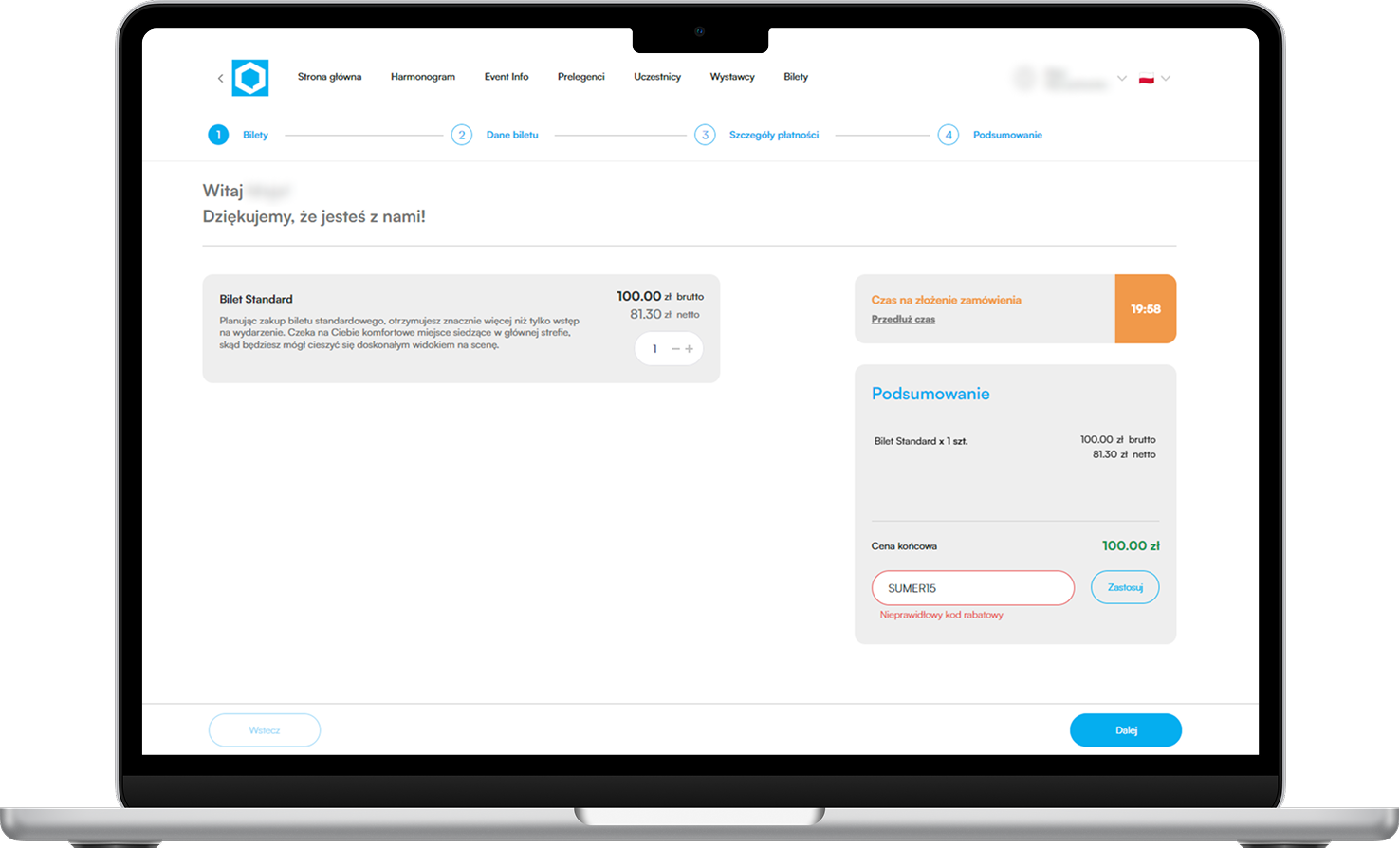
Have an awesome event with Meeting Application!