Ticket discounts allow you to get an event ticket at a promotional price, encouraging participation in the given event. Discounts can be offered in the form of a discount code or discount thresholds and for various target groups, e.g., for students, organized groups, loyal customers, or people who buy tickets in advance or during a specific season. In specific cases, they may also allow for the distribution of free tickets (a 100% discount ticket), e.g., for winners of a contest for a free entry.
Ticket discounts are also a form of reward for those who decide to purchase their tickets in advance or buy multiple tickets at once, and they are an important marketing tool for organizers.
To add a new discount, go to the section Create > Access > Discounts and click + Add Discount Code or + Add Bulk Discount:
Add a discount code: This button allows you to enter a discount code, which can be used to reduce ticket prices for specific events or certain customer groups by entering it into the shopping cart.
Add a group discount: This feature allows you to apply discounts to a larger quantity of tickets, which is useful, for example, for school groups, corporate clients, or other large groups purchasing tickets for a specific event.
In the search bar, you can quickly find discount codes previously added to your event.
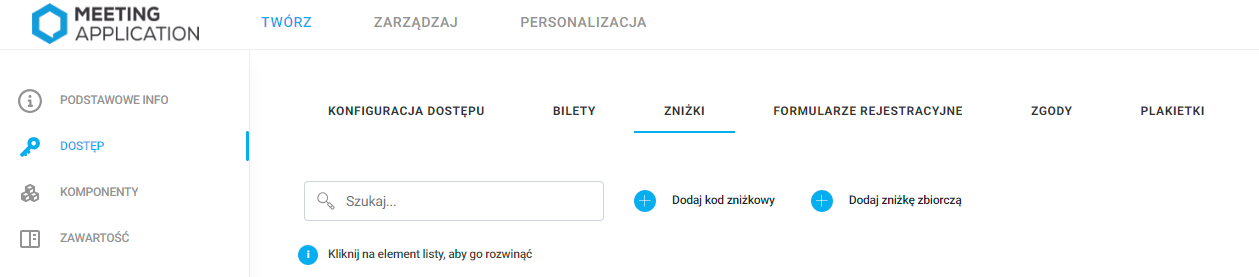
Let's say you're organizing a music festival. In our system:
After selecting tickets, the buyer can enter a discount code received, for example, for previous participation in the festival or for signing up for the newsletter.
For a group of friends buying tickets together, you can offer a group discount, encouraging larger purchases.
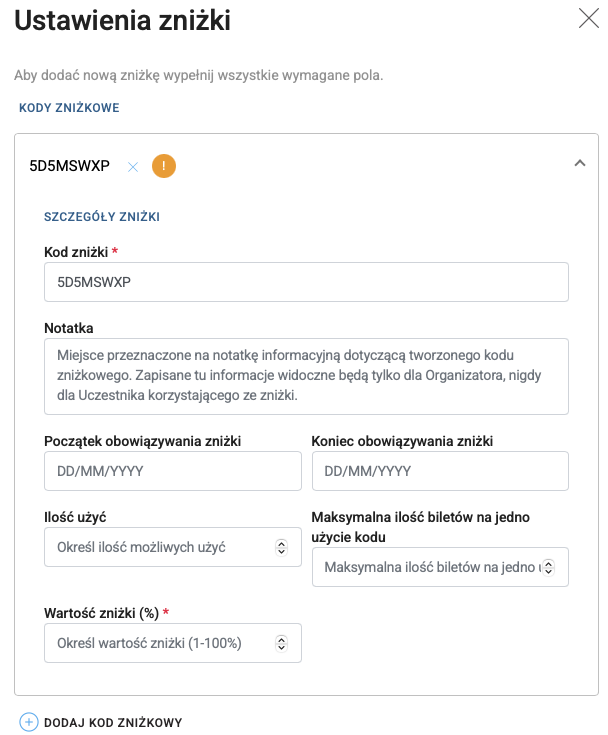
Group Settings:
Group Name: A field to enter the group name, it activates if you add multiple discount codes. Grouping discounts allows you to assign many discounts to a ticket with one click. In the case of a single discount code, it takes the same name as the discount code.
The symbol exclamation mark ! next to the code indicates that not all required fields have been filled in.
Discount Details:
Discount Code: A field for the discount code, where you can enter or use a generated unique code. In this example, the code is "5D5MSWXP." The discount code cannot be shorter than 8 characters. Case sensitivity does not matter.
Note: A field to enter information about the discount, visible only to the Organizer, not to Participants using the code.
Discount Validity Period:
Start of the discount: Date when the code starts being valid
End of the discount: Date when the code stops being valid
Usage Limitations:
Number of uses: Specifies how many times the code can be used; if it can be used an unlimited number of times, leave this field empty
Maximum number of tickets per code use: Defines the maximum number of tickets that can be purchased at one time using this code; if the User selects more tickets than defined in this field, the discount will be applied to the specified number of tickets, and the rest will be charged at full price.
Discount value (%):
Field where the percentage value of the discount that the code provides is specified, from 1% to 100%.
You can add more discount codes within one group by clicking the button + ADD DISCOUNT CODE and remove added codes from the group by clicking X next to the discount name.
After filling in all the required fields (marked with a red asterisk), click SAVE CHANGES to save the new discount code(s) in the system.
A film festival organizer creates the discount code "FILM2025" with a 20% discount, valid from March 1 to March 31, with a usage limit of 100 times. A note could include information that the code is intended for film school students.
The wedding fair organizer wants to expand their customer base signed up for the newsletter. They create 100 discount codes worth 5%, valid for a week before the fair, to additionally encourage undecided customers to sign up for the newsletter and attend the fair. The discounts apply to a maximum of two tickets, due to the nature of the event, and can be used only once to prevent unfair use of the discount for purchasing more than two tickets. The organizer distributes the discounts through their own newsletter: each new person who signs up for the newsletter will receive a unique discount code.
This discount system allows organizers to manage promotions flexibly and encourage various customer groups to participate in events.
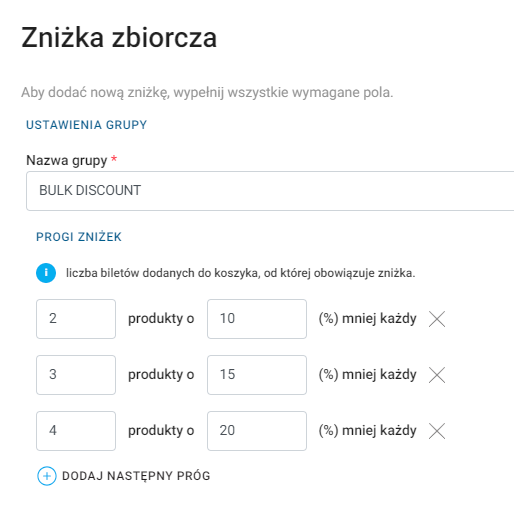
Group Settings:
Group name: A field where you need to enter the group name of the discount bundle
Discount Tiers:
These are settings that allow the configuration of discounts based on the quantity of products (tickets) purchased. The user can set various discount tiers that automatically affect the cost of purchases, depending on the number of tickets bought in a single transaction.
In the example, there are three tiers:
First tier: When purchasing 2 tickets, each ticket is 10% cheaper.
Second tier: When purchasing 3 tickets, each ticket is 15% cheaper.
Third tier: When purchasing 4 tickets, each ticket is 20% cheaper.
To add more thresholds, click the Add Next Threshold button. You can remove unwanted thresholds using the X on the right side of the discount threshold row. Just remember to leave at least one ;)
Let's say you're organizing an event where you want to encourage sponsors to buy more tickets for their teams or clients. By setting discount thresholds, sponsors can get better pricing terms if they decide to buy a larger number of tickets, which can attract more engagement from sponsors and increase the total ticket sales for the event.
This functionality is very useful for event organizers who want to manage ticket sales flexibly, encouraging larger purchases by systematically lowering prices based on the number of tickets bought.
By clicking on the discount (group) name, you can expand the table with details about the specific discount in the group. The icon with three dots (...) next to each discount threshold lets you access additional management options, such as editing, deleting, or publishing/unpublishing discounts.
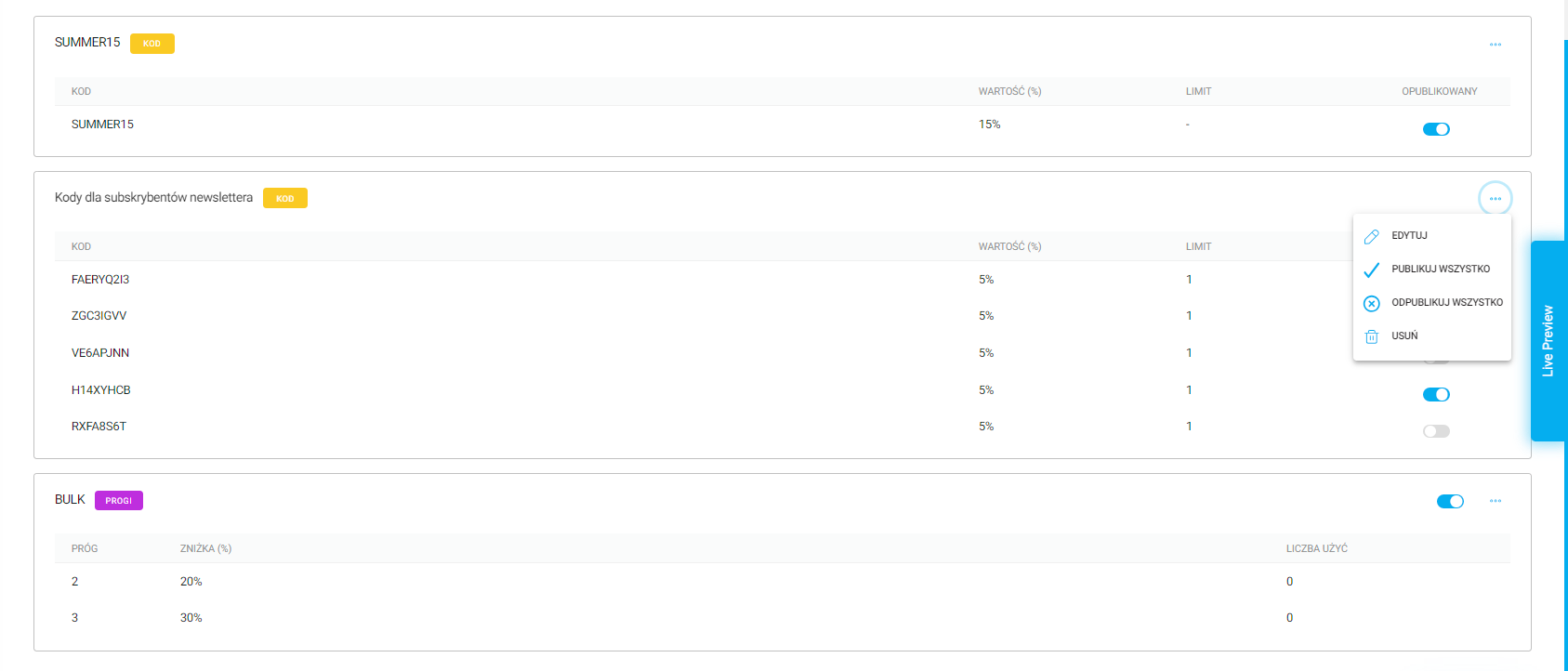
The user can purchase a ticket with a discount by entering a valid and correct code in the Enter your discount code here field and clicking Apply. The applied discount will reduce the ticket price and will appear in the summary:
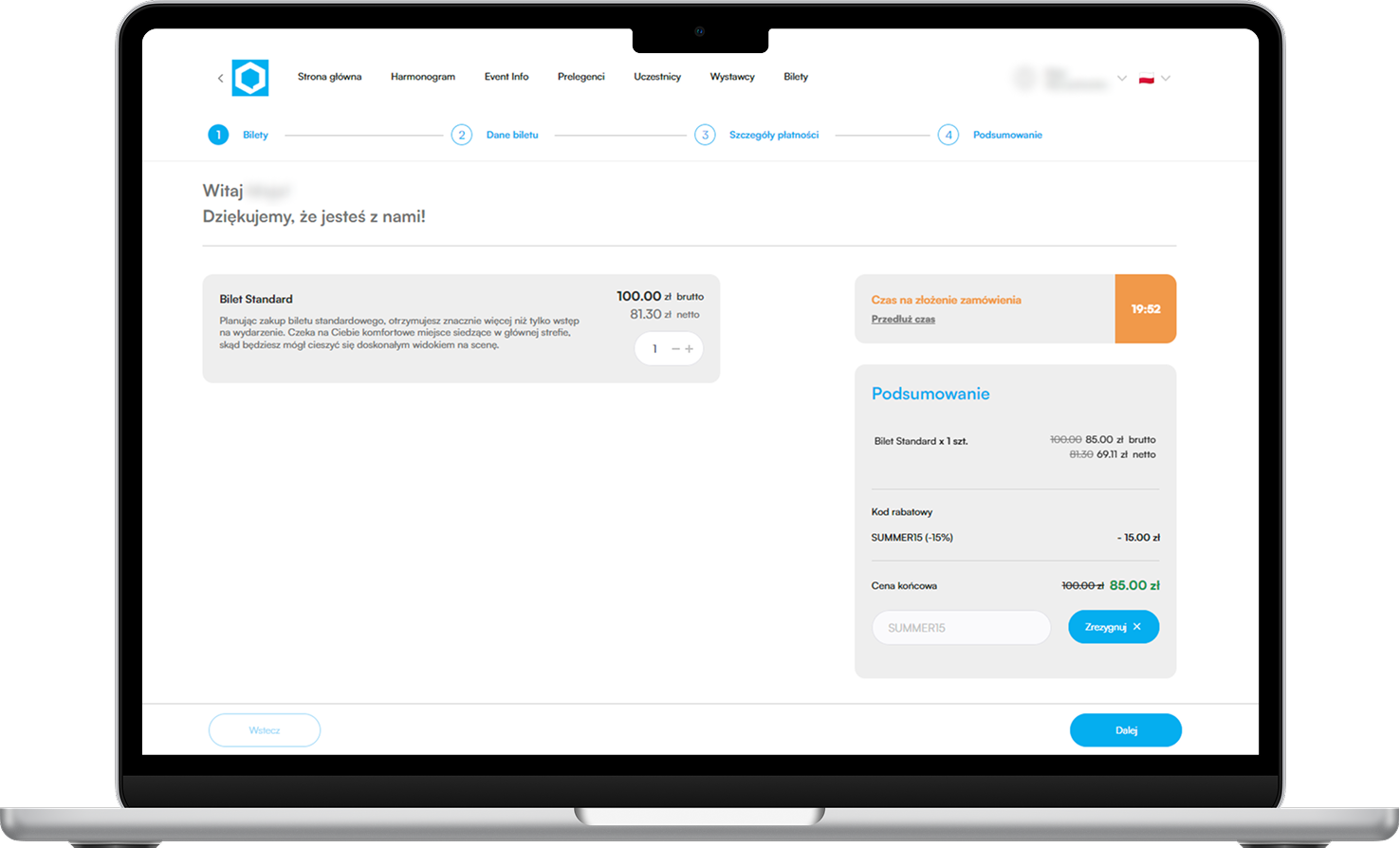
For tiered discounts based on purchasing multiple tickets in a single transaction, the discount will be applied automatically:
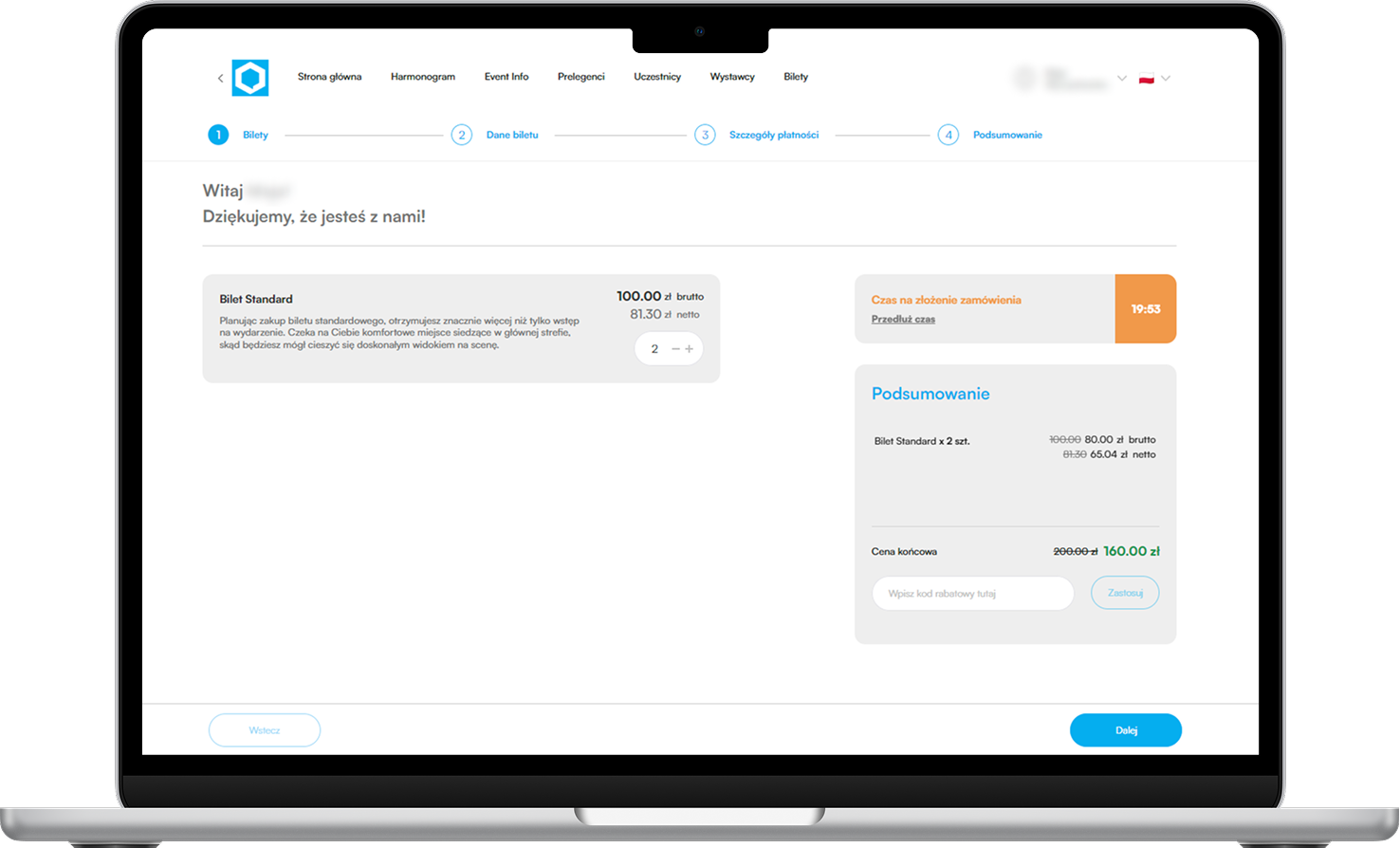
Threshold discounts and discount codes can be combined, but it’s not possible to apply more than one discount code.

In the case of an incorrect or invalid discount code, the user will see the message: Invalid discount code
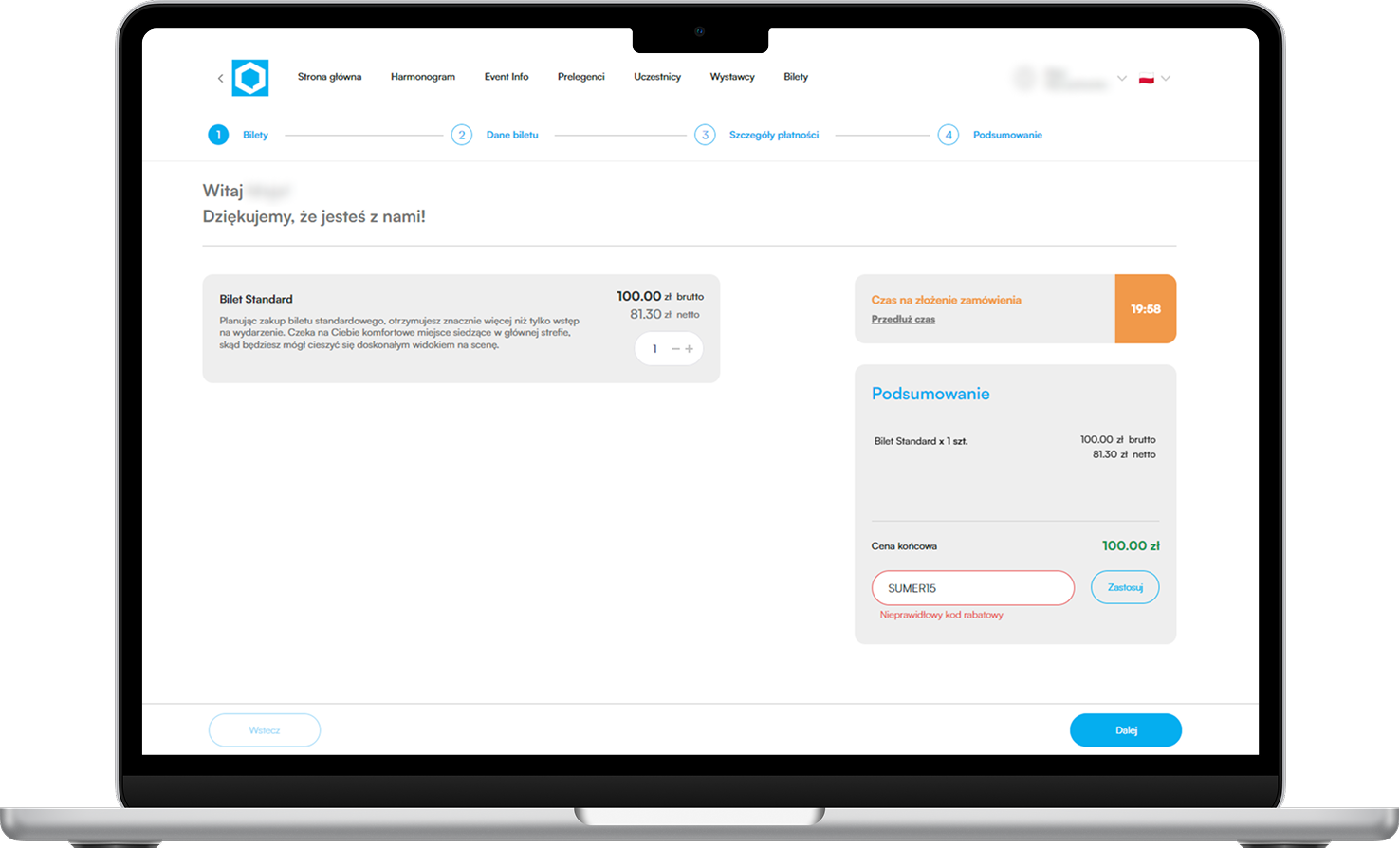
Have a great event with Meeting Application!