With this module, you can provide Meeting Application System users with the latest updates about your event, visible in the mobile app and on the Landing Page in the News module. In each News post, you can add a title, text, and a photo. Use this module as the main spot where participants can find up-to-date event info.
To create a News post, go to the News module and pick (+) Add news. Fill in all the fields marked (*):
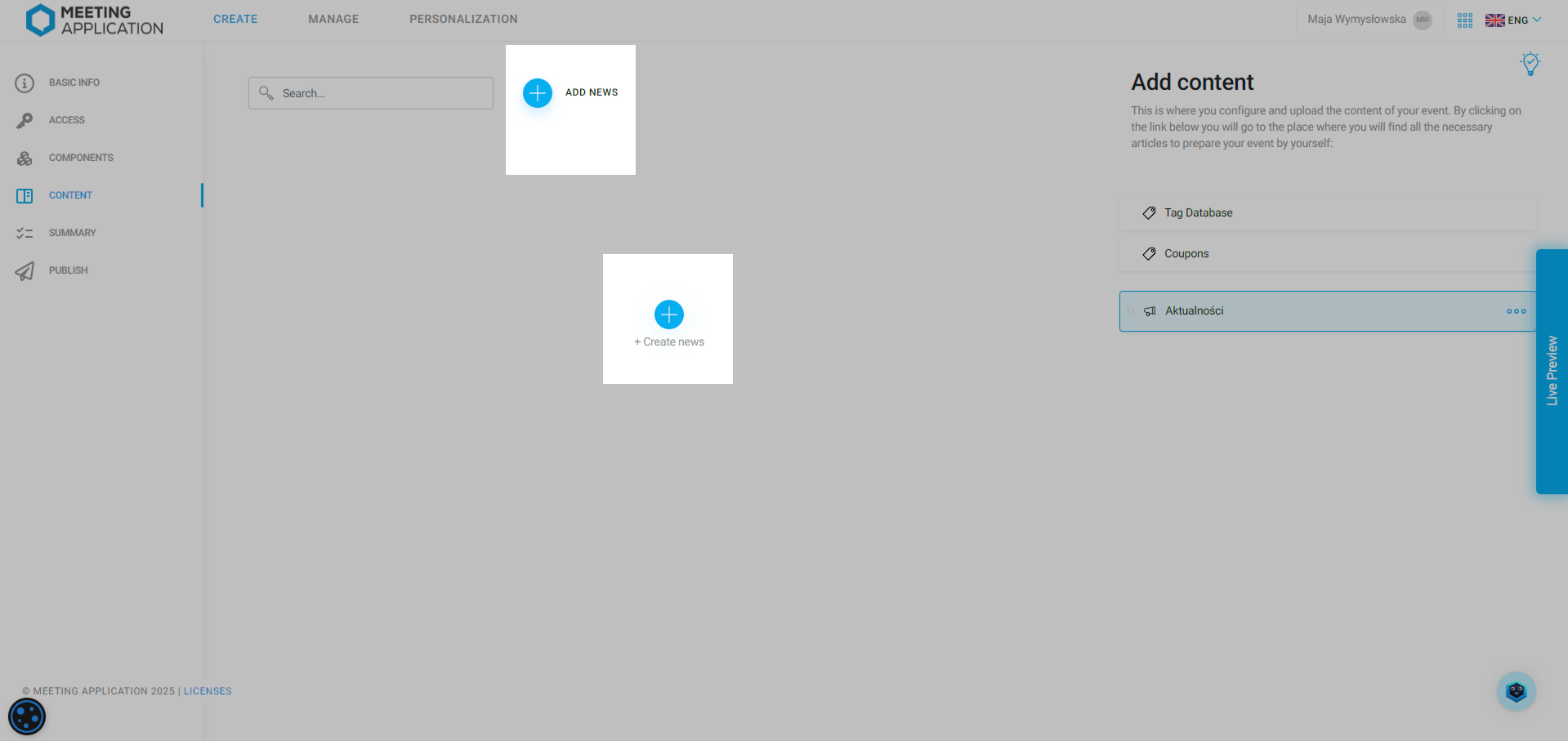
This way, you’ll get to the editor, where in the Name field, choose what your topic channel will be called, where you’ll add your posts below. You can have as many topic channels as you want, which makes it easier for people to filter for the stuff that matters to them.
A news post needs a title and content. Optionally, you can also add a picture to quickly show users what your news is about:
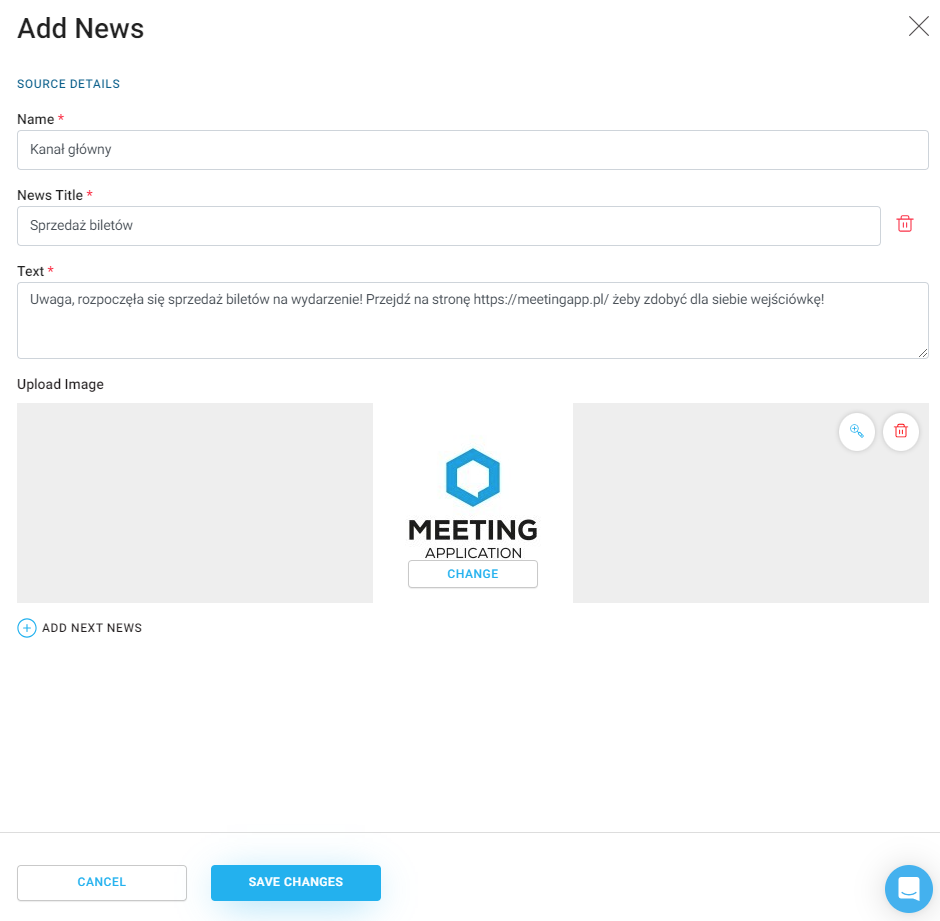
You can add a few news items one after another without having to go back to the module. To add another, just click (+) Add new message, and below, similar fields will open up for you to fill out.
To save all the news items you've entered, click Save changes:
This is how the added News will be displayed on your Landing Page; we recommend adding a picture that will visually show what the post is about.
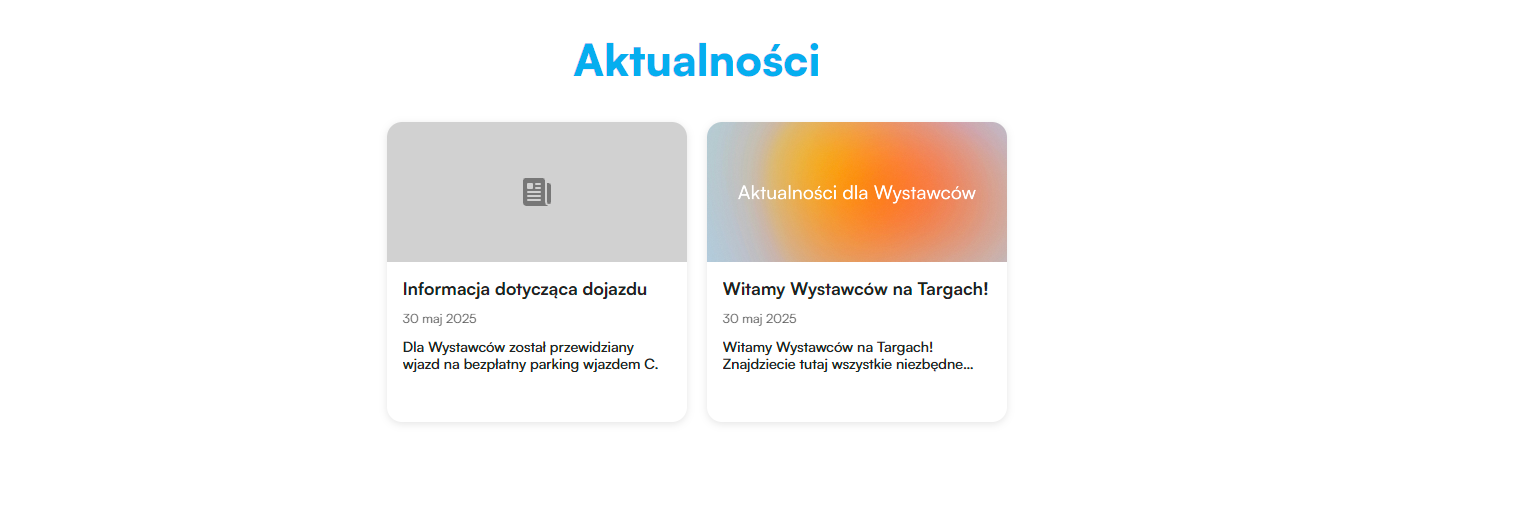
If you don't want the News to show up on the Landing Page, you can turn off displaying this module in the LP Editor with the switch “It's on“.
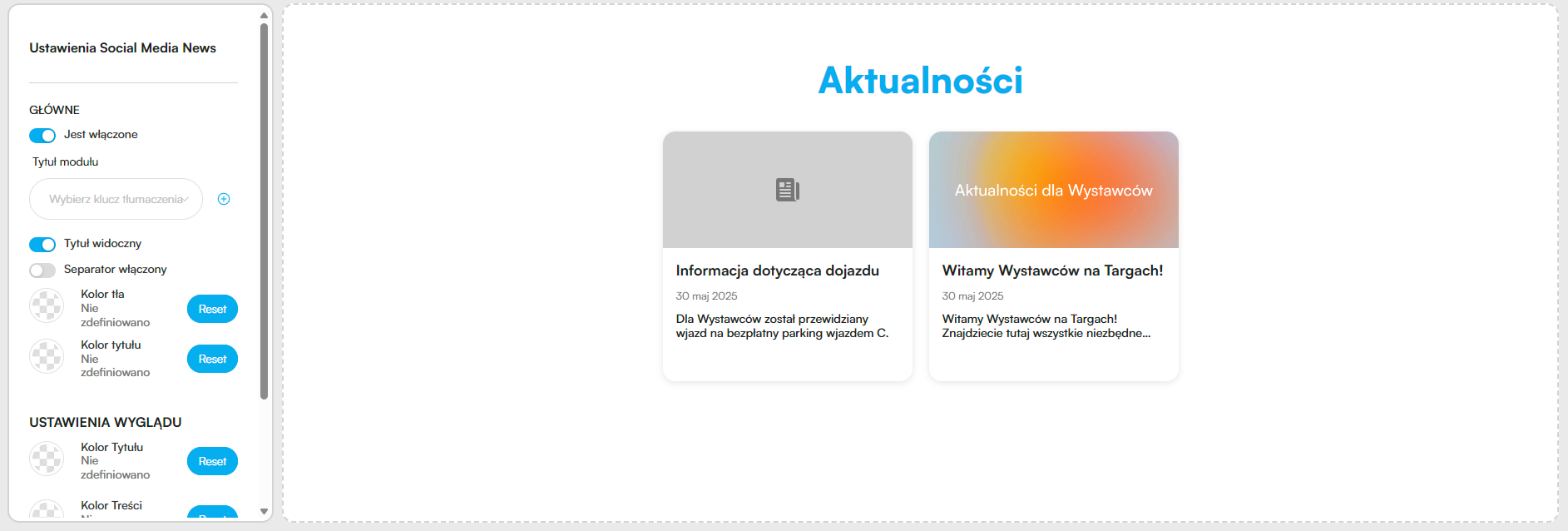
Recommended image file size for posts:
16:9 ratio
72 ppi resolution,
maximum file size should not be more than 10 MB.
Have a great event with Meeting Application!