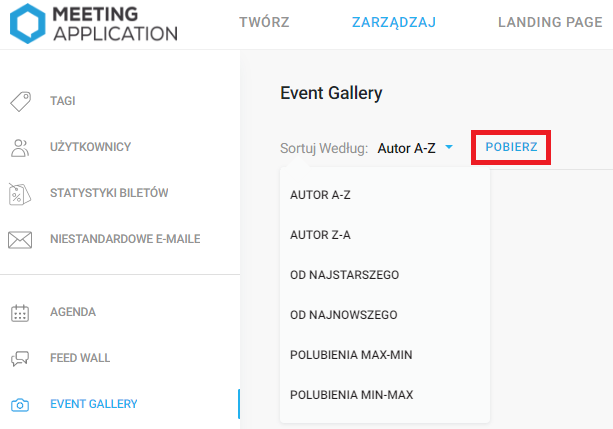By allowing participants to collaboratively create a photo gallery of the event, you encourage them to share the best moments or participate in a contest for the most liked photo. This way, you build a positive perspective for the audience on what is happening around them, activate their engagement, and even obtain a range of interesting shots to use on your social media or as an incentive to participate in the next edition.
In the Components section, click the Event Gallery module to add it to the app menu. Then go to the Content section and select it to launch the section with additional settings. Here you can change the content of the welcome page, which automatically launches for each participant when the module is first started. Access to it in the app can also be obtained by selecting the "i" icon located in the upper right corner of the module.
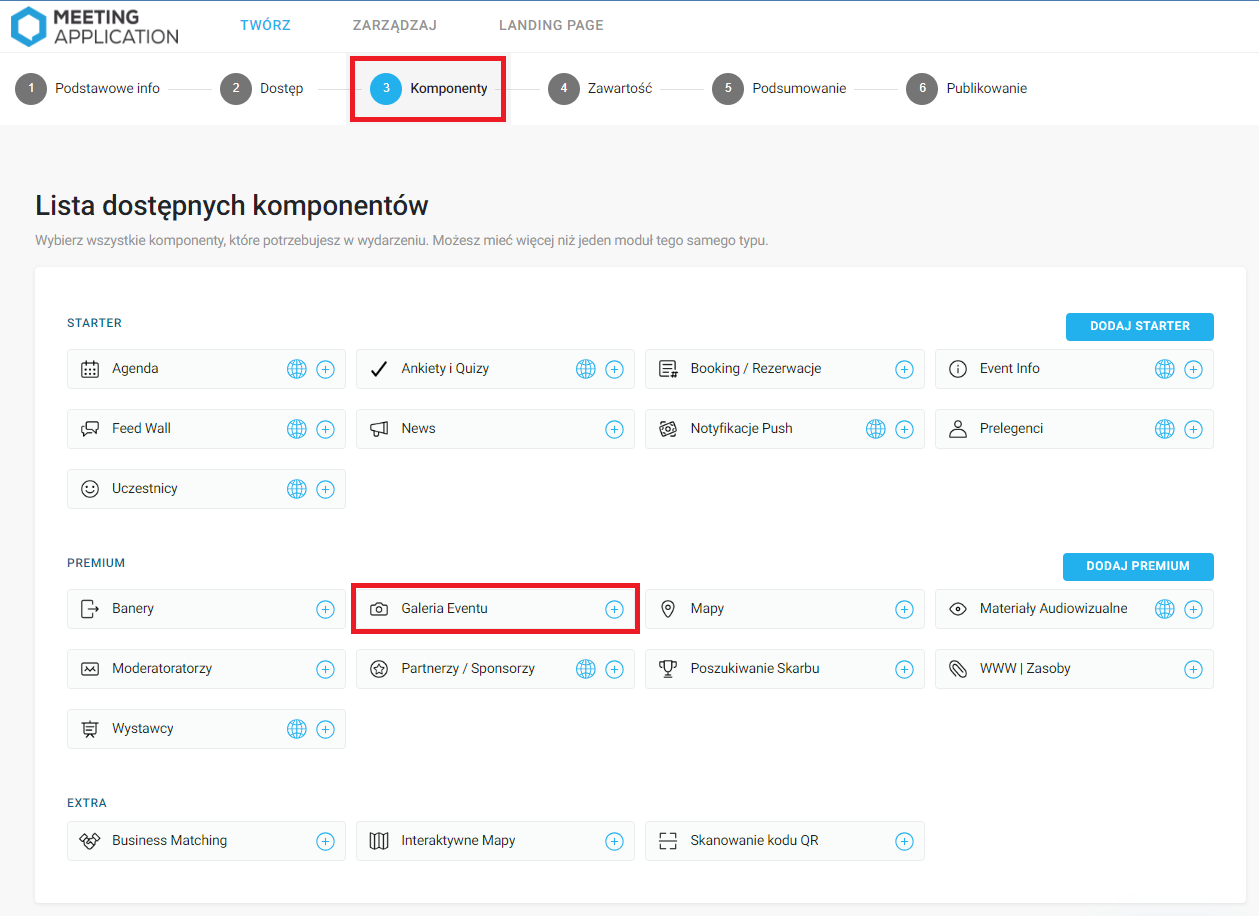
In the Title field, insert a short greeting. In the Description section, insert a message that will set the context for the photos being uploaded and encourage participants to share their impressions. If you are organizing a contest for the best photo, it is worth adding a note about it, including the prize to be won or a surprise announcement.
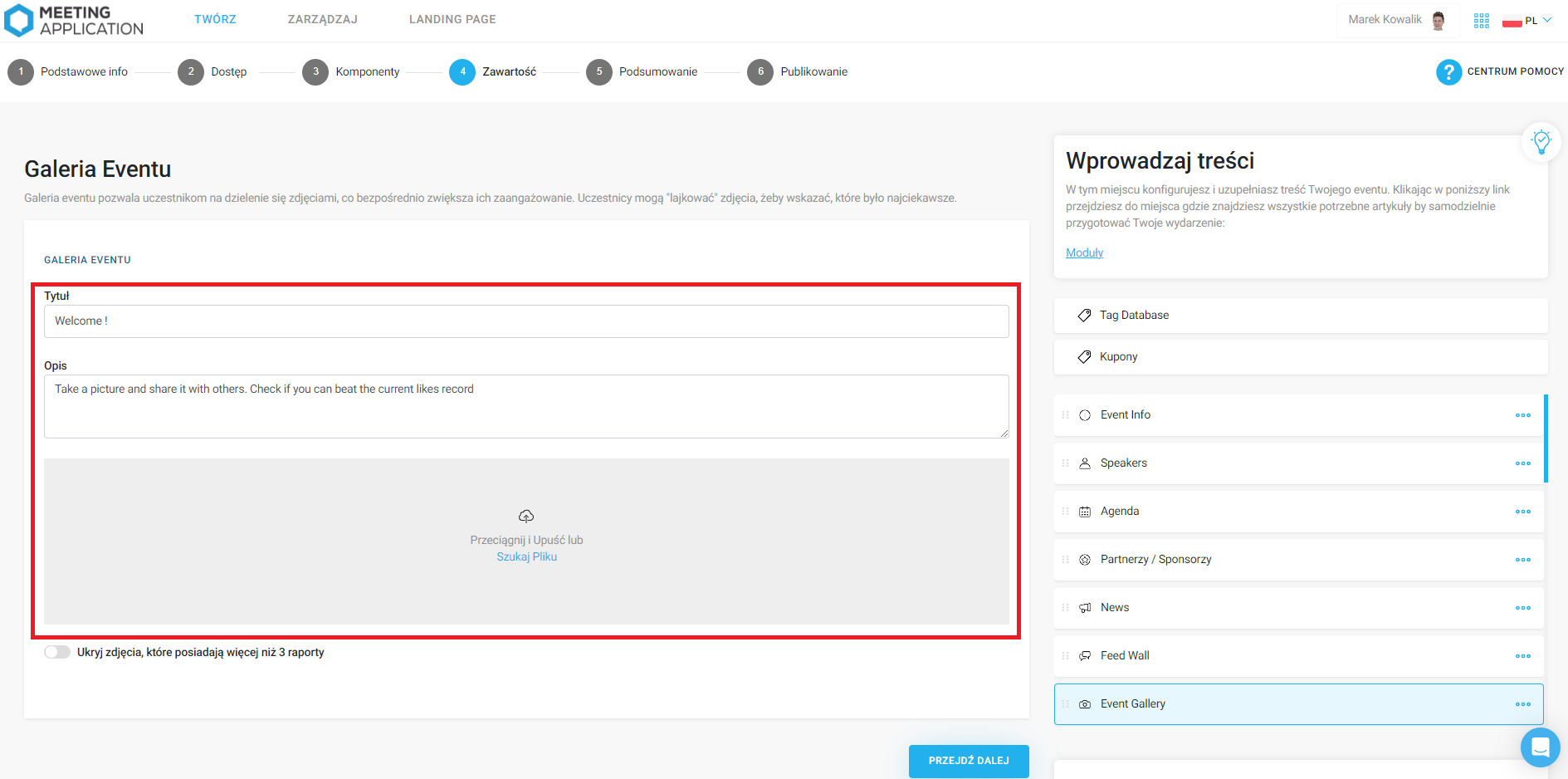
Also add an illustration to this page to enhance its appearance.
Every event participant with the app installed and access to the gallery module can publish photos in it. They can use their phone's camera for this purpose or select a file from their private gallery.
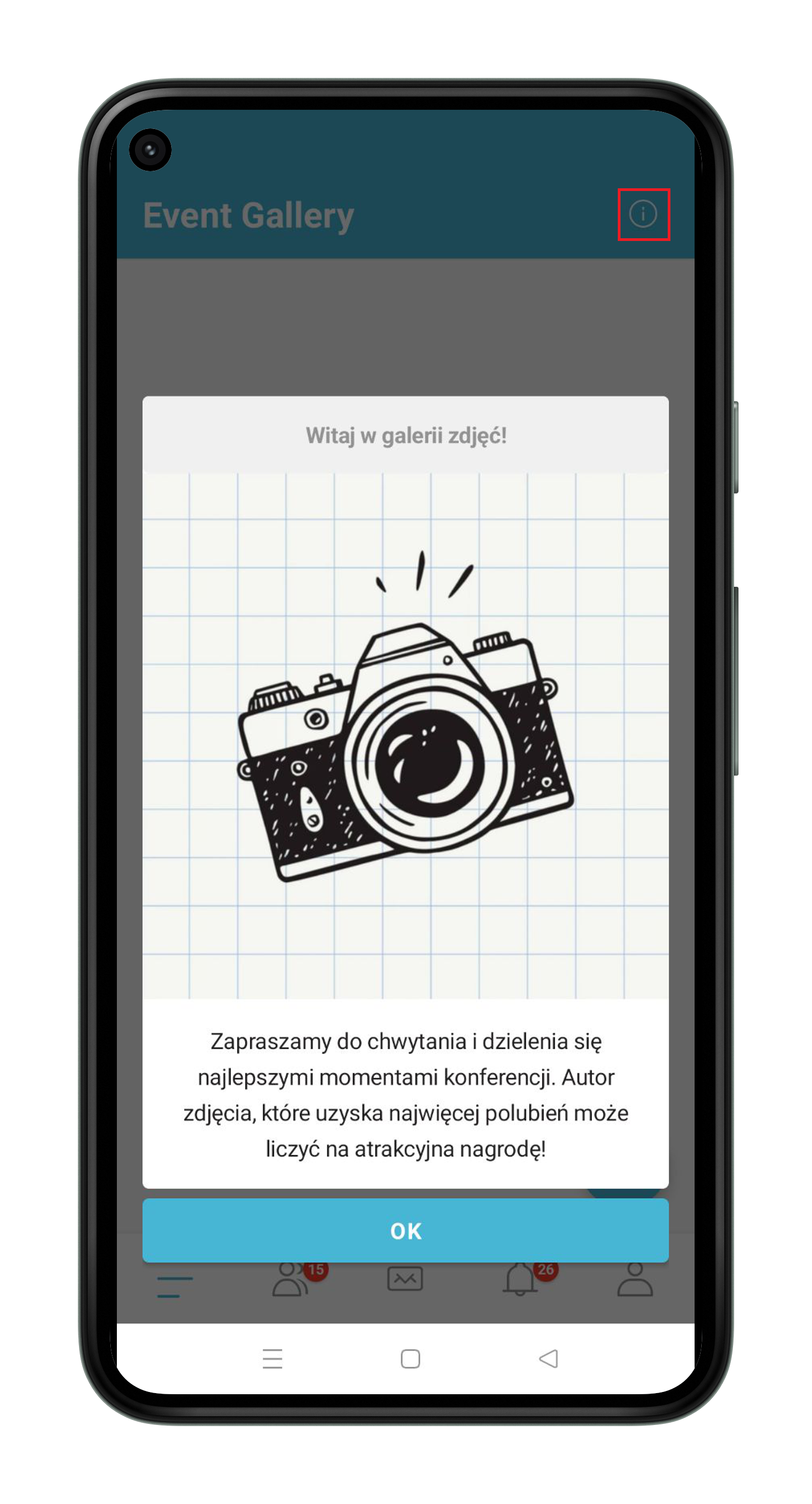
At events with wide open access, it may happen that a participant uploads a photo that is somehow inappropriate or violates netiquette. During the event, you may have many issues requiring your attention, and in such situations, you can rely on participants to help sort out problematic content.
At the bottom of the settings section, you will find a switch that makes photos reported by 3 people as inappropriate automatically hidden in the app. They will not be completely removed, just hidden from participants.
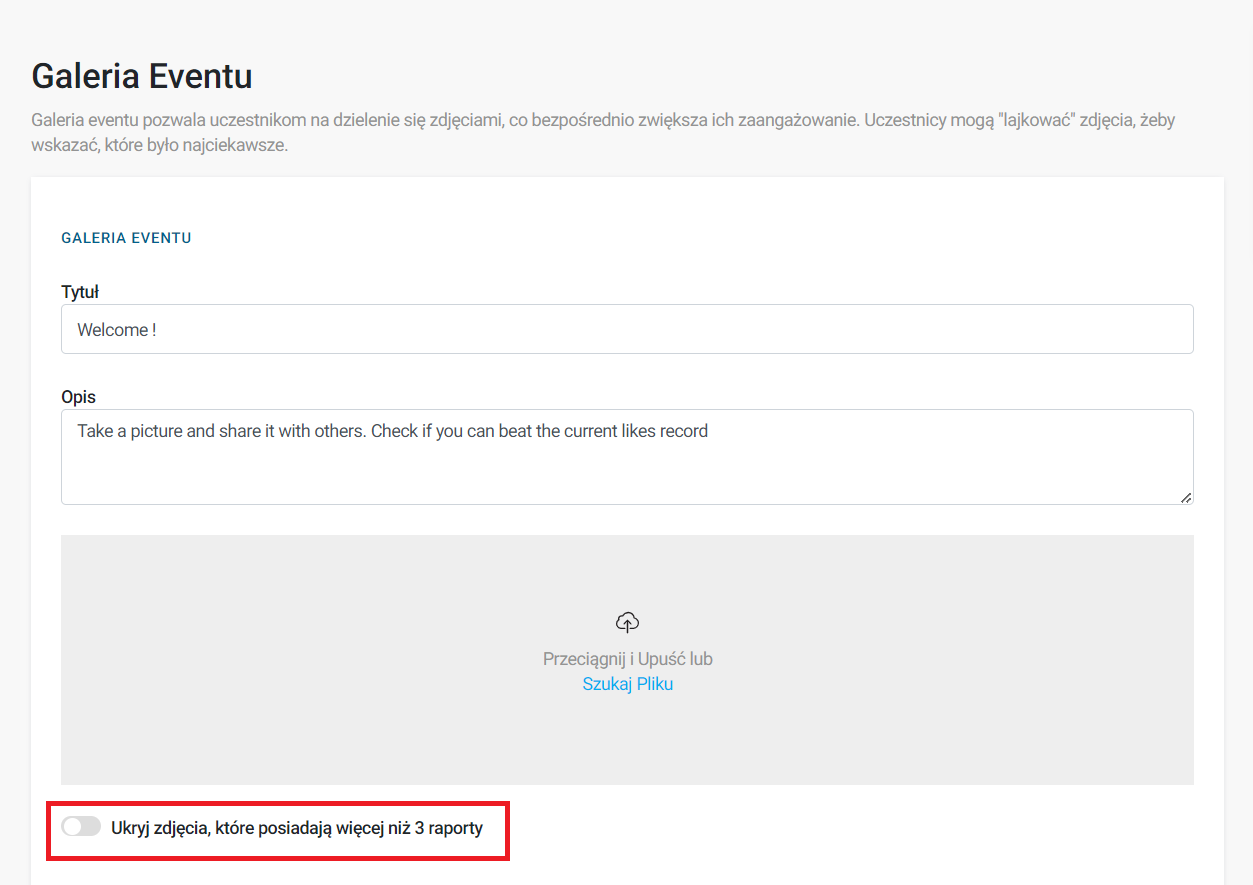
In the Manage > Event Gallery section, you will find several options for sorting the collected photos. You can choose to do this by the author's name, submission date, or the number of likes collected from other participants. For each of these methods, you can choose to sort from the highest or lowest value.
Right next to the sorting function, there is a Download button, selecting which will start downloading all the collected photos as a zipped file. Keep in mind that if a lot of photos have been collected, it may take a while for the download to start.