Before you start setting up event consents, get your .pdf files ready for: the Privacy Policy and the Event Participation Terms. If you’re organizing a ticketed event (paid or free), the system will also require you to attach the Ticket Sale Terms.
In the CREATE → ACCESS → CONSENTS tab, you’ll set up:
Privacy Policy
Event Terms
Ticket Sale Terms
Any other consents you want to collect during registration

Open the editing field for the selected consent, and then:
Enter the name of the consent or the information clause;
Import the previously prepared file, which anyone interested will be redirected to if they want to learn more;
Create the content of the consent / information clause that will be shown to your event participants to read or accept.

All set? Then just PUBLISH and go to the next required consent. To make it easier, we've marked them with exclamation marks so no one misses anything.

Does the consent text shown to the participant seem too long and you want it fully visible only after expanding? Click the switch to enable a clickable "button" in the text, then fill out the required fields.

These are the documents that define the participation terms and rules at your event. For smaller events, sometimes it’s just one and the same file. Our system will let you import the same file in both spots but remember your Participants will still need to hit  on both checkboxes.
on both checkboxes.
For bigger, more complicated projects we recommend making two documents that describe the conditions. If you’re selling tickets, remember about price changes, discounts, returns, or allowing someone else to use the ticket.
 So if you plan on selling extras like: t-shirts, books or access to online courses—check with your lawyer to make sure your regulations fit! We as Meeting Application are not responsible for their contents.
So if you plan on selling extras like: t-shirts, books or access to online courses—check with your lawyer to make sure your regulations fit! We as Meeting Application are not responsible for their contents.You can use our drafts and adjust them to your own event needs:
To add your own consent, open the dedicated window by clicking SET UP YOUR OWN CONSENT.
Next, fill in all required fields marked with * and PUBLISH the consent.

Make sure the consents you made are published, so they’ll be visible on the website and in the mobile app.
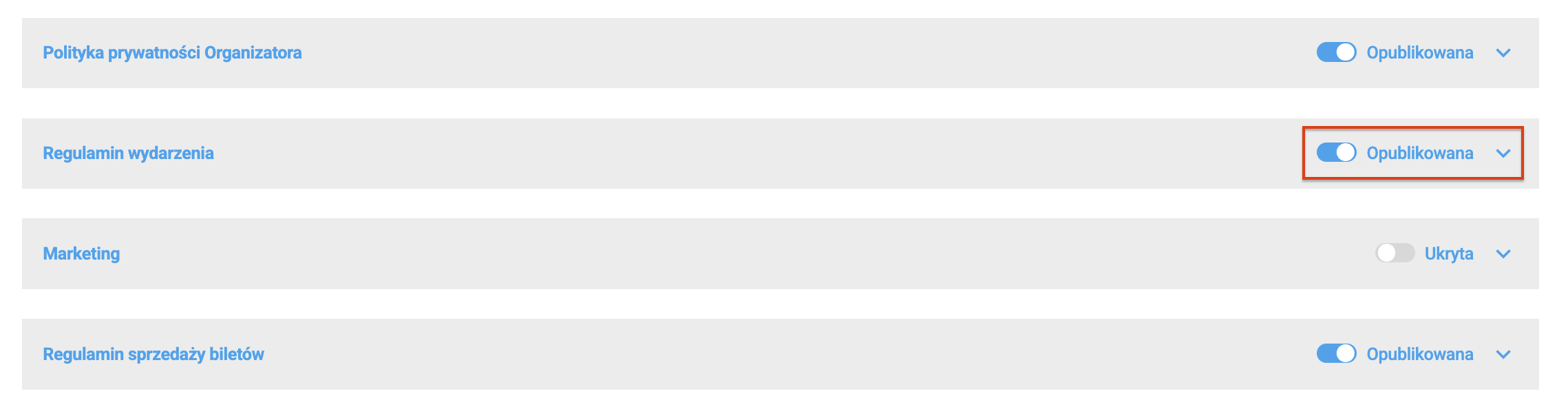
To disable any consent, just switch the “published” toggle to “hidden” and that specific consent will stop being collected.
Consents that you just created will show up on the interactive Landing Page, during ticket sales and the first time Users join your event in the Mobile App.

Has the terms or privacy policy changed, and you want to upload a new version of the file? Go to the CONSENTS tab, then:
turn off the consent you want to change
click the CHOOSE FILE button to upload the current document
SAVE
Publish the consent
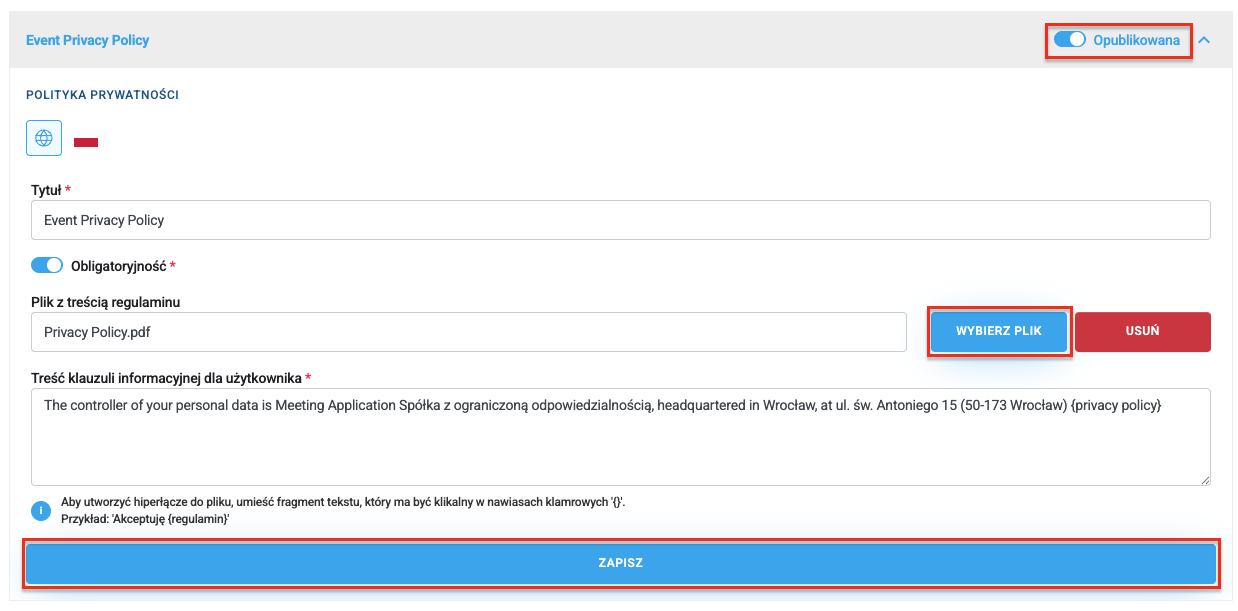
The system versions consents, collecting info about which version of the terms a user agreed to during registration or when joining your event. You’ll find all the details in the file exported from the MANAGE → USERS → EXPORT COLLECTED DATA → CONSENTS tab.
Have a great event with Meeting Application!