The navigation bar is the menu at the top of the event page. In this article, you'll find out how to:
change the order of items on the bar,
change tab names,
highlight selected items,
add new items: subpage, external redirect, iFrame and the Download the app module.
Log in on the Landing Page using an Administrator account.
Click the wrench icon in the bottom right corner of the page.
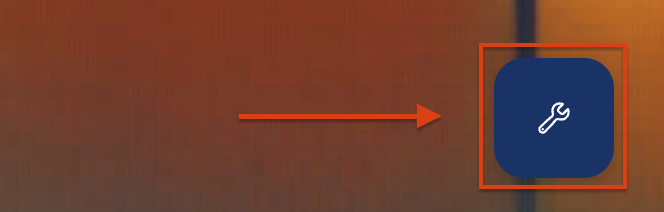
In the edit panel, in the Navbar configuration section, click Modify.

A window called Navigation bar settings will open.
Once you enter the editor, you'll see all the modules that were previously added in the admin panel and are supported on the Landing Page (the globe icon with www).
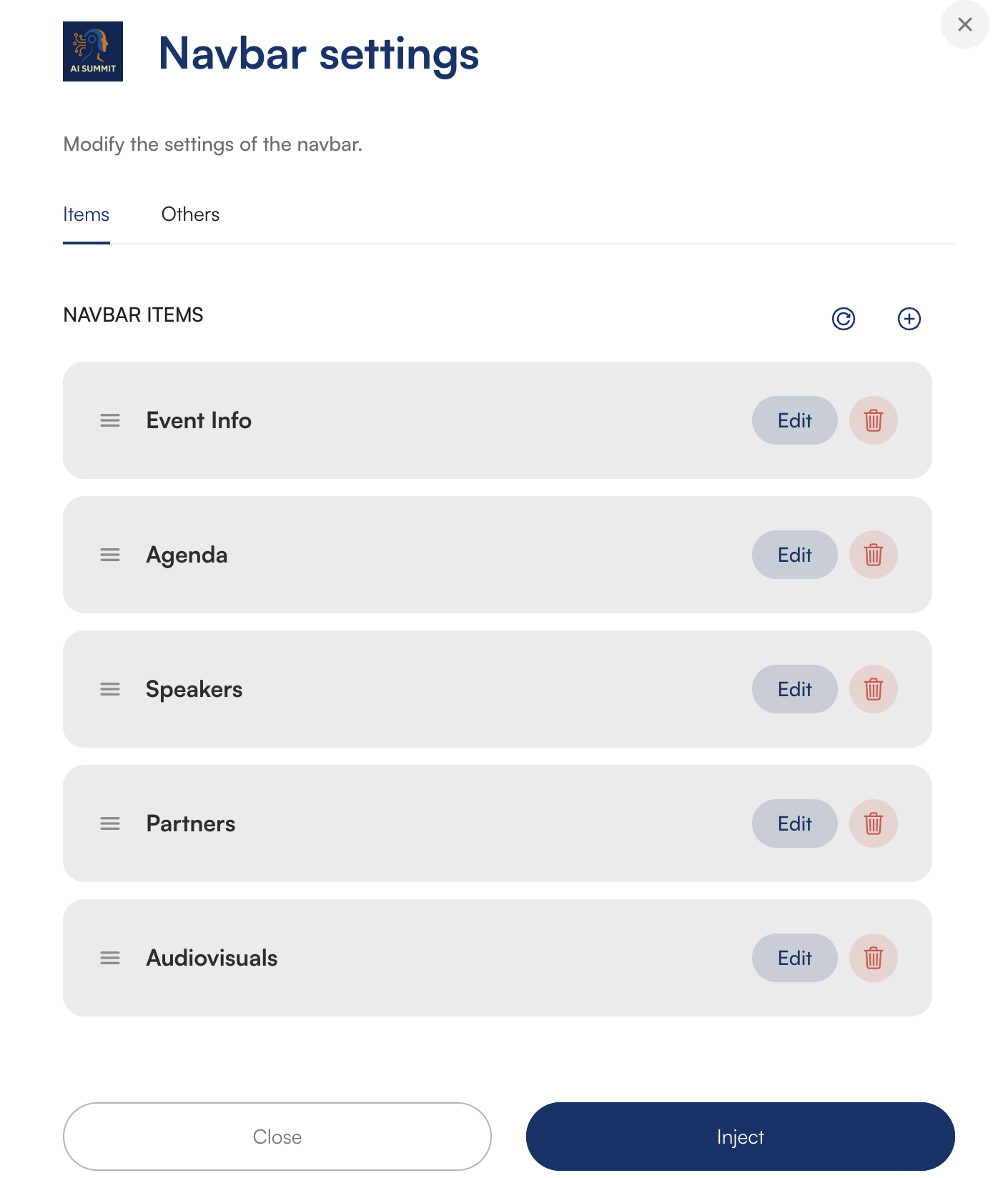
To change the order of tabs in the navigation bar, stay in the items tab, and then:
Grab the hamburger (≡) icon next to the item you want.
Drag the item up/down to set the display order.
Pick the item whose name you want to change and click Edit.
In the Custom Title section, click  to open the Translation Library.
to open the Translation Library.
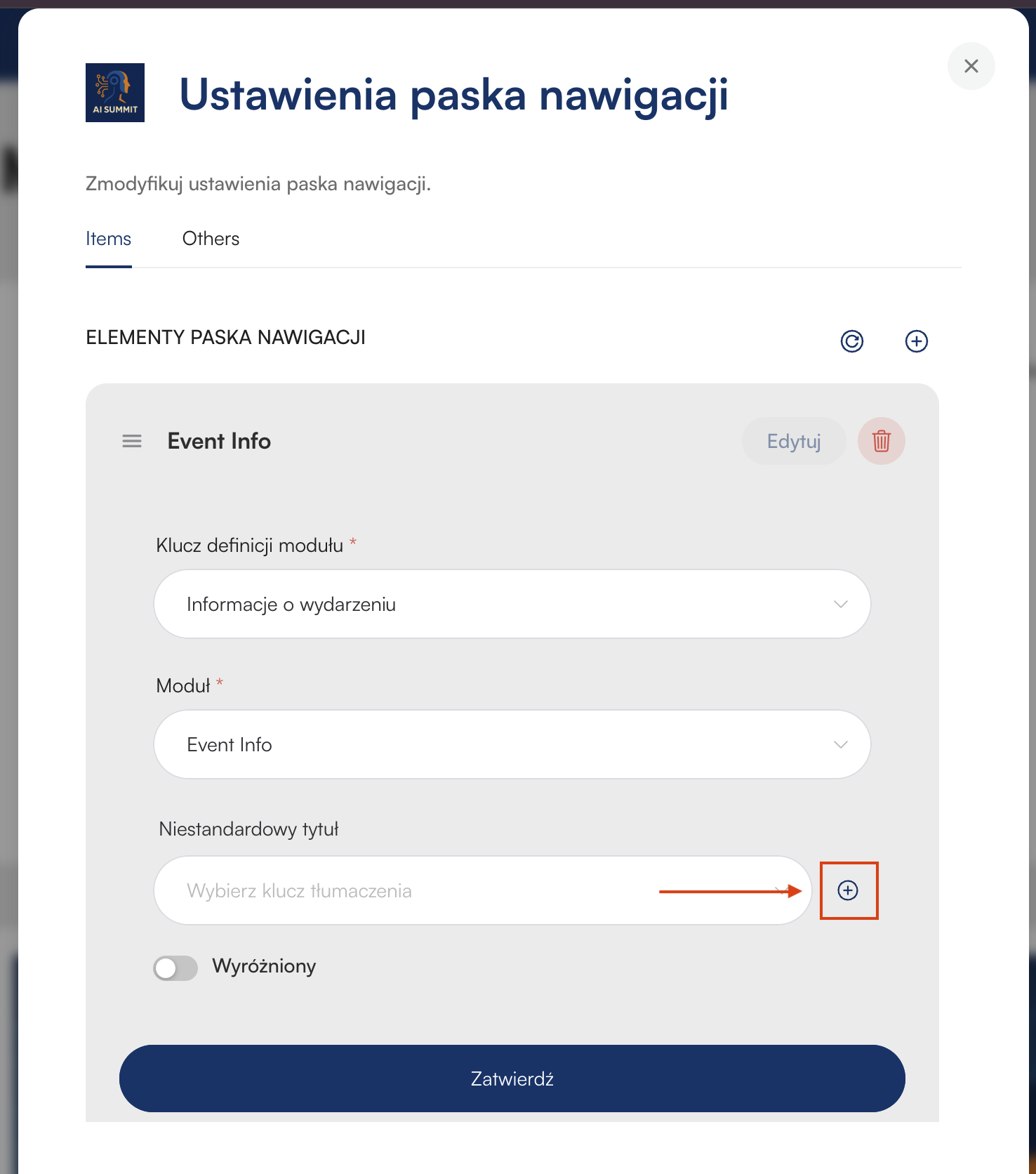
In the “Custom Translations” window, make a pair of a technical name and a component name that will show up on your event page:
New Translation Key – the technical name of the key, e.g. agenda_main or event_info
value – enter the text that visitors to your Landing Page will see.
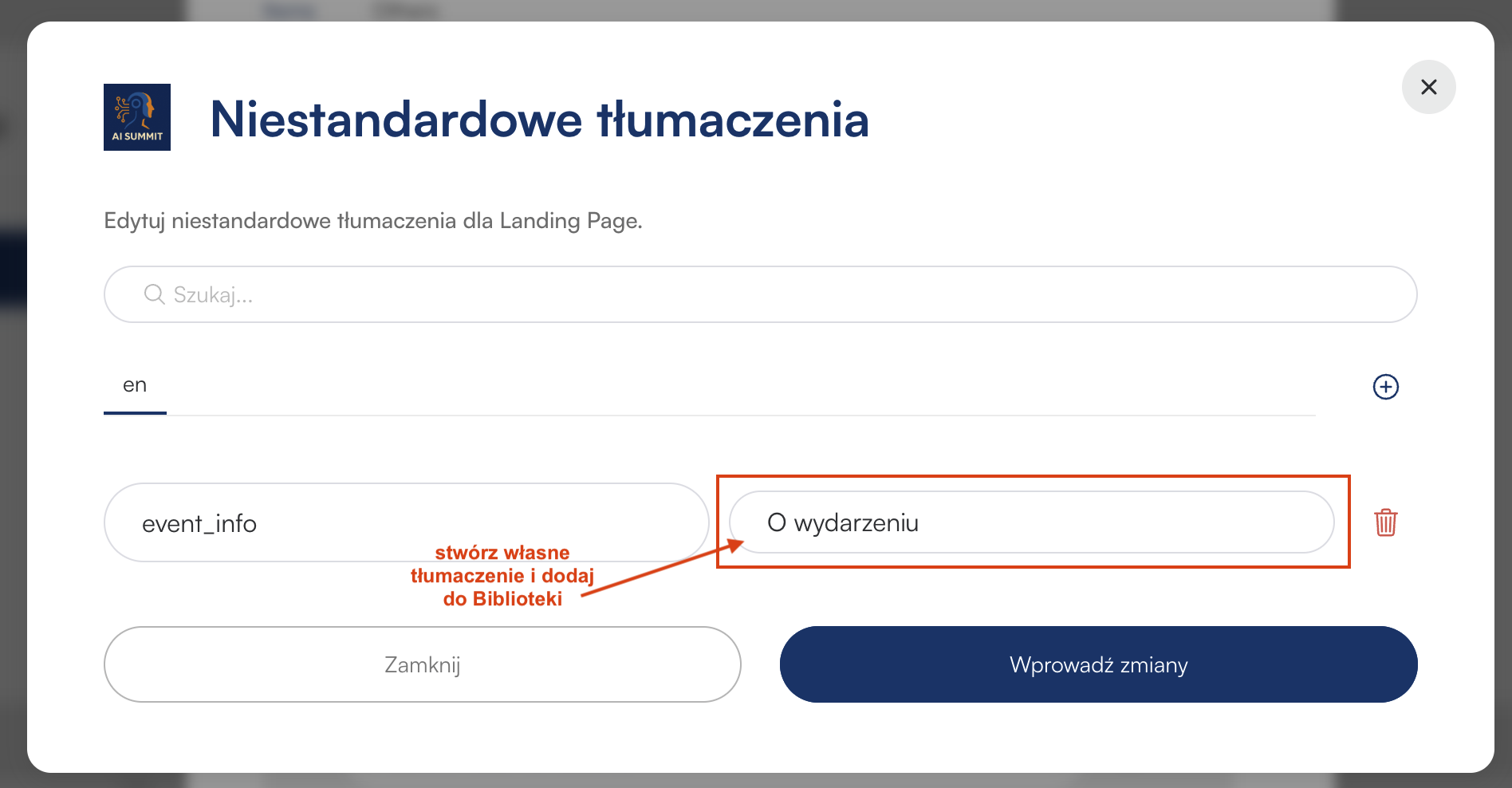
Add to the Translation Library by clicking Apply changes, go back to editing the item and select from list the key you just made from the dropdown field in Custom Title.
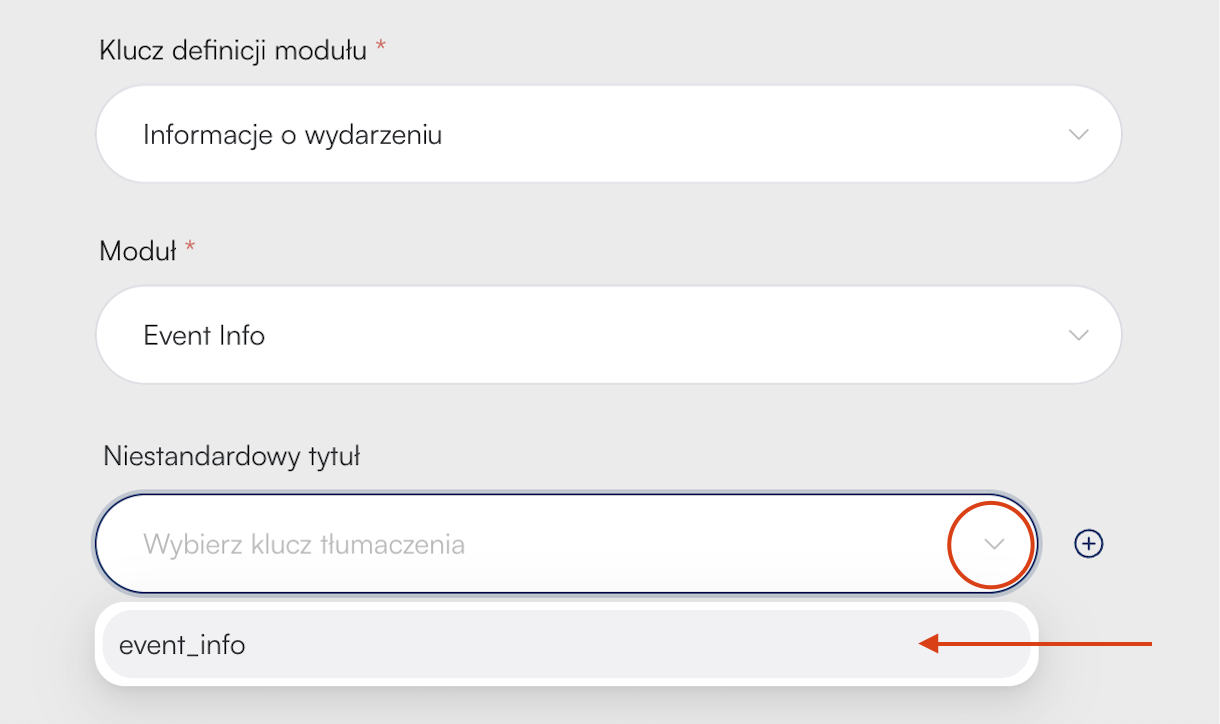
When editing the element, turn on the Highlighted switch.
The selected item on the navigation bar will be highlighted in the main event color.

By default, the list shows only the components enabled in the event admin panel (also supported in the mobile app), but you can add extra items visible on the page:
Click  in the top right corner of the Navigation bar elements section (
in the top right corner of the Navigation bar elements section ( )
)
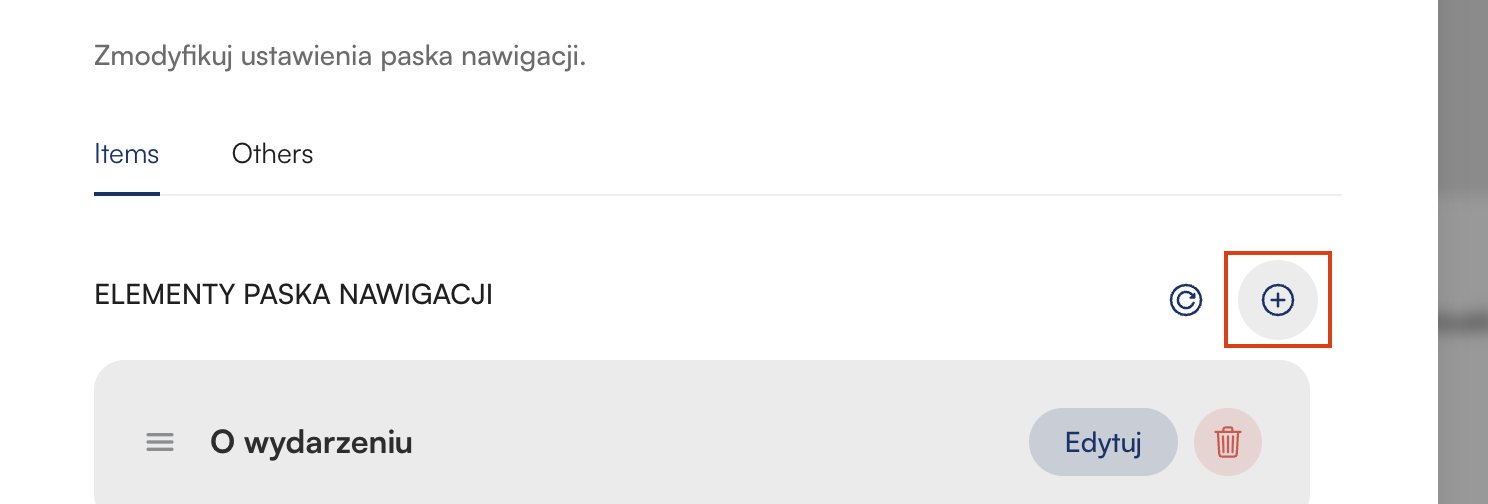
Module definition key → pick Subpage.
Fill in URL Path (e.g. about-us) → this bit will be added at the end of your LP link
Set Custom title using Translation Library.
Confirm.
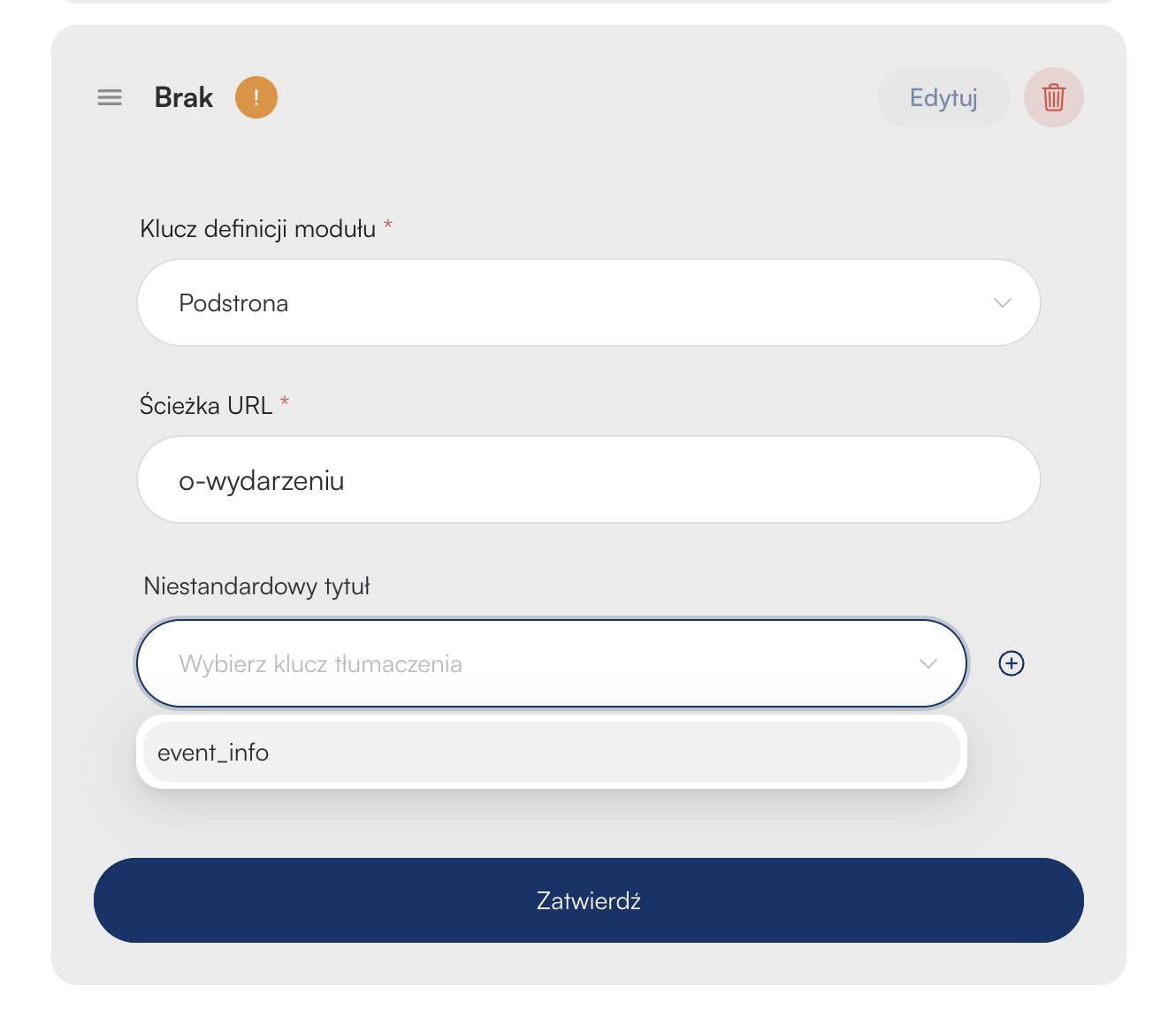
Module definition key → pick External redirect.
Enter Redirect URL – it must start with https:// (e.g. https://partner.com).
Choose Redirect target: New tab or Same tab.
Set Custom title (Translation library).
Confirm.
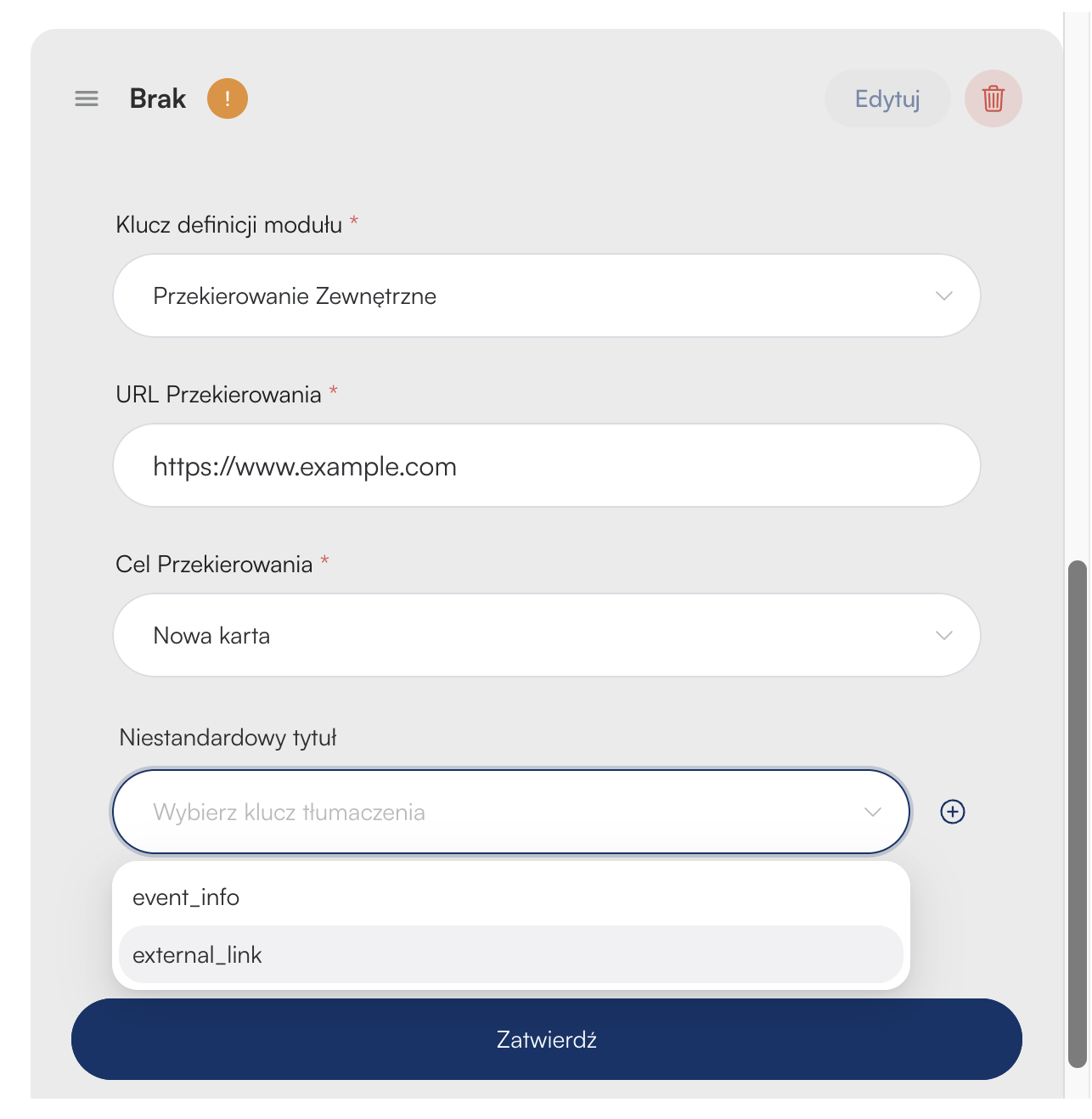
Add the iFrame module following the instructions from THIS ARTICLE, then in the navigation bar editing window, select:
Module definition key → choose iFrame.
Give a Custom title and Save.
This is a free component that lets you add a section with a QR code linking to your event in the mobile app – you can find out more in THIS ARTICLE.
To add a redirect to the App section on your event page, in the Navbar editor:
Module definition key → App
Module → App
Pick a name from the Translations Library
Confirm
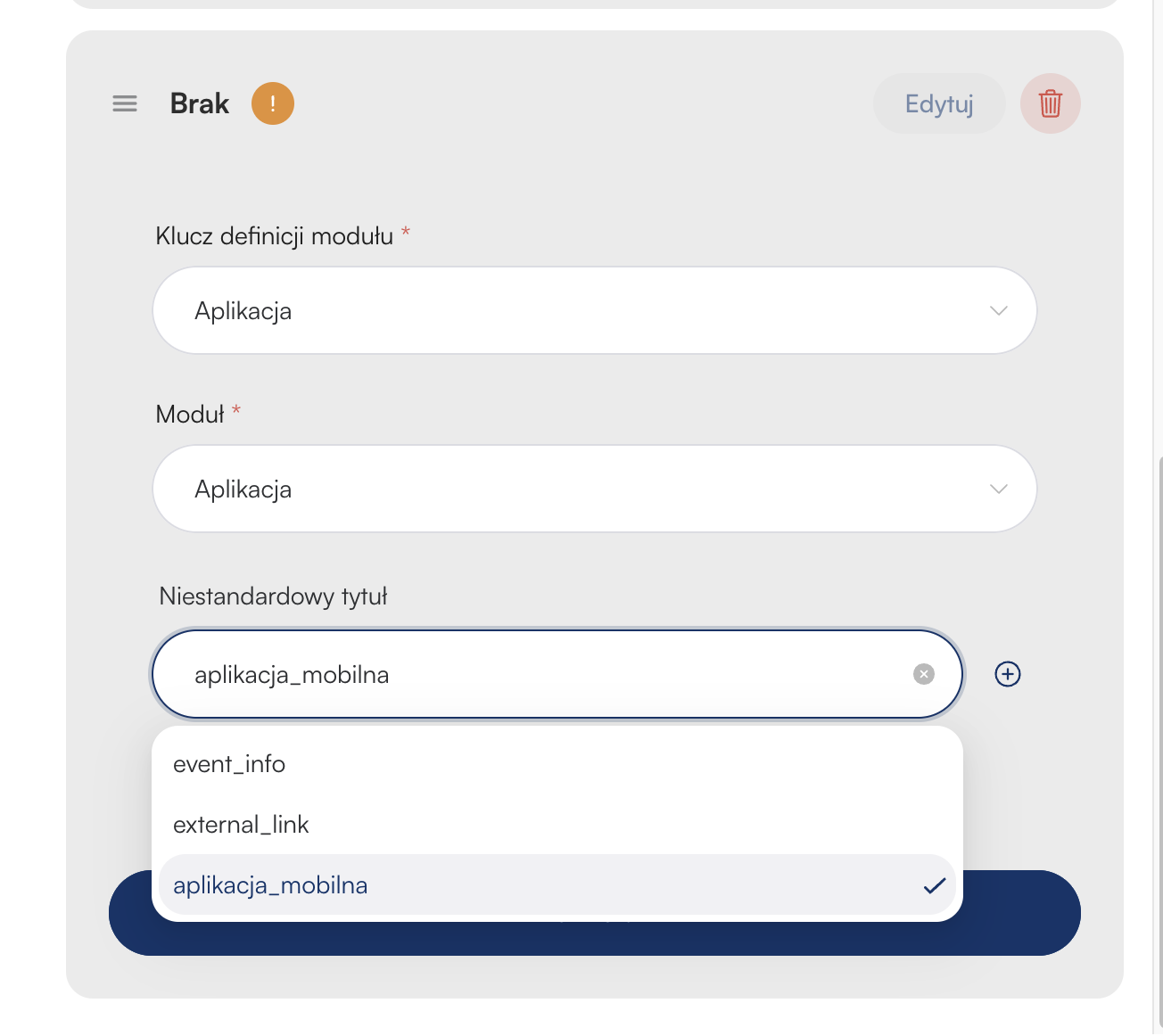
Apply changes

And save before leaving the Landing Page configurator
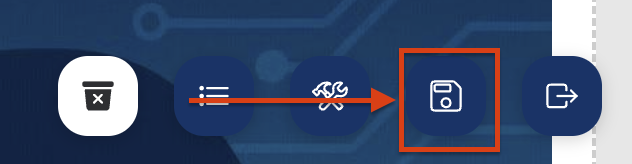
You can edit the navigation bar anytime, so if you're not happy with the final result or the concept of this element changes later in the process of working on the event – no worries! You can make changes whenever you want.

Have an awesome event with Meeting Application!