Modules are pieces that make up the structure of your event page – like Agenda, Speakers, Partners, iFrame or Mobile App. In this article, you'll learn how to:
set their order on the homepage and subpages,
add new modules from the admin panel or use free components,
move modules between subpages,
delete or duplicate existing modules.
Log in to the event page as an Administrator.
Click the hamburger icon (≡) in the bottom right corner.
A module editor will open with tabs for the home page and available subpages.
In the “Current modules” list, you’ll see all the items that can be shown on the page.
To change their order, grab a module by the hamburger icon (≡) and drag it where you want it.
Click Save to save your changes.
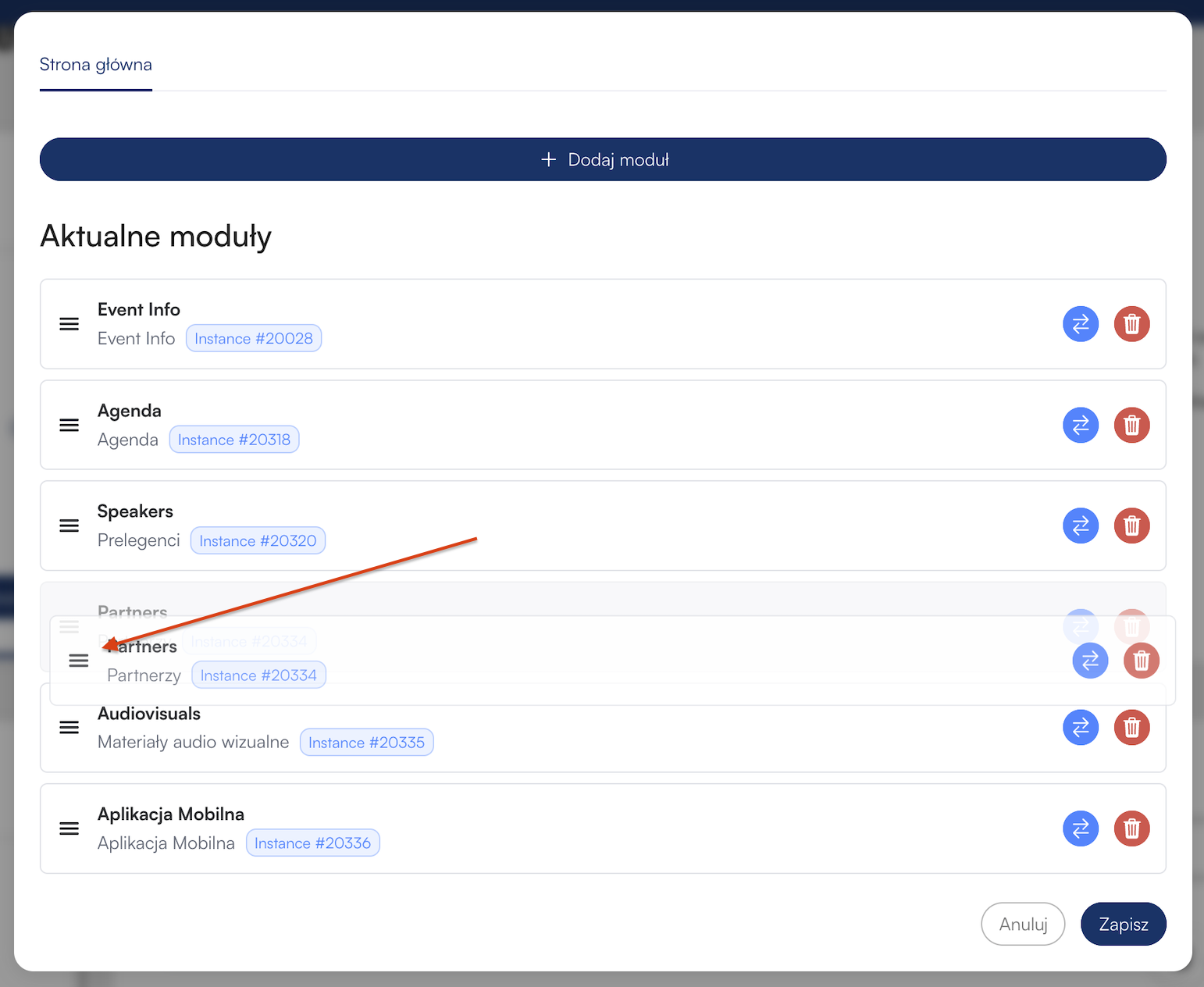
Add a brand new module like iFrame or Mobile App. You can also duplicate any of the components you picked in the admin panel, supported both in the mobile app and on the Landing Page. By adding, changing the order, and personalizing the look of your modules, you’ll create a page that’s perfectly tailored for your event.
Click the + Add module button.
From the Module type list, pick what kind of content you want to add (e.g. Agenda, Speakers, Partners).
In the Component field, choose:
one of the existing modules from the admin panel,
or a free component: iFrame, Download app.
Click Add – the new module will show up in the list.
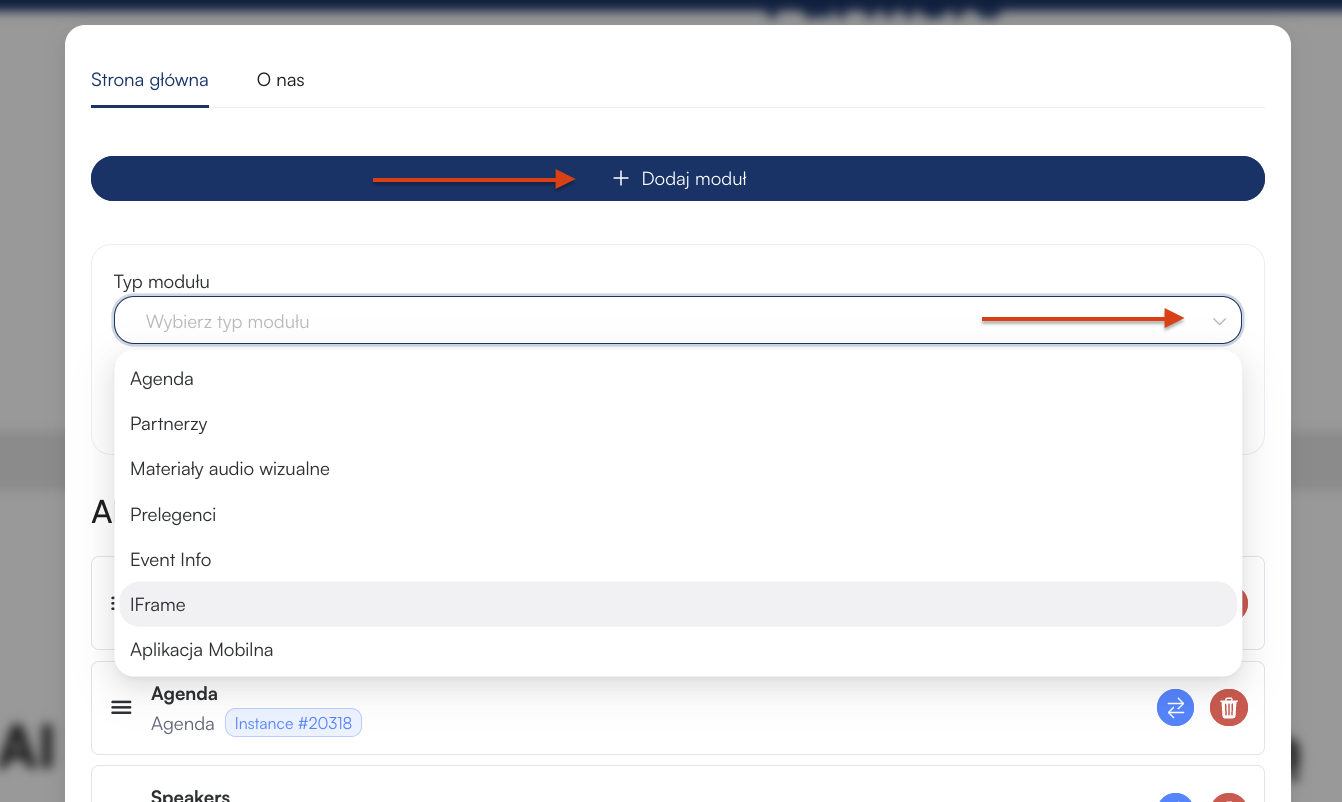
Click the blue arrow icon next to the module.
Pick the subpage from the list where you want to move the module.
Click Save.
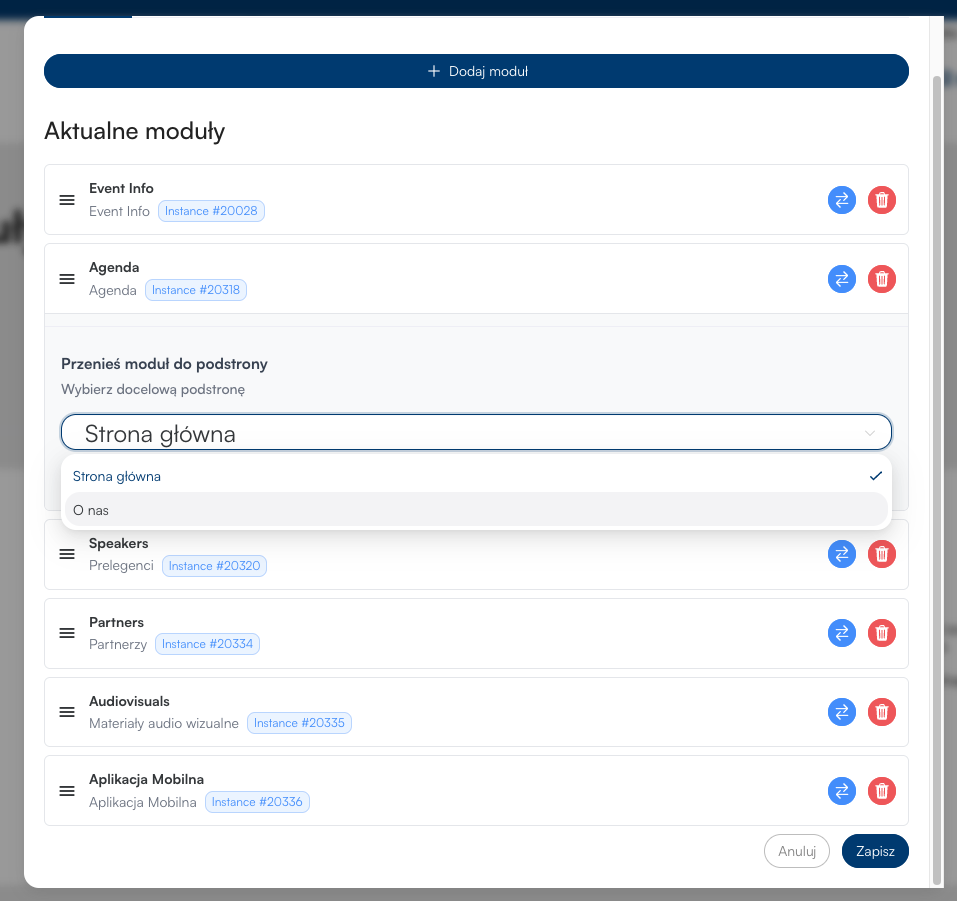
To remove a selected module from the main page or a subpage, click the red trash icon.
Save the changes you made,
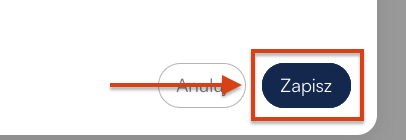
and then click the floppy disk symbol before exiting the Landing Page configurator. Without it, your changes won't be saved!
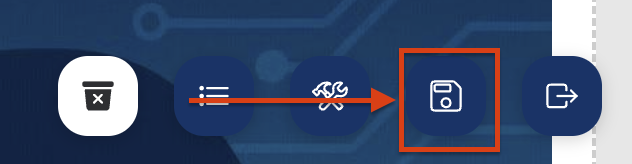
Have a great event with Meeting Application!