You can add partners and sponsors of your event to the Partners/Sponsors module in two ways. Individually through the admin panel (learn more about adding partners and sponsors from the Partners and Sponsors article) or by importing all sponsors using a bulk file. This article describes how to correctly create a file with data of all partners and how to import it into your event.
Data for import should be saved in a file with a csv extension. Programs like Excel, Numbers (an app for iOS users), and Google Sheets allow export to this extension.
Before exporting data, make sure the file is saved in the Unicode UTF-8 encoding system. If the file is saved in a different encoding system and an error occurs during its import in the panel, you should convert the file using a free online tool.
To import partner and sponsor data into the admin panel, go to the Partners/Sponsors module in the Create tab and click the cloud icon with an upward arrow in the top right corner:
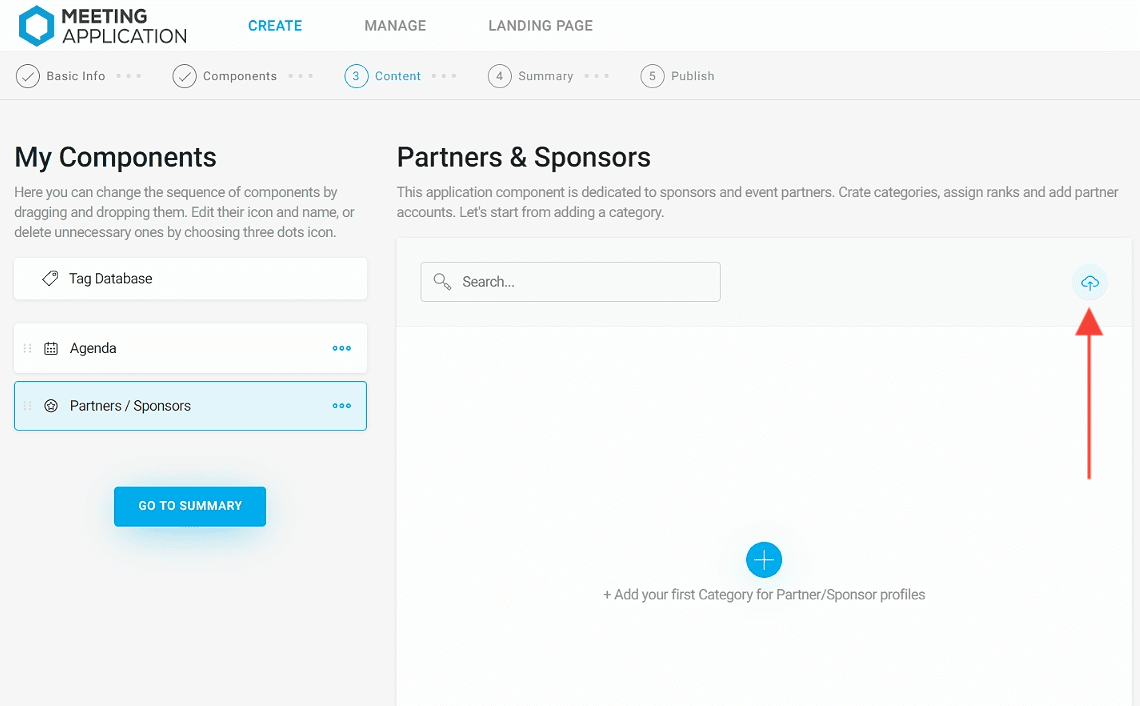
Then, using the Template XLSX or Template CSV button, download a ready-made template in your chosen extension:
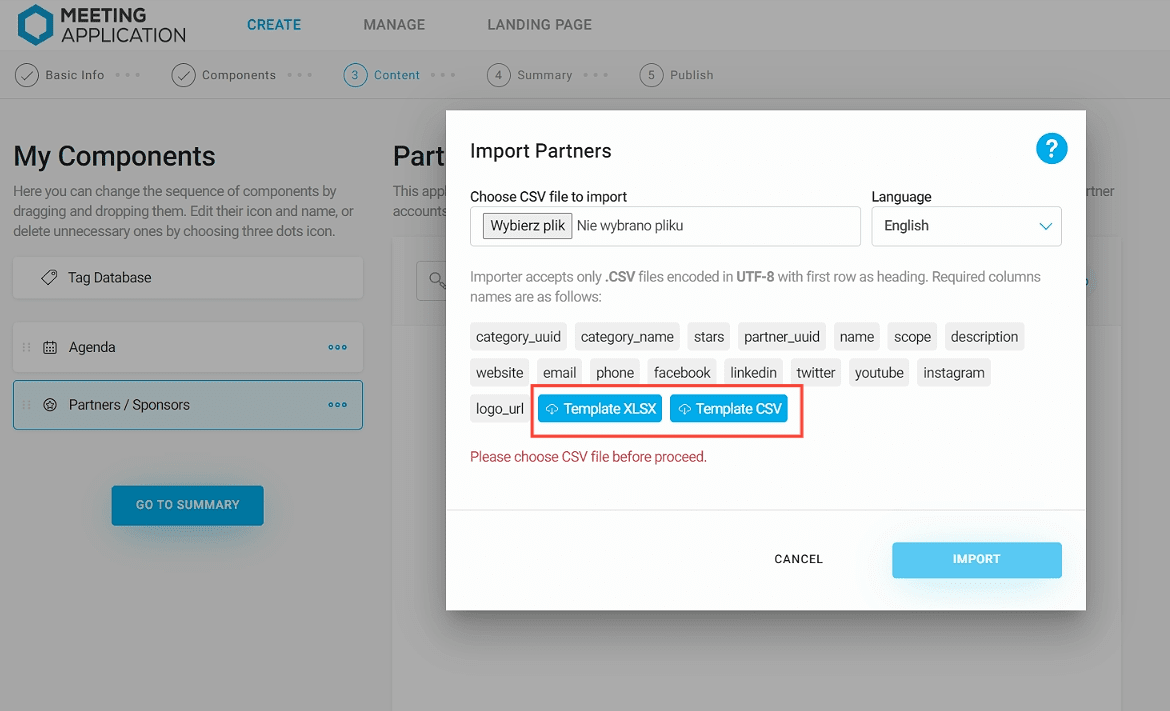
NOTE!
If you download the template in xlsx format, remember to convert it to csv format before uploading it to the Admin Panel.
You can also prepare a csv yourself, containing the following columns: category_uuid, category_name, stars, partner_uuid, name, scope, description, website, email, phone, facebook, linkedin, twitter, youtube, instagram, logo_url. These columns should be entered in the file in the given order. Changing the order of columns or a typo in the column name will result in no import or incorrect data import. If you do not want to fill in all the columns, you should leave the column name in the file without filling in the cells below.
category_uuid – this is an identification number that should be unique for a given category. It is recommended to assign categories uuid numbers created from numbers, e.g., 1, 2, 3.
stars – means the size of the displayed partner logos. This column should be filled with values from 1 to 3. The number 3 indicates the largest logo, while 2 and 1 indicate smaller sizes, respectively. Within the same category, the logo size should be consistent.
partner_uuid – this is the partner's identification number. Each partner should have their own individual number. Numbers can range from 1 to infinity.
phone – this is an optional field intended for the company representative's phone number. When filling it out, remember that the number should be entered without spaces; otherwise, it will not be displayed in the application, which also applies to numbers with a given area code. When entering such a number, the “+” sign should also be omitted. Examples: 222333444, 48999888777.
NOTE!
Links to social media such as Facebook, LinkedIn, Twitter, YouTube, or Instagram should start with “https://”. Omitting these characters will result in the user not being redirected to the target page. Example link: https://www.linkedin.com/in/nazwa-profilu-użytkownika
If you already have a file ready for import in csv format, click the Choose File button and upload the previously prepared document. Then click Import, and all partners will be uploaded to the system:
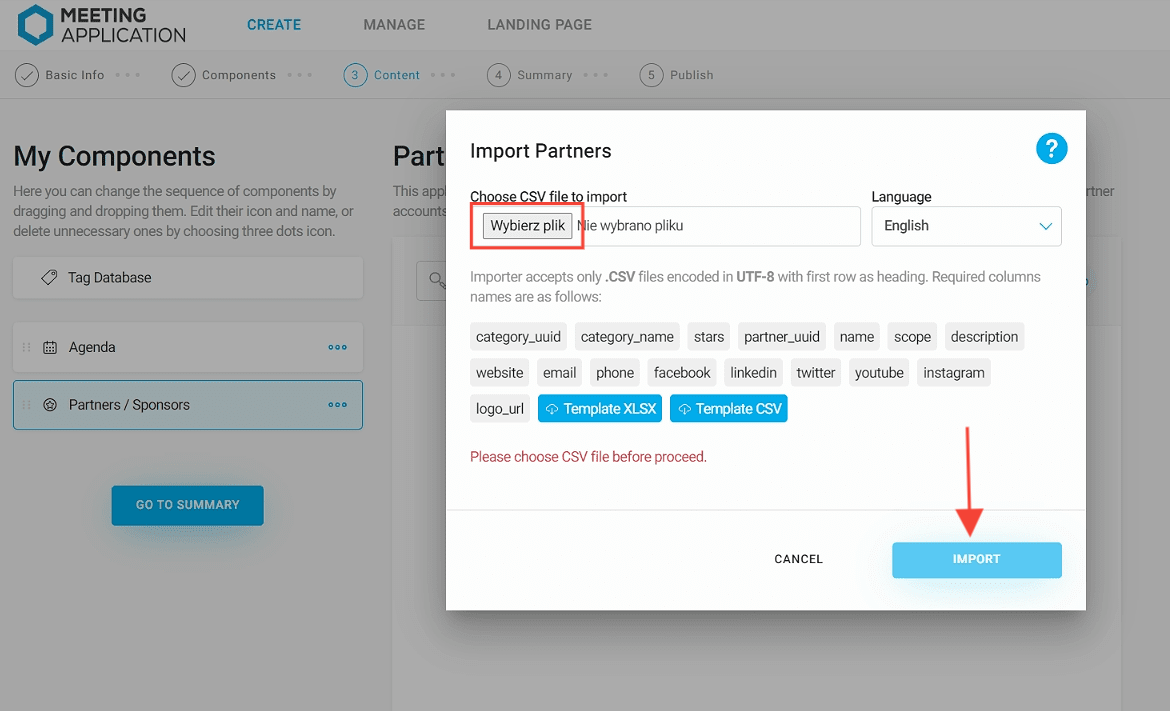
To highlight special partners from the same industry, create categories with the same name, assigning them different uuid numbers. At the same time, assign each category an individual size by entering it in the stars column. This solution will create separate categories with the same name, distinguishing partners with different logo sizes:
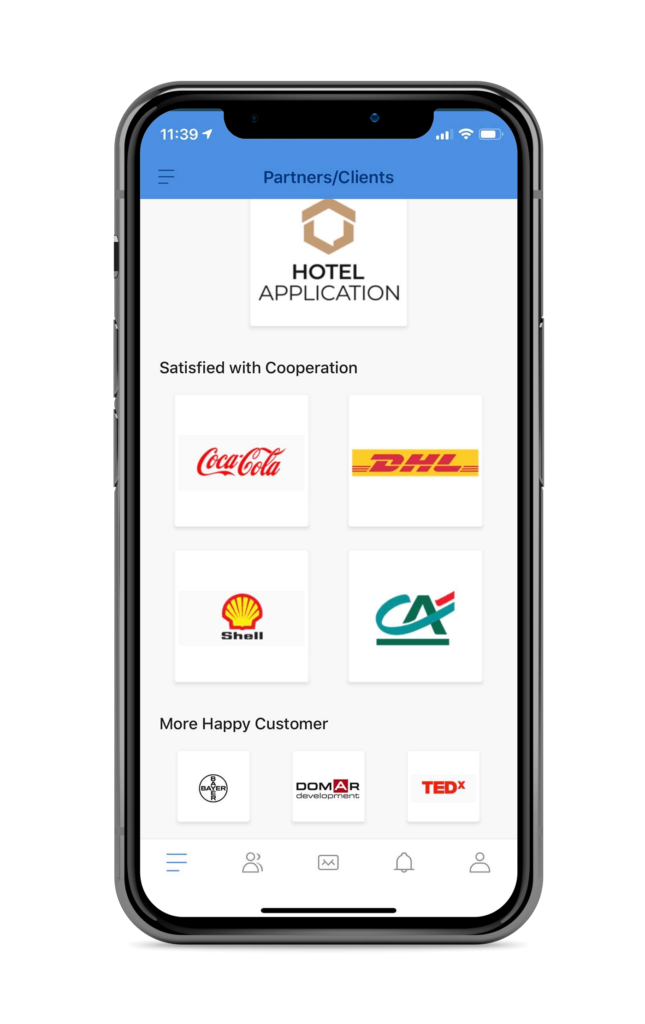
Translating partner profiles into other languages is only possible when language layers have been previously added in the admin panel, in the Basic Info section.
To import another language layer in the Sponsors/Partners module, you need to prepare a new csv file in which the data from the category_name, name, scope and description columns will be translated. Data from the remaining columns must remain unchanged compared to the previously imported layer. Partner profiles in both files should have the same order. UUID numbers assigned to categories (category_uuid) and to the partner profile (partner_uuid) should remain the same in all imported files/layers.
To add another language layer, first select the language from the dropdown list, and then proceed in the same way as with the first layer:
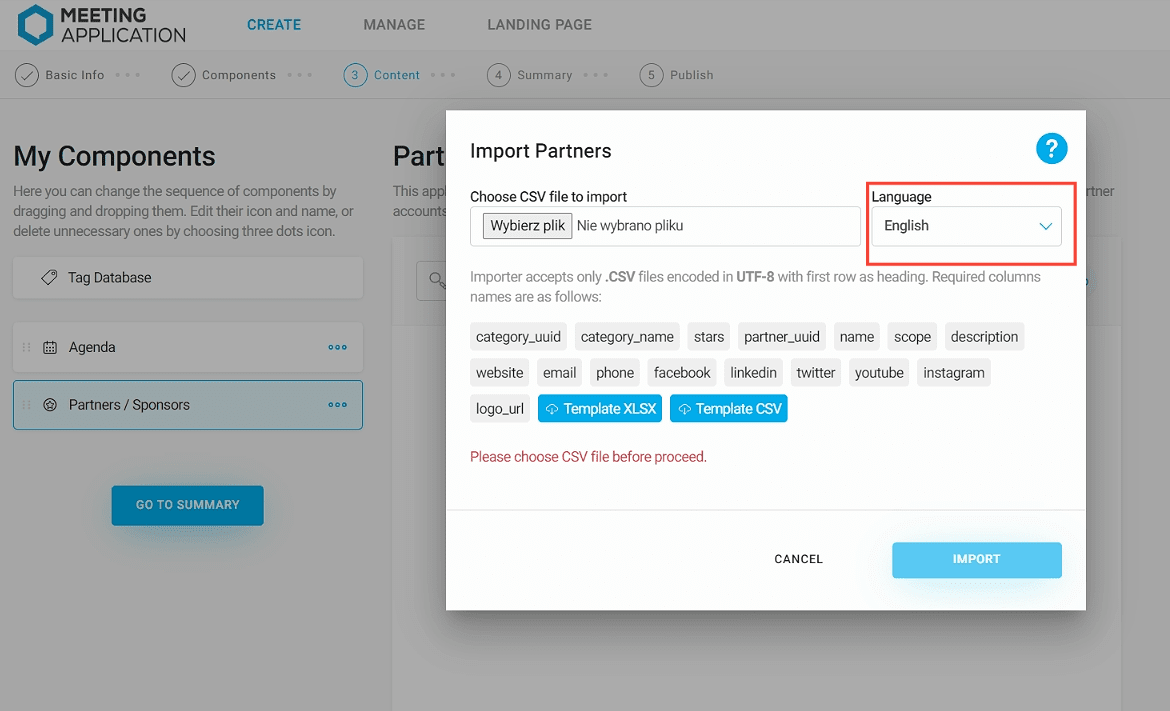
NOTE!
Importing translated content requires that the basic language layer also comes from an import.
In the event that after importing partners and sponsors to your event, you need to make some changes or add new ones, you can edit the previously added file and import it again. All changes made to already published partners will be updated. You can also add new sponsors with all the information, assigning them subsequent uuid numbers. After making edits to your file, import it again in the Admin Panel.
NOTE!
Remember to keep the uuid numbers of all partners the same. This will ensure the correct update of previously entered data.
Have a successful event with Meeting Application!