The Participants component lets you show a list of people taking part in the event in the mobile app. That way, participants can find each other, and if the event uses the Business matching module – set up meetings too.
This module doesn't need any data to be uploaded – the list fills up automatically with people whose email addresses are in the Users list under the MANAGE tab, and who have the right user groups.
This way, participants can:
search for and meet other people,
add them as friends,
start private conversations
set up meetings in the Business Matching module - LEARN MORE
pick labels from ones already created in the panel that best describe each participant - LEARN MORE
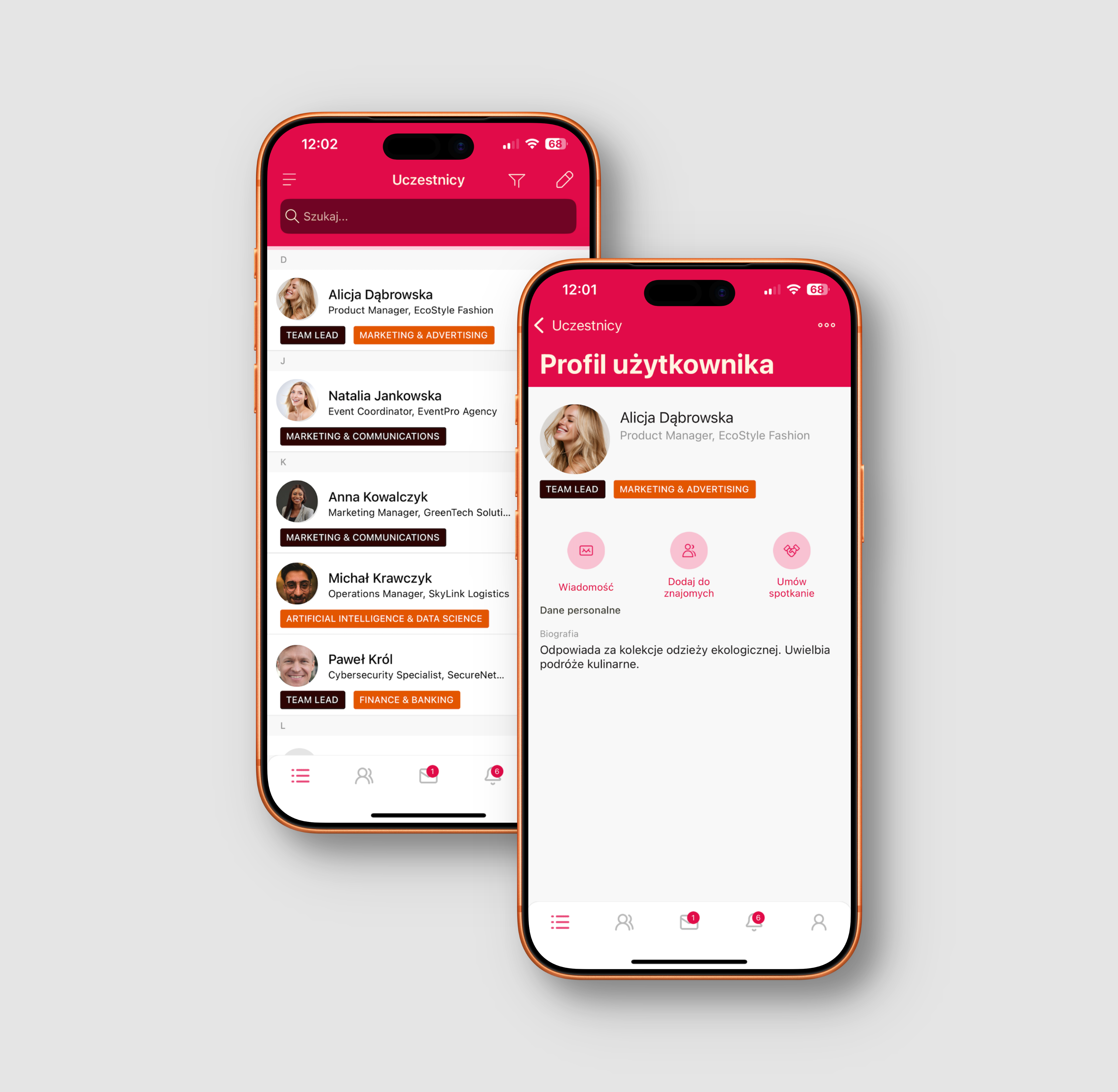
How to set up the Participants component?
Go to the CREATE > COMPONENTS tab.
Add the Participants component.
Click on the three dots next to the component and choose User group.
Select the user groups that should have access to the participant list.
Think about user groups already when importing participants or selling tickets and make it so participants automatically get added to the list, with no extra work on your side. That way your participant list will always be complete and will instantly show to the right people.
During registration, the system automatically assigns participants to the right user groups (e.g. STANDARD, VIP), according to the ticketing setup.
All you need to do is assign those same user groups to the Participants component.
Thanks to this, everyone who buys a ticket or registers will show up on the list automatically and see the module in the app menu.
In the CSV file, use the user_groups column and assign each person to the right group.
Next, in the Uczestnicy component, assign the same groups.
After import, everyone will instantly appear on the list and the module will only be visible to the selected groups.
If the event is open, you can assign the all users tag to the component.
Then anyone who accepts the event consents and shows up in Manage > Users, will be automatically added to the Participants component too.
The admin doesn’t have to fill in any data by hand.
Participant data gets filled in automatically by the users.
That means, for the admin, the only setup is adding the component and assigning the right user groups.
Have a great event with Meeting Application