Congrats! You’ve just created a new event and you’re now its Admin! Now you can freely set up the look of the Mobile App and Landing Page, add or edit content, and manage the participants of your event.
Now you can freely set up the look of the Mobile App and Landing Page, add or edit content, and manage the participants of your event.
To successfully finish the setup and publish your event, you need to fill out the Basic Info, set up event access, pick which components will show for different participant groups, and fill in their content.
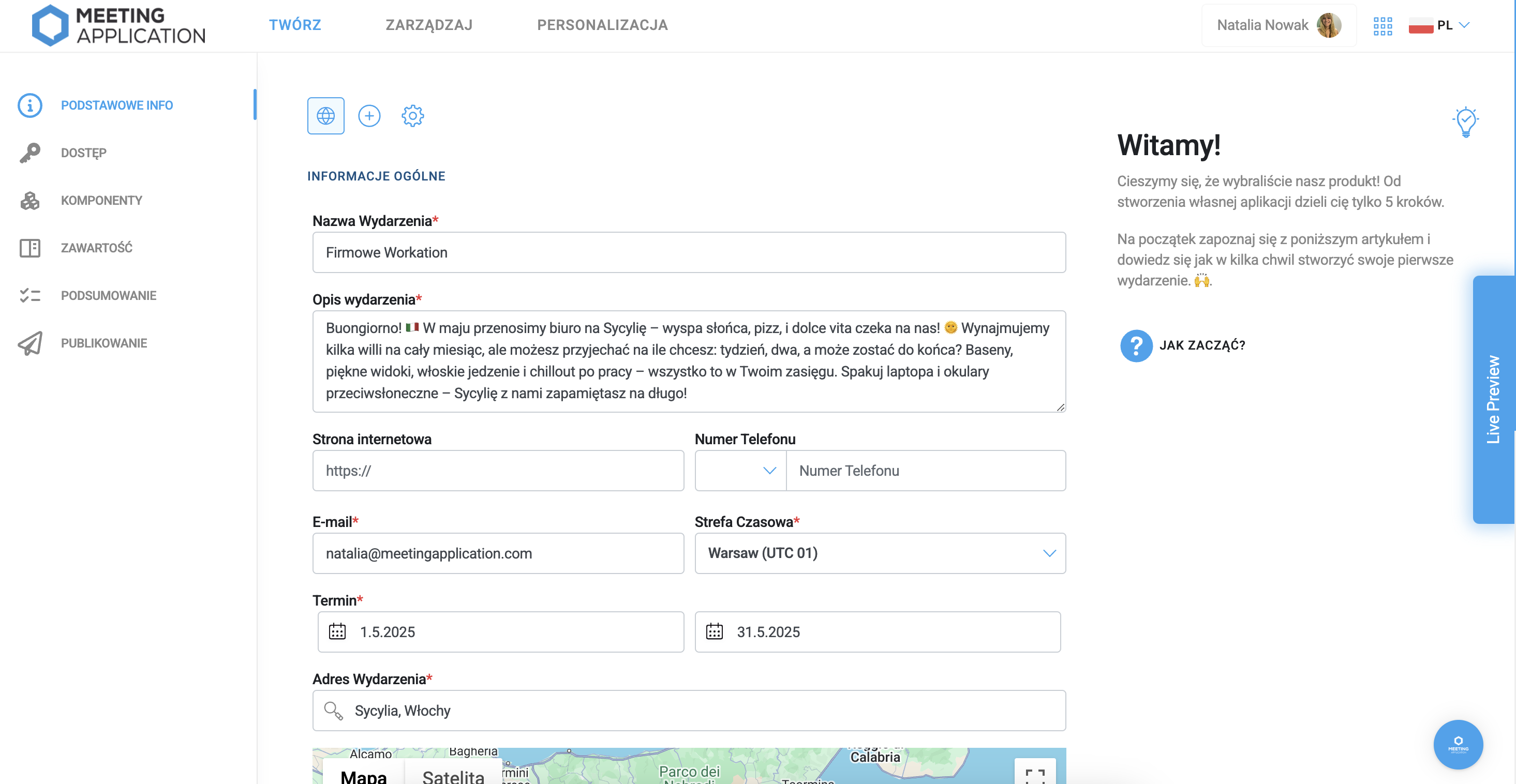
What’s worth preparing up front for a smooth setup?
We know how valuable an Organizer’s time is, so we put together a list of info that’s good to have before you start the setup. Answer a few questions for yourself and enjoy a super easy and smooth process with Meeting Application.
Basic info about the event, which means name, description, website (if you don't plan to use our Landing Page), location and date.
What languages will your event's Mobile App and Landing Page be in?
If your event's Visual Identity is ready, prepare:
Graphics materials - later in the article you'll learn more about the files and formats worth preparing;
Colors that will be used in the Mobile App and on the Landing Page.
Setting up access to the event - is entry free, or do you need to buy a ticket?
If it's a ticketed event, decide what types of tickets and at what price you'll sell. Prepare ticket descriptions (what a participant gets with each ticket) and - if there are any; available ticket add-ons (like workshops, access to afterparty, festival merch sales, etc.);
If it's a free event, decide if it's available to all Users, or maybe just to a certain group? If it's for a limited audience, do you plan to send invitations from the system and already have an email address list ready? Will entry be possible by logging in with an address from a specific domain? Or maybe you want guests to enter the event by typing in a code you set?
Check out the list of available Components and think about which ones will help you talk to Participants and efficiently run your event on the Meeting Application platform.
The default language layer in Meeting Application must be set under the  icon.
icon.
If you're planning to add content only in Polish – do it under the  icon.
icon.
If your app will be filled in both Polish and English:
 ENG (default) – globe
ENG (default) – globe
 PL (or another language layer) – picked from the dropdown (+)
PL (or another language layer) – picked from the dropdown (+)
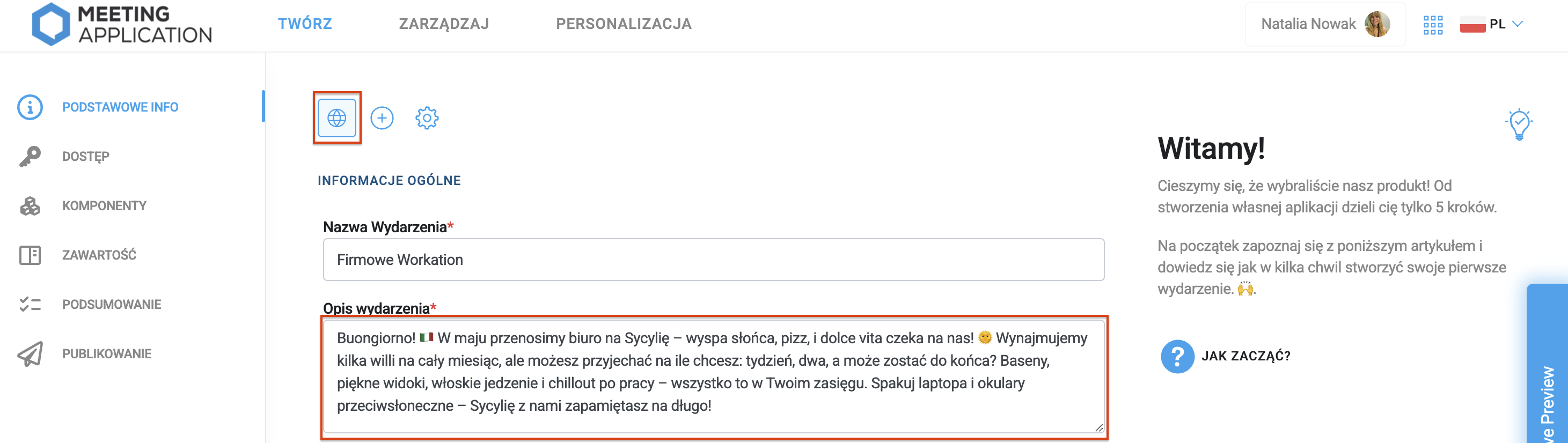
You can choose extra language layers from the dropdown  in the Create → Basic info tab.
in the Create → Basic info tab.
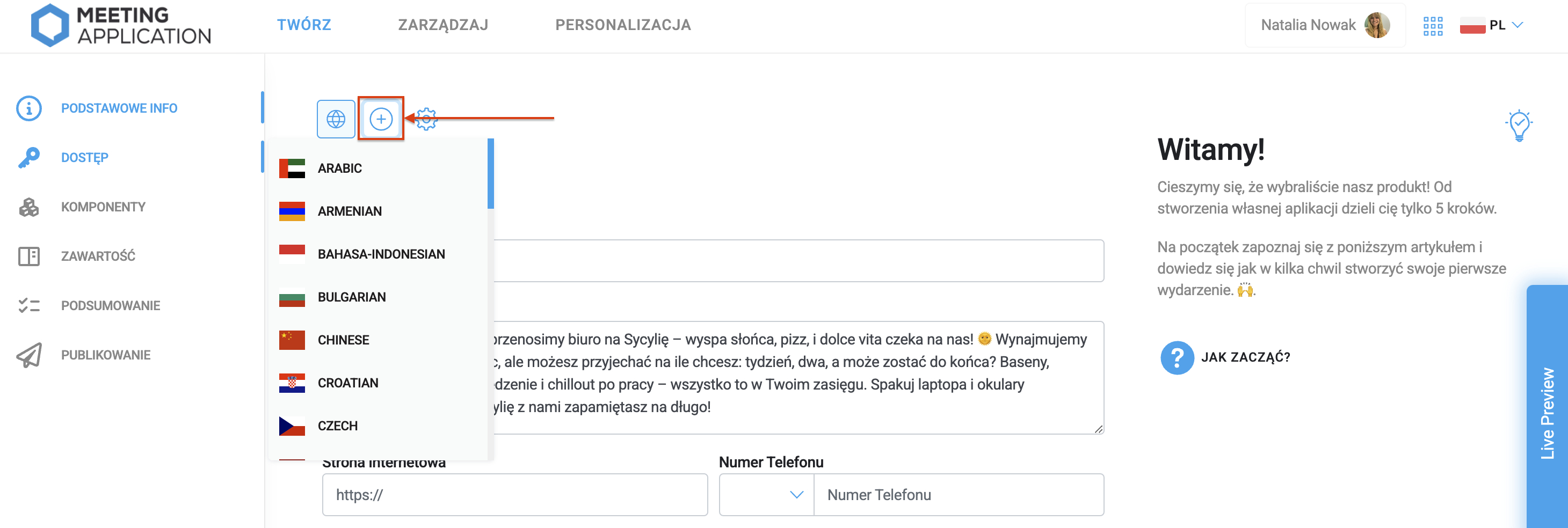
Make sure there's English under  (if that's what you're using). Example of the app in Polish and English:
(if that's what you're using). Example of the app in Polish and English:
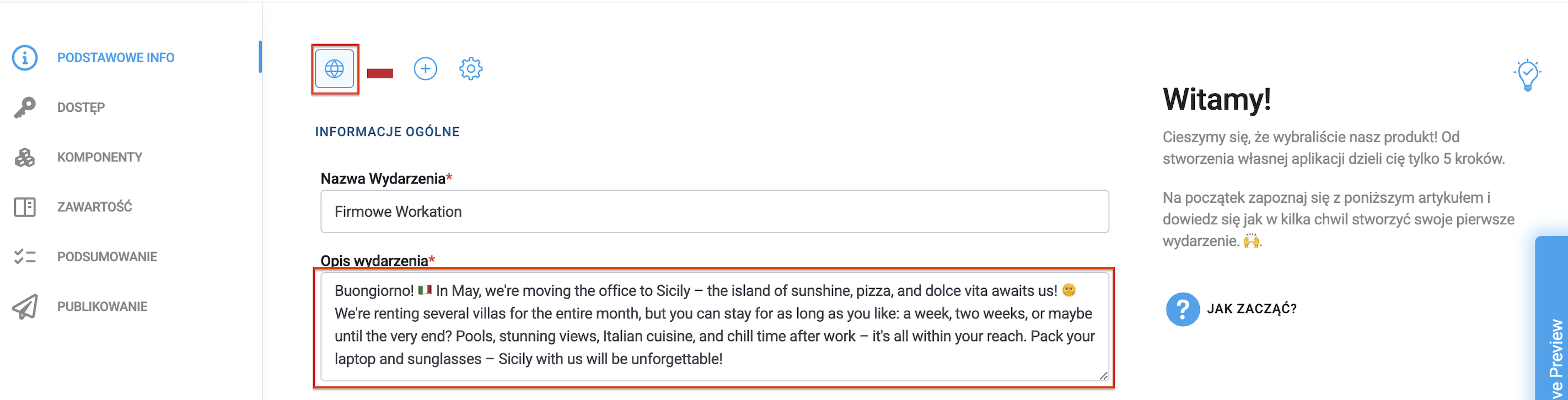
Note. If you enter info in different languages and one of them matches the default language set on the Participant's phone - the system will automatically match the phone's settings.
But if the App doesn't have the language set as default on the recipient's phone, the system will show content from the main language layer (the one under  ).
).
Want to change the language of the technical content shown to you in the Admin Panel? Click on the flag icon in the top right corner 
 .
.
The next step to creating your event's App and Landing Page is adding the basic details like name, description, location, date, and time zone*. These details will show in the Event info module, which you can set as the default tab when someone opens the Mobile App.
*Choosing the right time zone will make sure the agenda, PUSH notifications, and other time-based features work right.
Heads up: If you picked more than one language layer, make sure the content you enter is in the right tabs!
Pro tip: The system only requires the organizer to fill out the mandatory fields marked with a star. But it's worth using the full power of Meeting Application and loading it up with as much info as possible—your event attendees will thank you for it later 
All the content you add in the Admin Panel can be changed or updated at any stage—even after it's published in Google Play and App Store! This includes the basic info, so if you don’t have everything yet—no worries! You can come back to this step anytime.
Got all the basic info filled in? Awesome!  Save and keep going by clicking the button at the bottom of the page.
Save and keep going by clicking the button at the bottom of the page.
Want to see how your event page and app look right now? In the admin panel, on the left side in the sliding LIVE PREVIEW, you'll find a link to the Landing Page and a QR code for the mobile app.
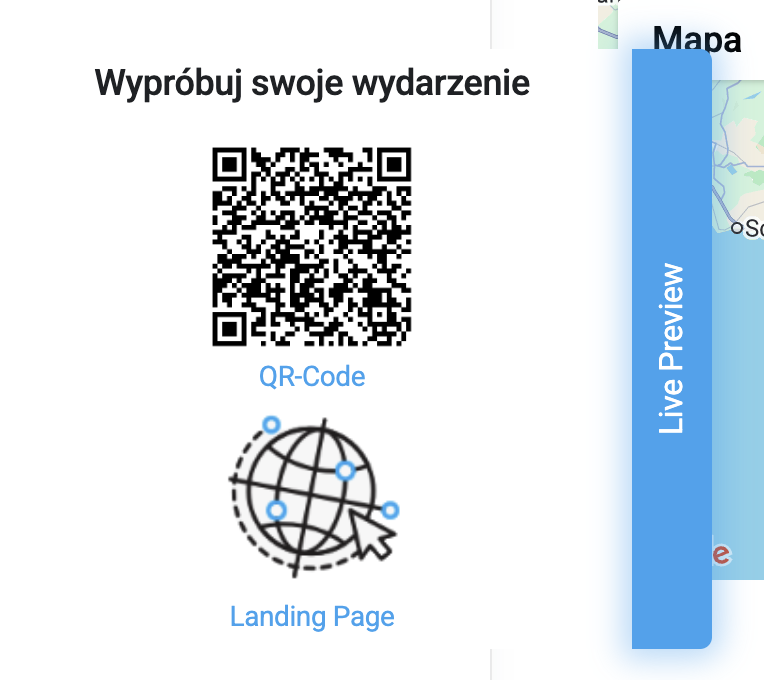
Download the Meeting Application from the Play Store/App Store; log in; tap the QR code icon at the top right and scan the QR code from the admin panel in the Live Preview tab.
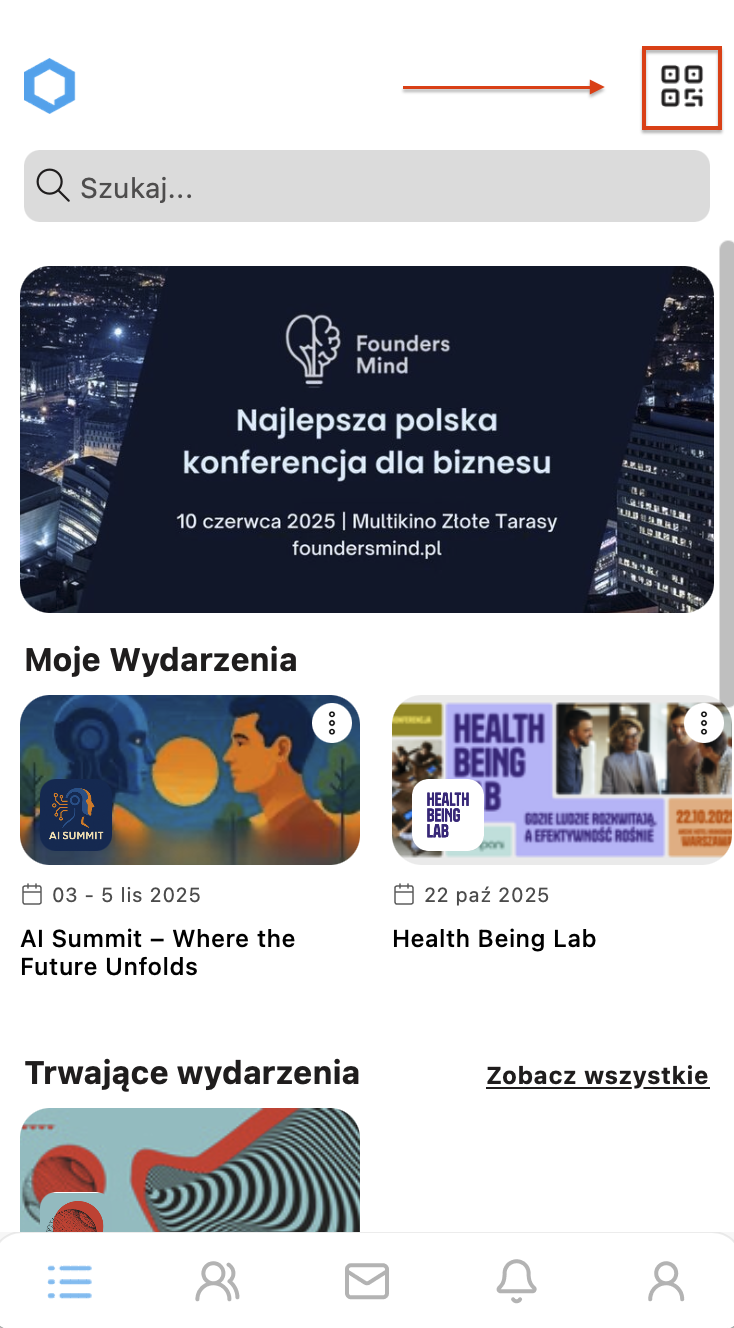
Before the event is published, there's a limit of up to 5 people who can access the app/website. You can check how many have joined the demo event in the MANAGE → USERS tab.
After the event gets published, the page URL and QR code won't change (doesn't apply to dedicated apps!).
The next step is to decide who will be able to view the content in your event. In the Create → Access section, set your access rules by choosing the right level of security—from open to completely closed.
No matter which access option you pick (ticketed, requiring login), you can set an access code—a password that, after entering it, the user will get access to the content in the App and on the Landing Page.

To find out more about the options, check out the article on Access Settings.
In the Create → Access section, in the Tickets tab, you can freely configure the types of tickets whose purchase (or acquisition in the case of free events) will let you join the event, or just the parts you choose.
Our configurator lets Organizers freely customize ticket types, discounts, set up when prices change, make a registration form, or even sell products and services as add-ons to the main ticket. The sky's the limit!  so don’t hold back and use the full potential of the Meeting Application ticket system! Detailed setup instructions are in the article Tickets.
so don’t hold back and use the full potential of the Meeting Application ticket system! Detailed setup instructions are in the article Tickets.
Make sure your look stands out. Meeting Application lets you fully personalize the Mobile App and Landing Page so they fit the whole vibe of your event's visual identity. The user-friendly configurator in the Admin Panel lets you:
Adjust colors of selected elements,
Add an event banner,
Place your event's logo.
Personalizing it gives your app a unique vibe and makes it feel like a true part of your event—give your attendees a consistent and good-looking knowledge base!
Use ready-made color options or create your own palette that fits your needs.
To personalize the look, just pick the element you want to edit and enter a HEX color code, like #000000 for black or #FFFFFF for white. Then confirm your changes and watch your app get its colors 
Pro tip: You can generate HEX codes for any colors here.
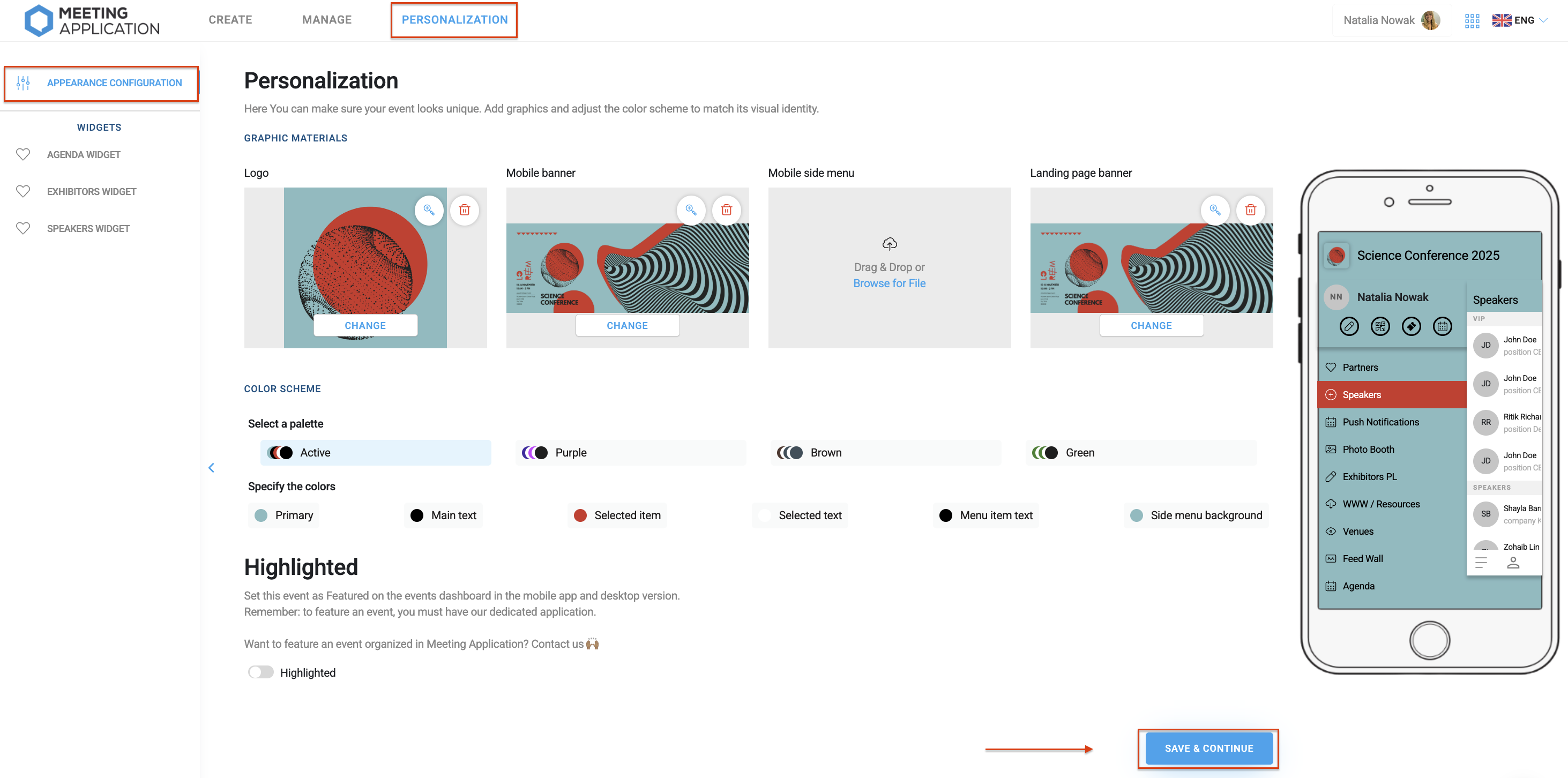
Customize your Mobile App and Landing Page by adding:
Logo of your event or company
Banners, to give a unique look
Menu background (optional) – choose a subtle graphic to keep module names readable
To add files, click Browse for file or drag and drop your graphic into the dedicated field. That's it! 
Event logo – once you add it, it'll show up in a square. To make sure your file works right, it should meet the following requirements:
1:1 aspect ratio (square),
min. file size 1024×1024 px,
JPG or PNG format,
file size up to 1MB.
Pro tip: If you decide to upload your logo as a PNG with a transparent background, remember that the main event color will show under the logo in the App menu. To keep your logo easy to read, make sure that's the look you want.
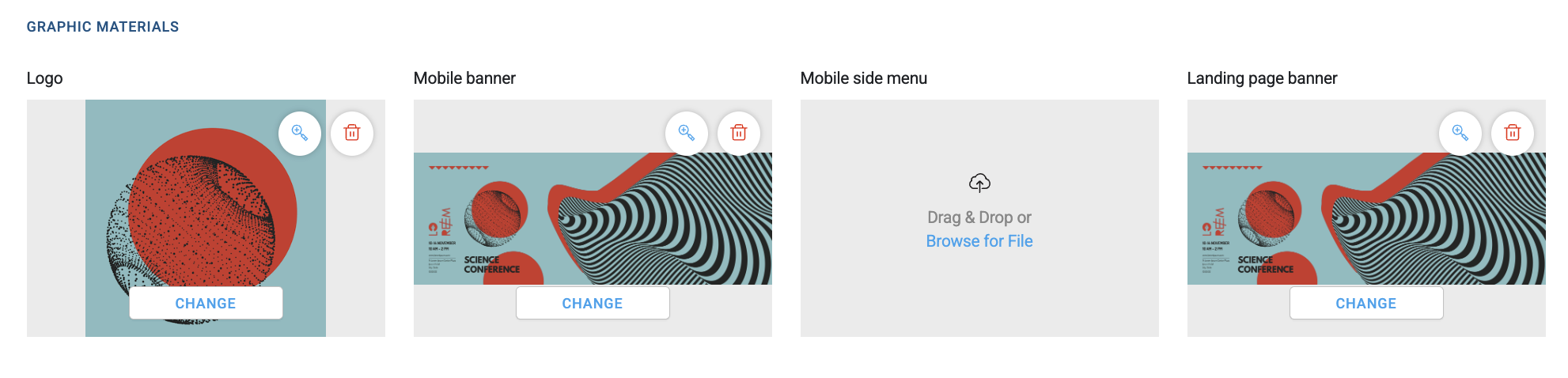
Mobile banner - shown in the app as the background for the Event Info module. When you design it, keep in mind:
Aspect ratio 2:1 (landscape),
Minimum dimensions 1000×500 px,
Format JPG or PNG,
Maximum file size 2 MB.
Website banner – you can totally use the same file as your mobile banner, but to make it look its best and keep things readable, we recommend making a higher-resolution file.
Design guidelines:
side ratio 2:1,
recommended file size 1900×800 px,
JPG or PNG format,
file size max 2MB.
You can find more info about graphic design guidelines in the article Graphic Specifications.
After filling in the basic info, personalizing the look of your App and setting up access to the event, you can go ahead and add modules.
Go to the Create → Components tab, pick all the modules you're interested in and add them to your app by clicking the plus. You can find info on all the components available in our system HERE.
Added modules will automatically show up on the right side of the screen as a menu, which later shows to Mobile App users. To change the order, just drag and swap the components.
Pro tip: add as many modules as you want and change their names to best fit their features. Remember, some of them can be used more than once for different reasons.
Before you start filling your modules with content, add some tags to make building and setting up the App way easier.
Pick Tag Database and add User Groups, User Label, Agenda Places, Agenda Path, and Exhibitor Tags – depending on what you need and which modules you've added.

You can learn more about adding tags in the article Tag Database – managing App content.
If you want to see what your Event App and Landing Page could look like, check out our demo event. You'll find all the modules filled out, which will help you get your App content ready. Scan the QR code below in the Meeting Application mobile app and also check the Landing Page:
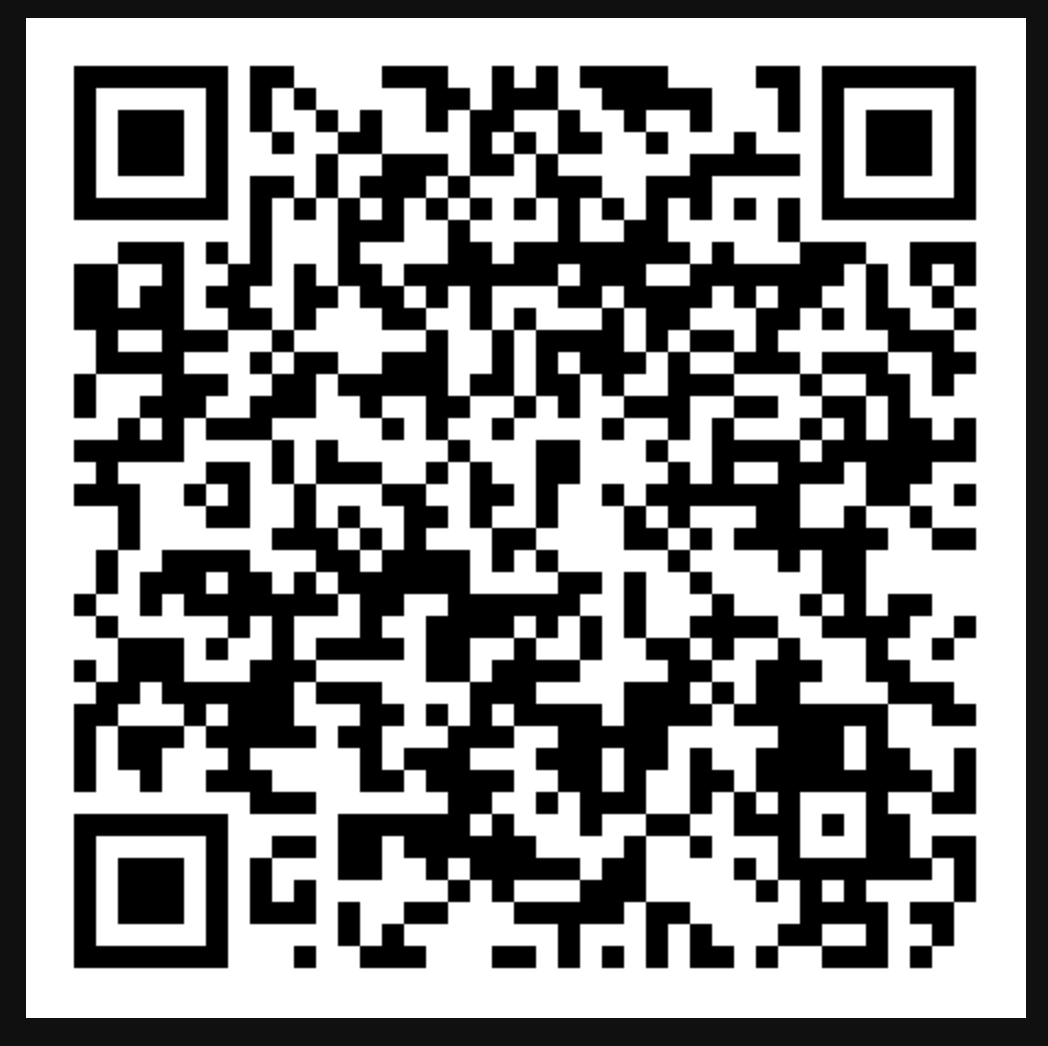
Have an awesome event with Meeting Application!