In this article, you’ll find out how to create a ticket add-on, so your event participants can buy it when picking their ticket. You can create a shared pool of add-ons and sell them at different prices, depending on which ticket they're added to.
Add-ons can only be bought as an Add-on to a ticket for the event.
 When setting up your add-on, it’s a good idea to already have your ticket sale terms and/or add-on sale terms ready—so you can link the document your attendees will accept.
When setting up your add-on, it’s a good idea to already have your ticket sale terms and/or add-on sale terms ready—so you can link the document your attendees will accept.
Make sure you’ve got the correct terms for the products you’re selling. If your ticket sale terms also cover add-on purchases, that can be just one doc. But if the conditions are different, it’s worth prepping a separate file with the right info. Learn more about terms & conditions in THIS ARTICLE.
In the CREATE → ACCESS → TICKETS tab, make a ticket for the event—you’ll add and link add-ons to it next. More about ticket setup you’ll find in THIS ARTICLE.
To create a new add-on or workshop, click the "+" icon in the add-ons section.
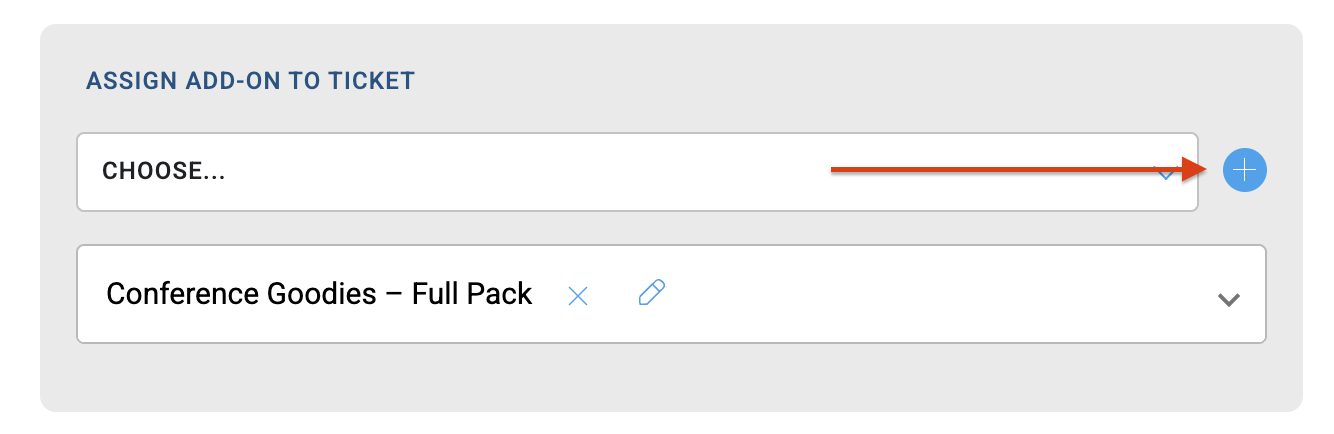
Add-on name – visible to the participant on the page, listed as an item on the invoice.
Sales terms – the sales terms will need to be accepted at step 3 of the shopping cart.
Add-on description – this will be visible in the shopping cart, so make sure the description is clear and encourages people to buy.
Assigned user group – the user group is automatically assigned to a participant after buying the add-on. It's shown at check-in and lets you set up coupons, show dedicated content, or send a PUSH to a selected group.
Add-on limit – a shared pool that controls the max number of add-ons sold, no matter how many tickets it's sold with. Are you selling a speaker's book and only have 50 copies? TURN ON ADD-ON LIMIT to make sure you don't sell more copies than you have.
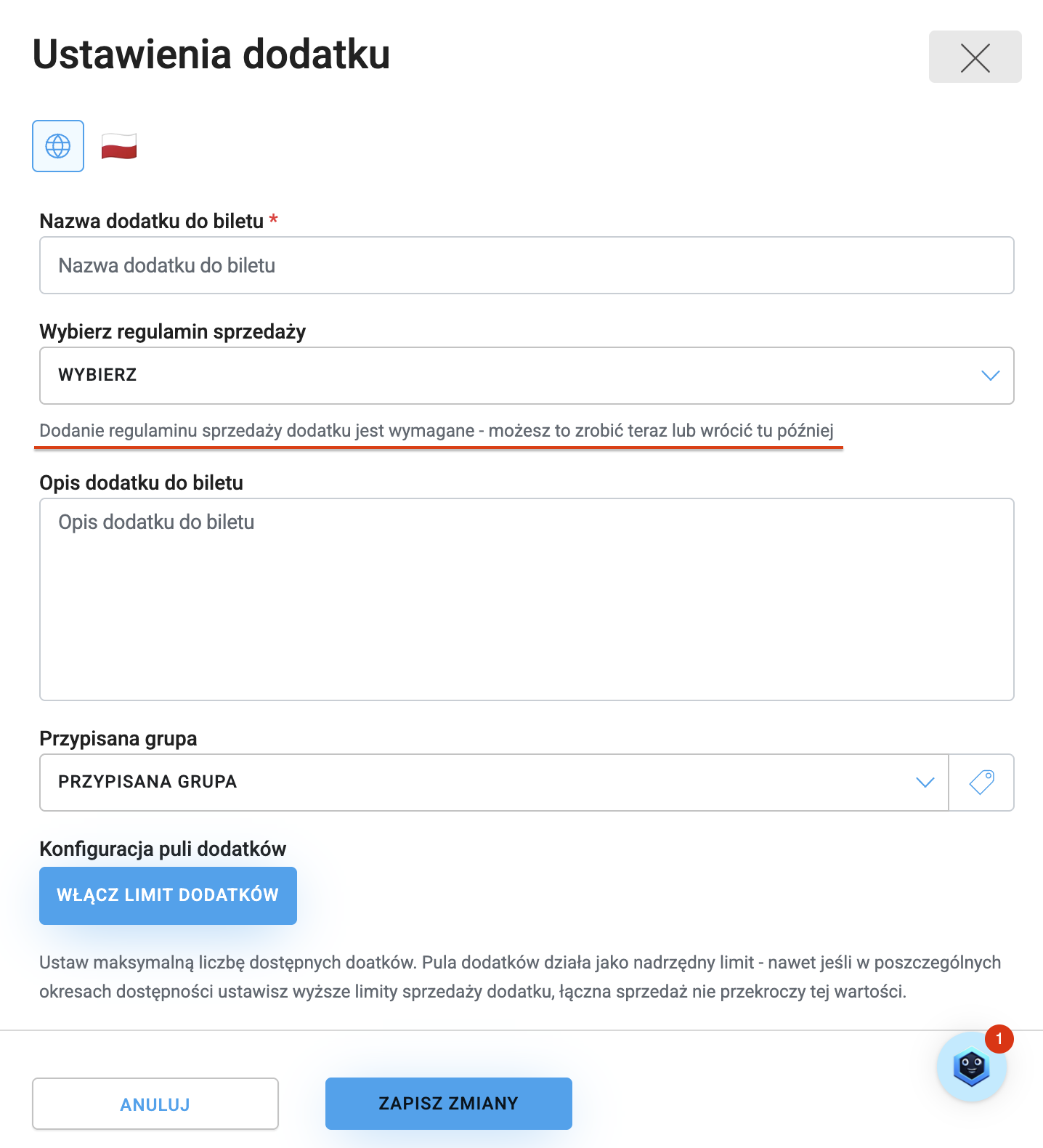
 When selling an add-on that can be picked up, for example, at a partner's booth, create a user group that's assigned when someone gets this add-on. Then connect it with a coupon and an exhibitor moderator. This way you'll automate the process of giving out add-ons based on coupons by exhibitors or partners at your event.
When selling an add-on that can be picked up, for example, at a partner's booth, create a user group that's assigned when someone gets this add-on. Then connect it with a coupon and an exhibitor moderator. This way you'll automate the process of giving out add-ons based on coupons by exhibitors or partners at your event.
For this automation to work, you need the EXHIBITOR module and MODERATION & SCANNING.
You can read about coupons and how to set them up IN THIS ARTICLE.
After creating an add-on, in the assign add-on to ticket or assign workshop to ticket section, pick the add-on from the list and adjust the settings for your ticket.
Here you’ll set:
number of available add-ons,
max number per ticket,
net/gross price and currency,
single or group discount.
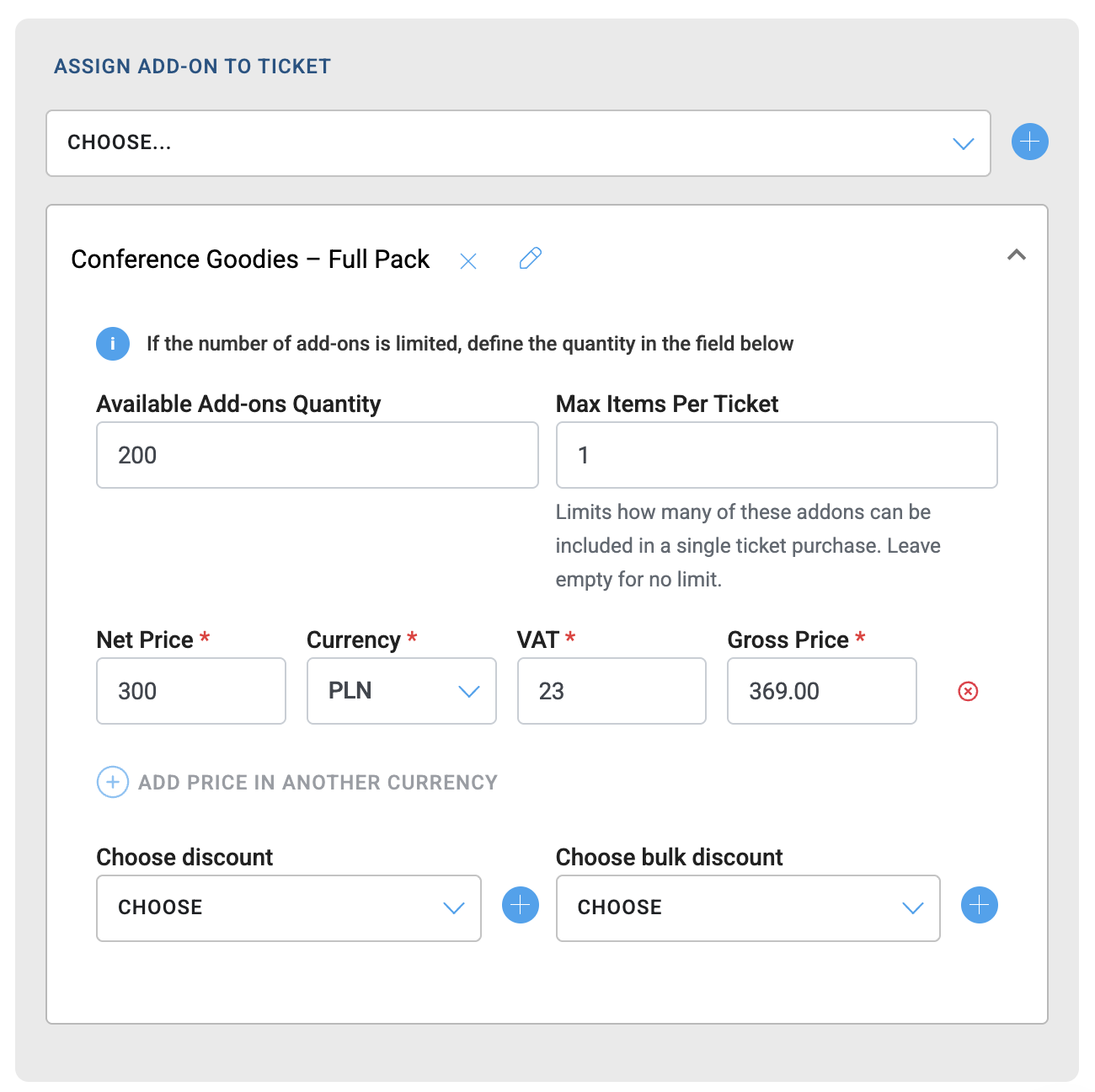
You can assign several add-ons to one ticket – each has its own price and availability settings. You choose which add-ons go with which tickets. It’s up to you if discounts should include the ticket add-on too.
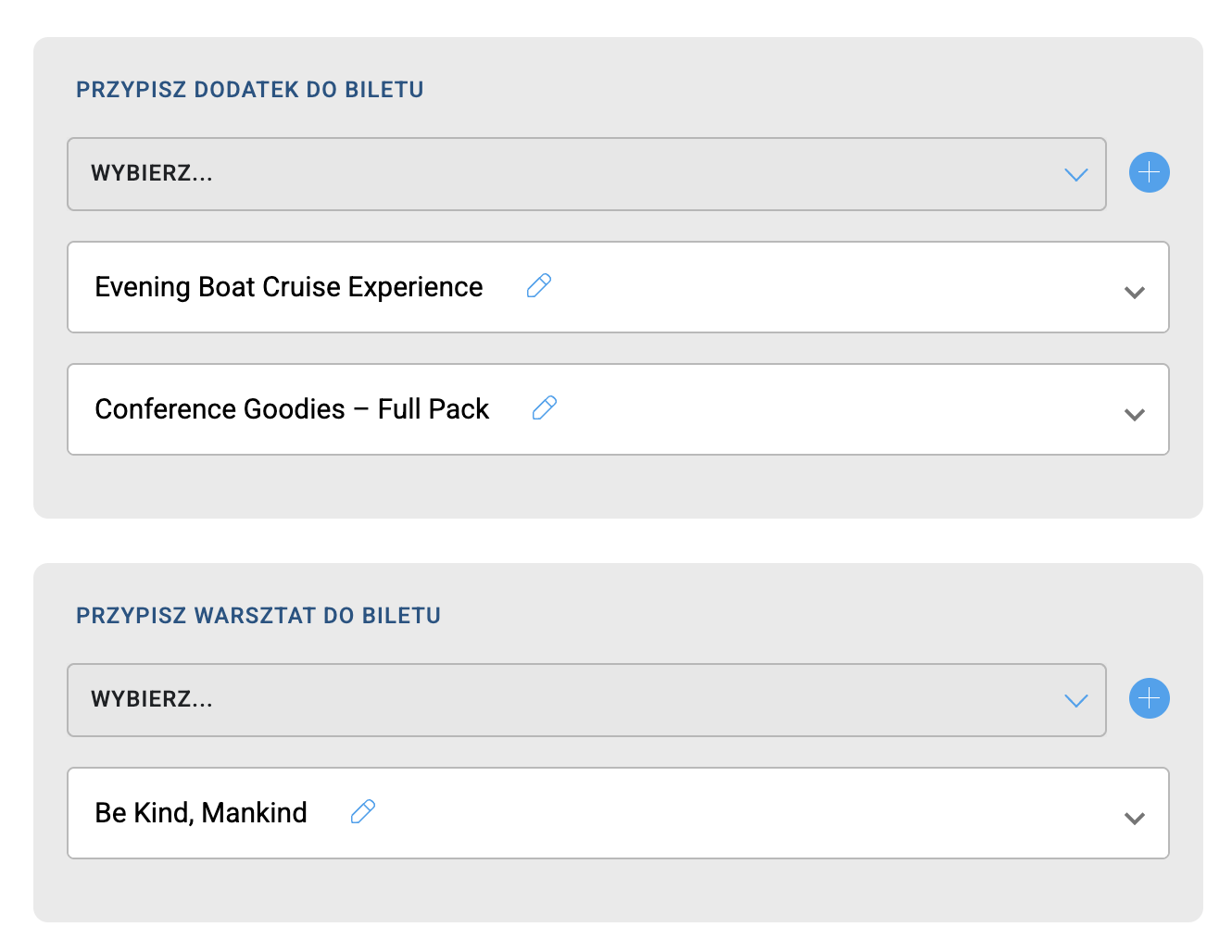
Once the tickets and add-ons are published, they're up for sale on the Landing Page.
In the cart (step 2), add-ons and workshops show up in separate sections.
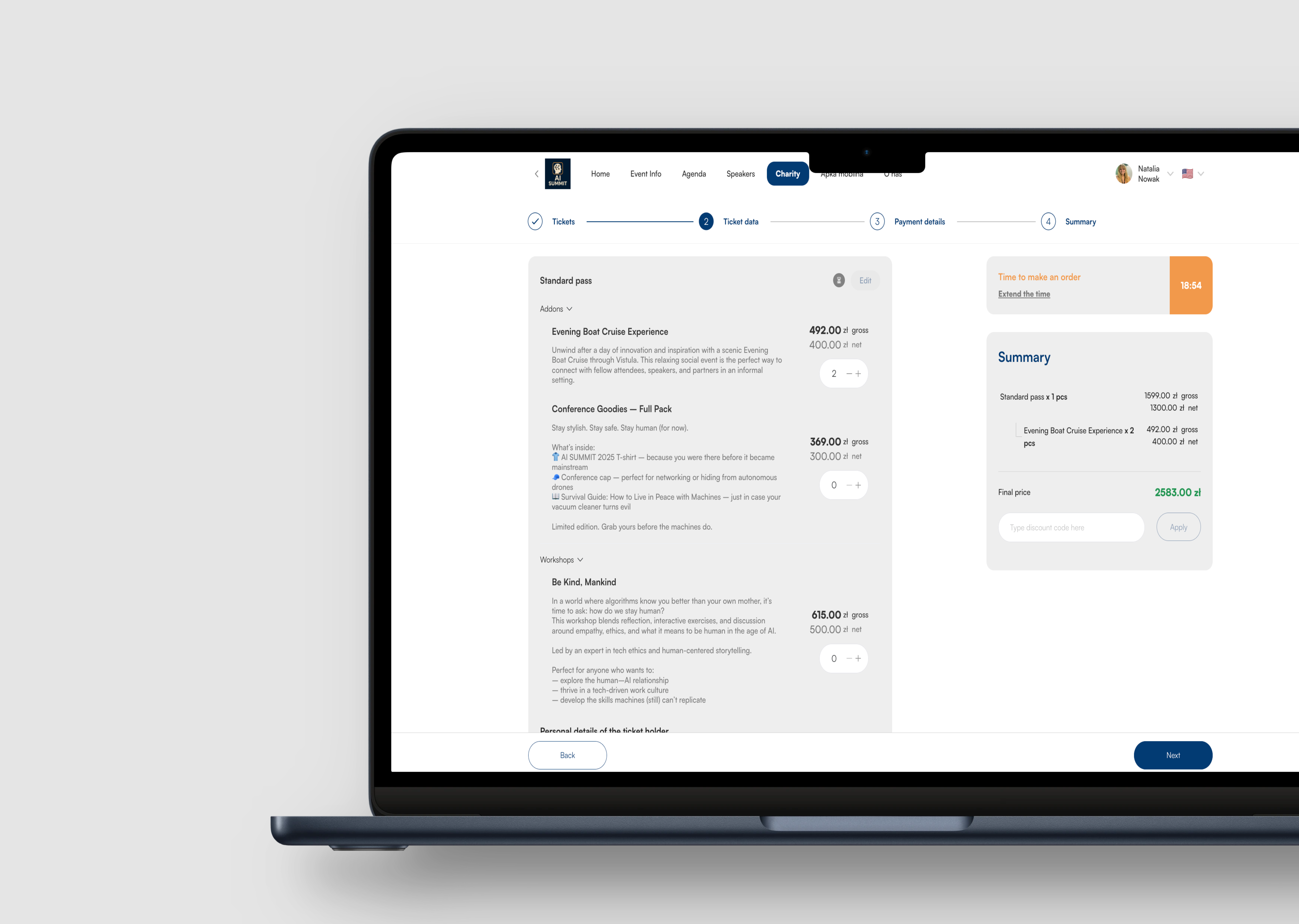
If someone tries to add more than the limit set in the panel, they’ll see a message about the maximum number of add-ons you can buy with one ticket.
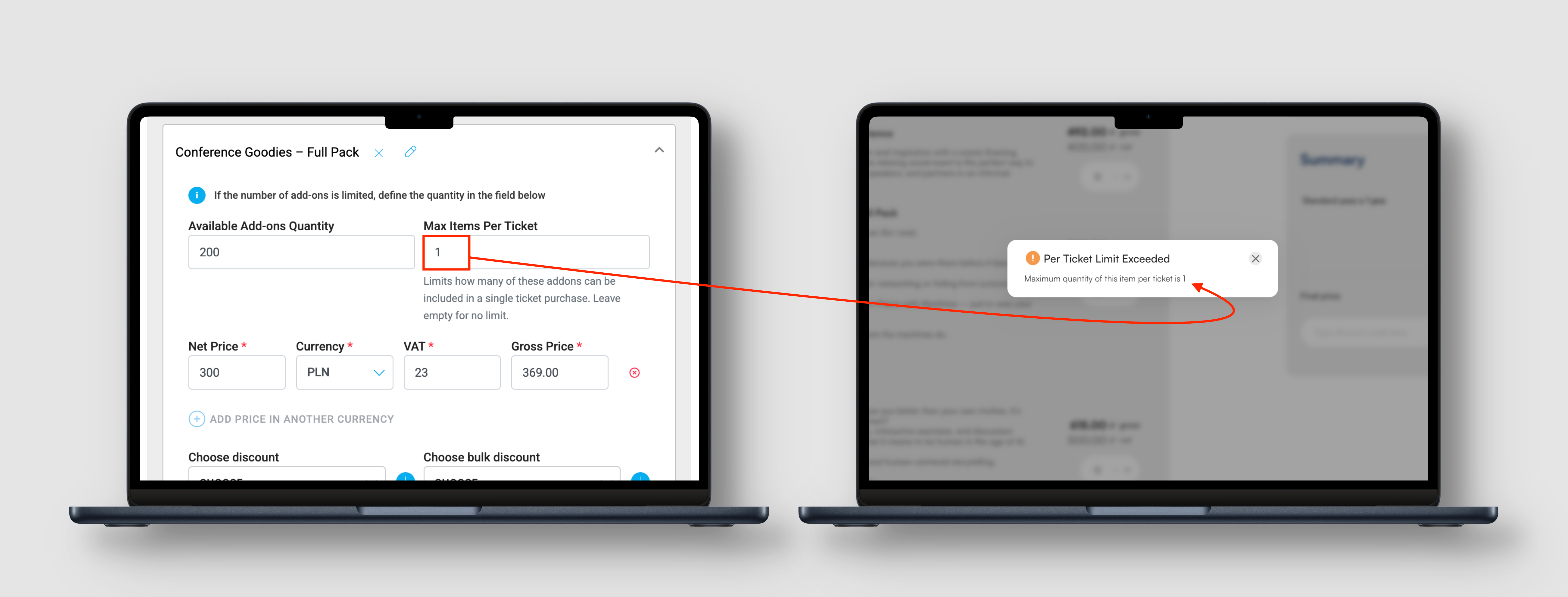
After you buy an add-on, the amount will show up as a line on a VAT Invoice or personal invoice.
The add-on you bought will be listed on the PDF ticket sent to your email and available after you log in using the ticket holder’s email address on the landing page and in the mobile app.
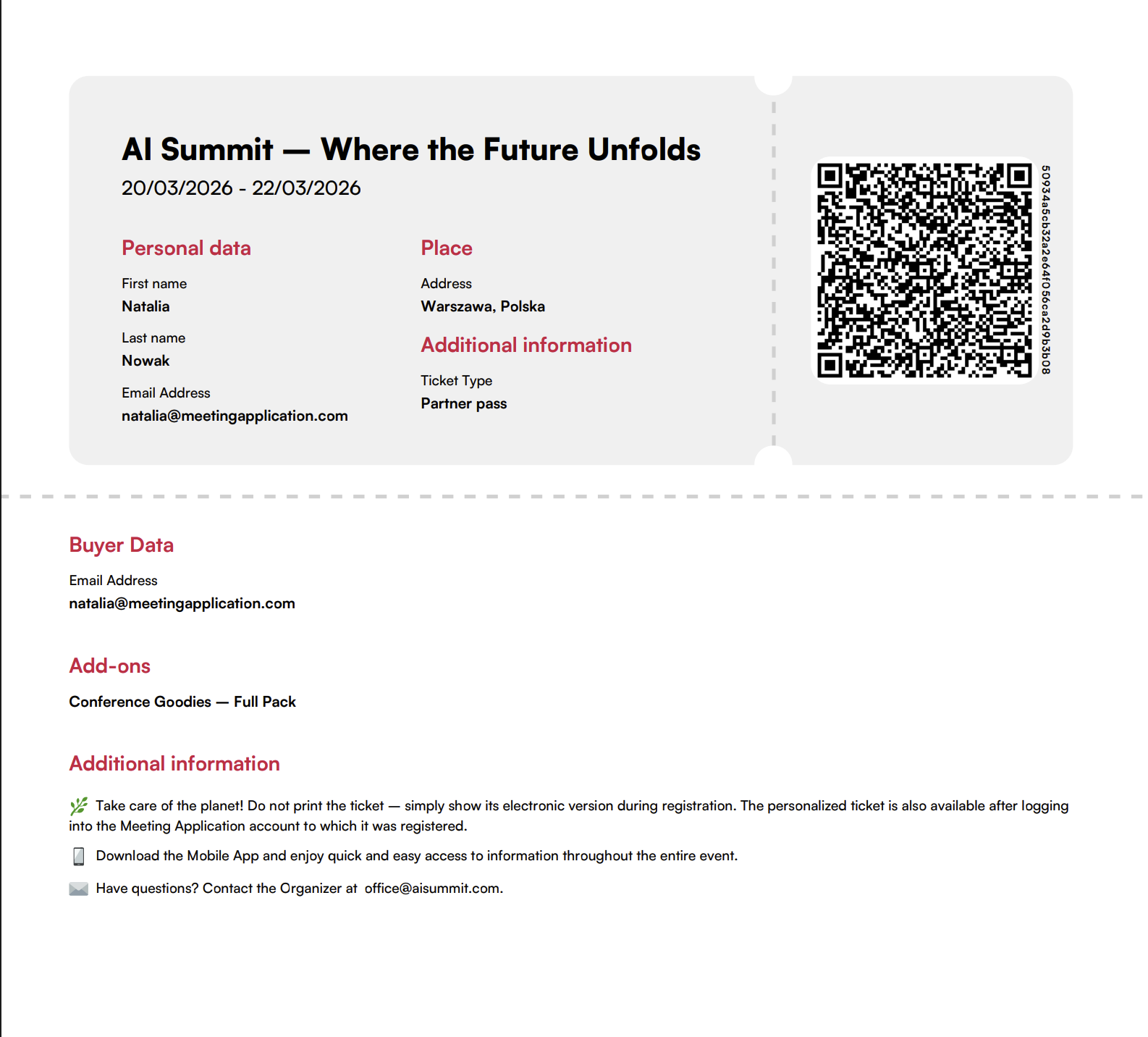
in the CREATE → TICKETS tab, the ADD-ONS column shows how many add-ons are connected to the ticket offer
in the MANAGE → TICKETS tab you can see which participant bought an add-on for their ticket
in the MANAGE → TICKET STATS tab you can check how many add-ons have already been sold
in the MANAGE → AGENDA → AGENDA SESSION tab you can check the list of people signed up for workshops as long as you link the ticket to the agenda session.
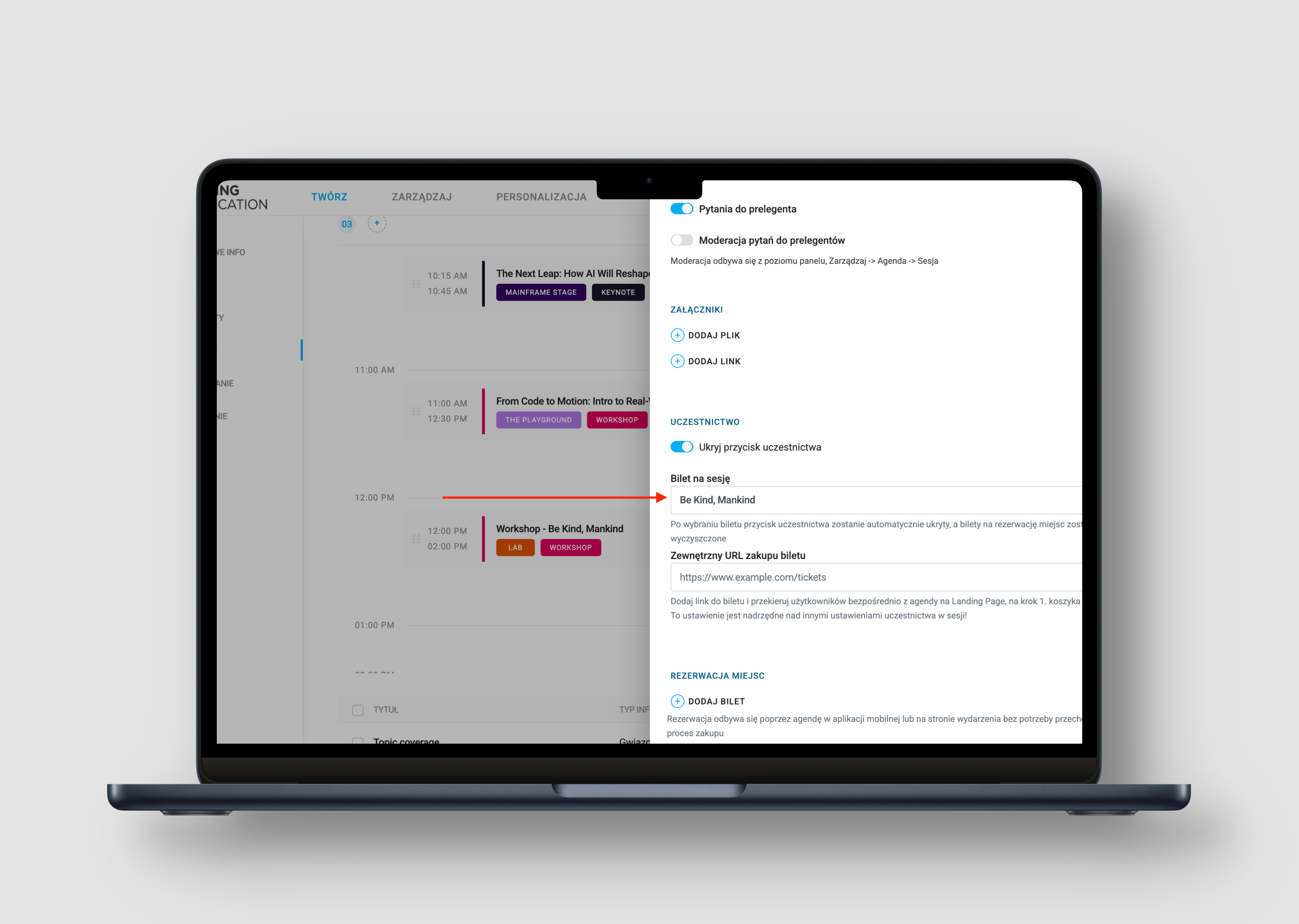
Oftentimes when making tickets you’re not 100% sure about the date or exact room for the workshop yet. That’s why when you’re creating tickets, it’s a good idea to give the add-on a clear name, like Workshop with John Doe, and then as the event gets closer, just add the exact session in your agenda and link the sold ticket to that agenda session.
Every participant who bought the add-on will automatically get assigned to this session and the workshop will show up in their My Schedule in the app and on the landing page.
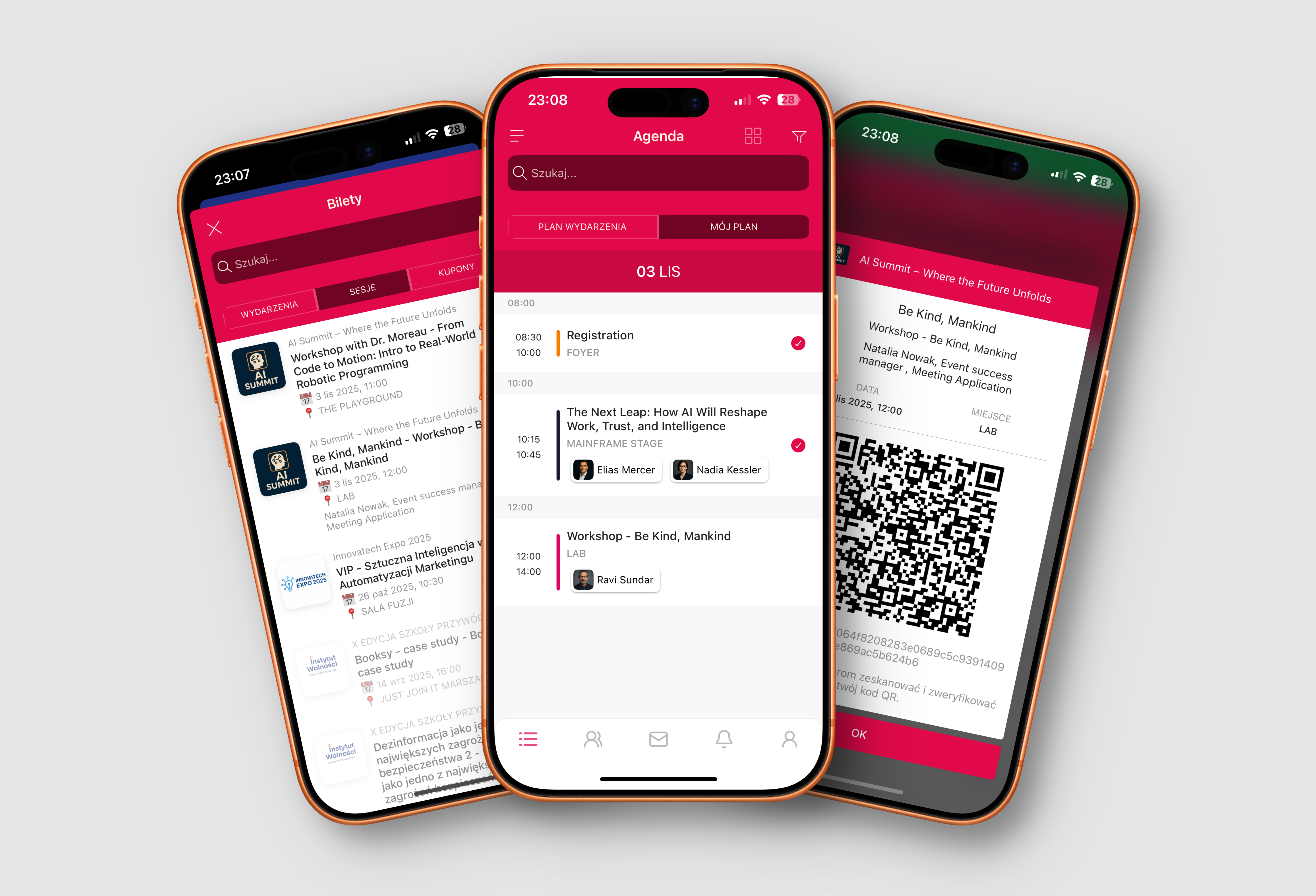
Have a great event with Meeting Application!