In Meeting Application, you can conduct open ticket sales and distribute passes or limit ticket availability to selected participants only. We understand that sometimes there is a need to organize an event with limited capacity or requiring special verification of the people who can attend such an event.
For such events, ticket reservation comes in - this mode will allow you to review each request individually. You no longer have to worry about competitors sneaking in to spy on your ideas, or about the presence of guests outside your target group  Thanks to our solutions, you will always be prepared and informed!
Thanks to our solutions, you will always be prepared and informed!
To enable the ticket reservation mode, go to the Admin Panel and navigate to the tabs CREATE → ACCESS → TICKETS, then click in the top right corner on Payment Methods - there you'll find the option Participation Requests. Slide the switch next to the sales mode configuration option with participation requests so that it turns blue, which means it is enabled.
Configure available tickets, if necessary add discount codes and reductions, registration forms, connect payment methods, configure invoices and the necessary terms and consents, customize email content, and then publish the tickets. From that moment, every person who wants to acquire an entry pass (paid or free) will need to be approved by you, the Organizer.
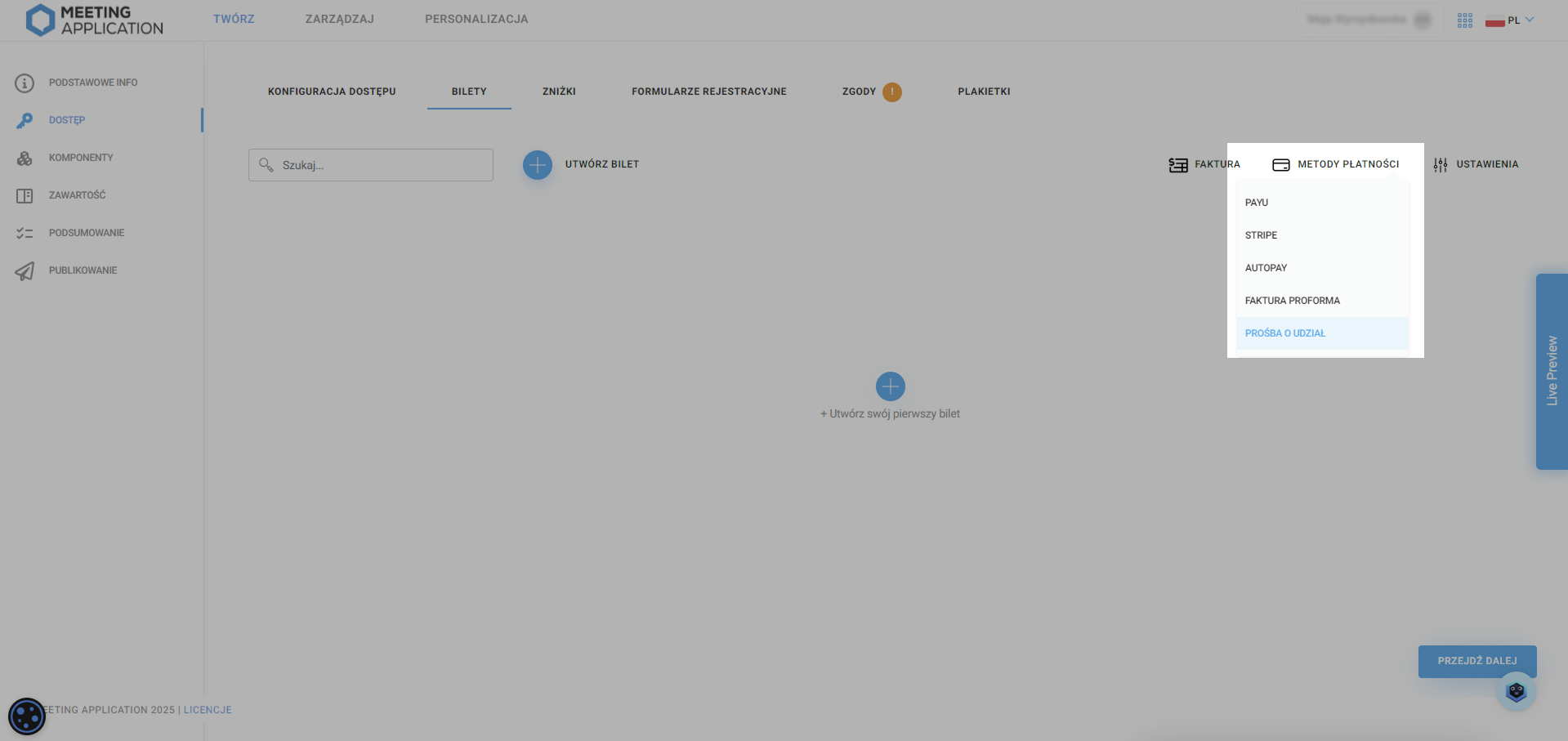
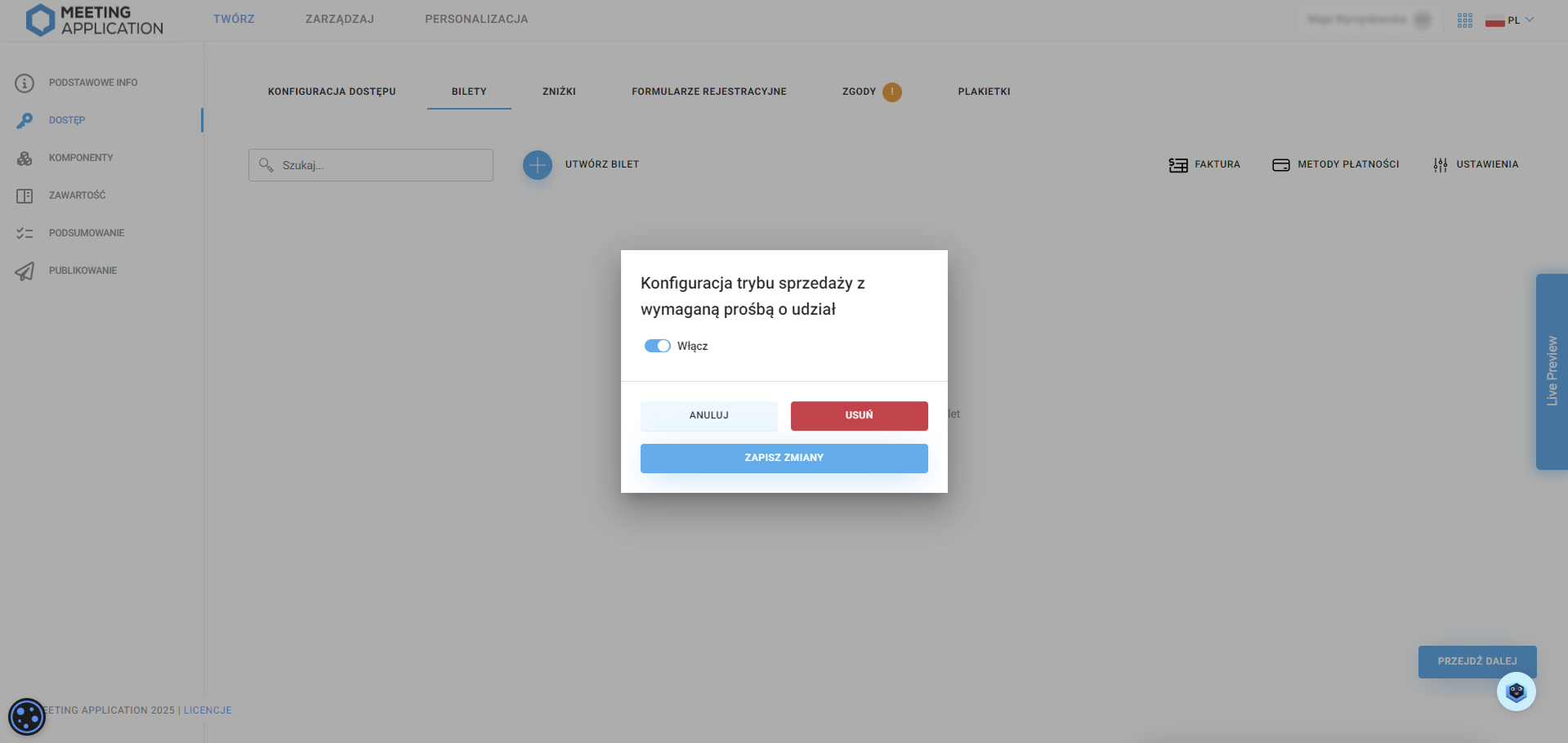
All participation requests sent on behalf of potential participants can be found in the MANAGE → PARTICIPATION REQUESTS.
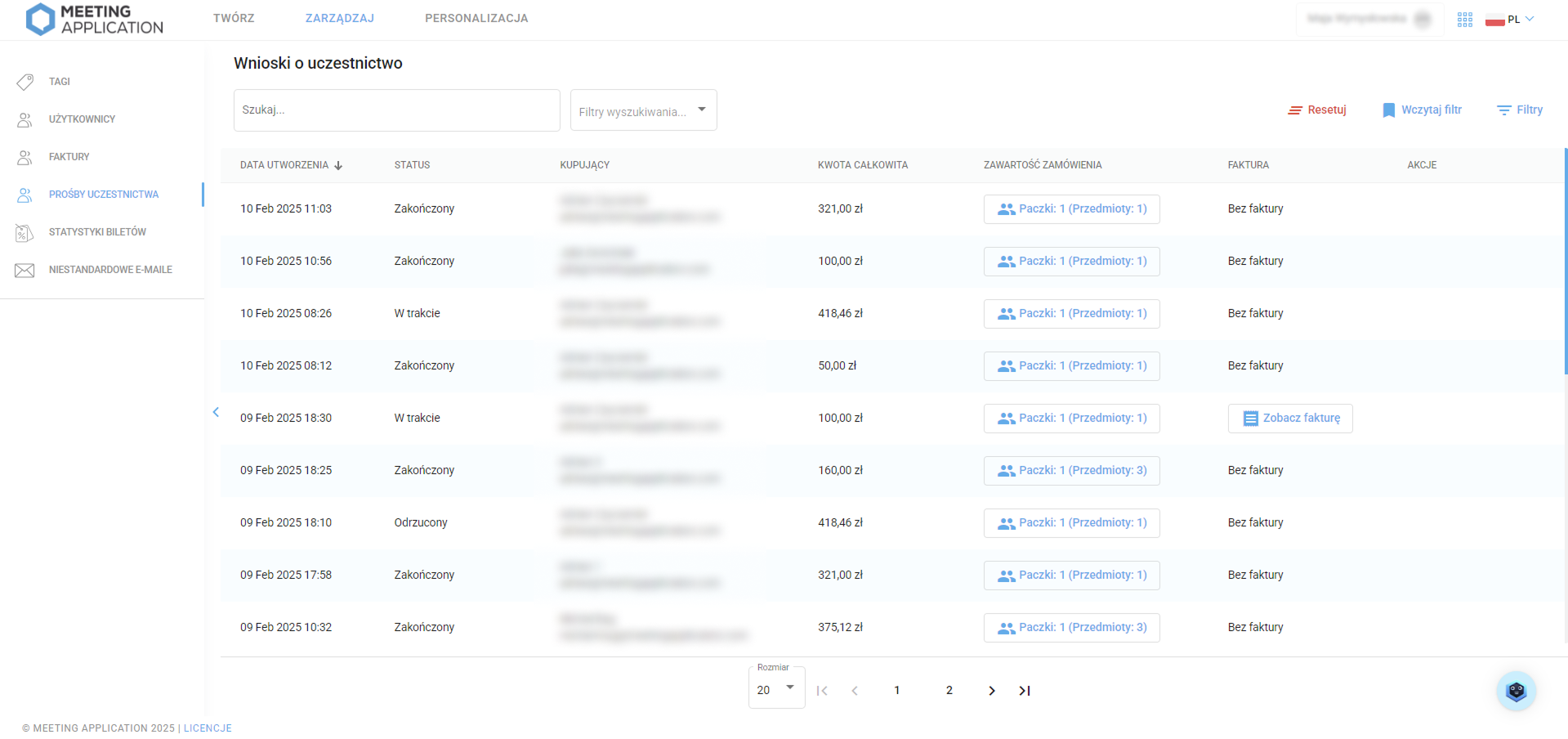
Here, you can see all requests with their current statuses:
New: a new application, awaiting acceptance from the Event Organizer
In progress: application reviewed by the Organizer, awaiting payment/action from the Participant
Completed: application reviewed, successfully completed → the Participant obtained the ticket
Rejected: application reviewed, rejected by the Organizer → the Participant cannot obtain the ticket
In the column Buyer you can see the first name, last name (if the ticket is personalized), as well as the payer's email address, and next to it, the total gross order amount. Order content can be viewed by clicking on individual item packages (set of tickets, add-ons). Inside the order content window, you can also preview the answers to registration forms attached to individual tickets.
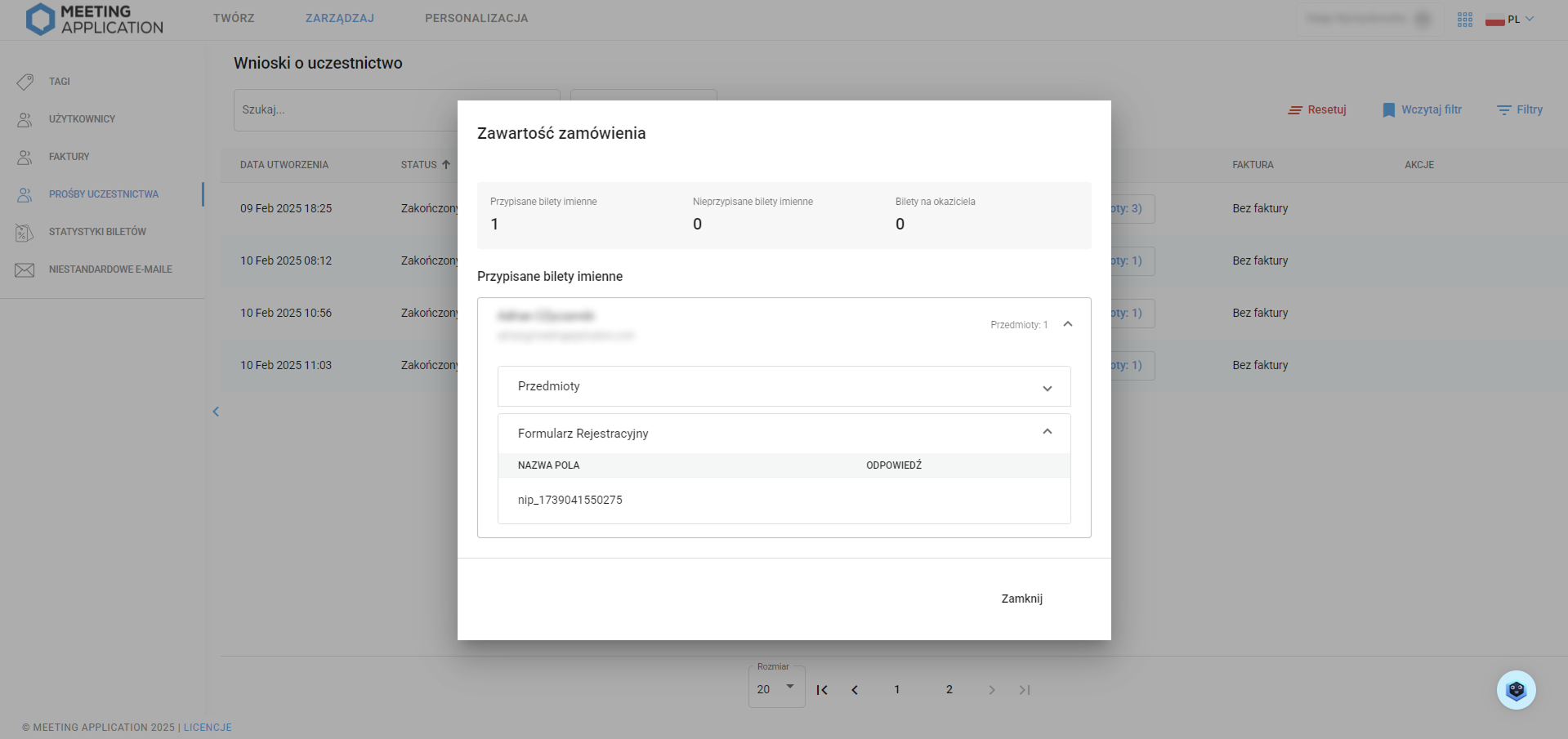
If the buyer, during the initiated transaction, selects the option  I want an invoice, you will also see here the generated invoice with the company data provided by the buyer in the Invoice column.
I want an invoice, you will also see here the generated invoice with the company data provided by the buyer in the Invoice column.
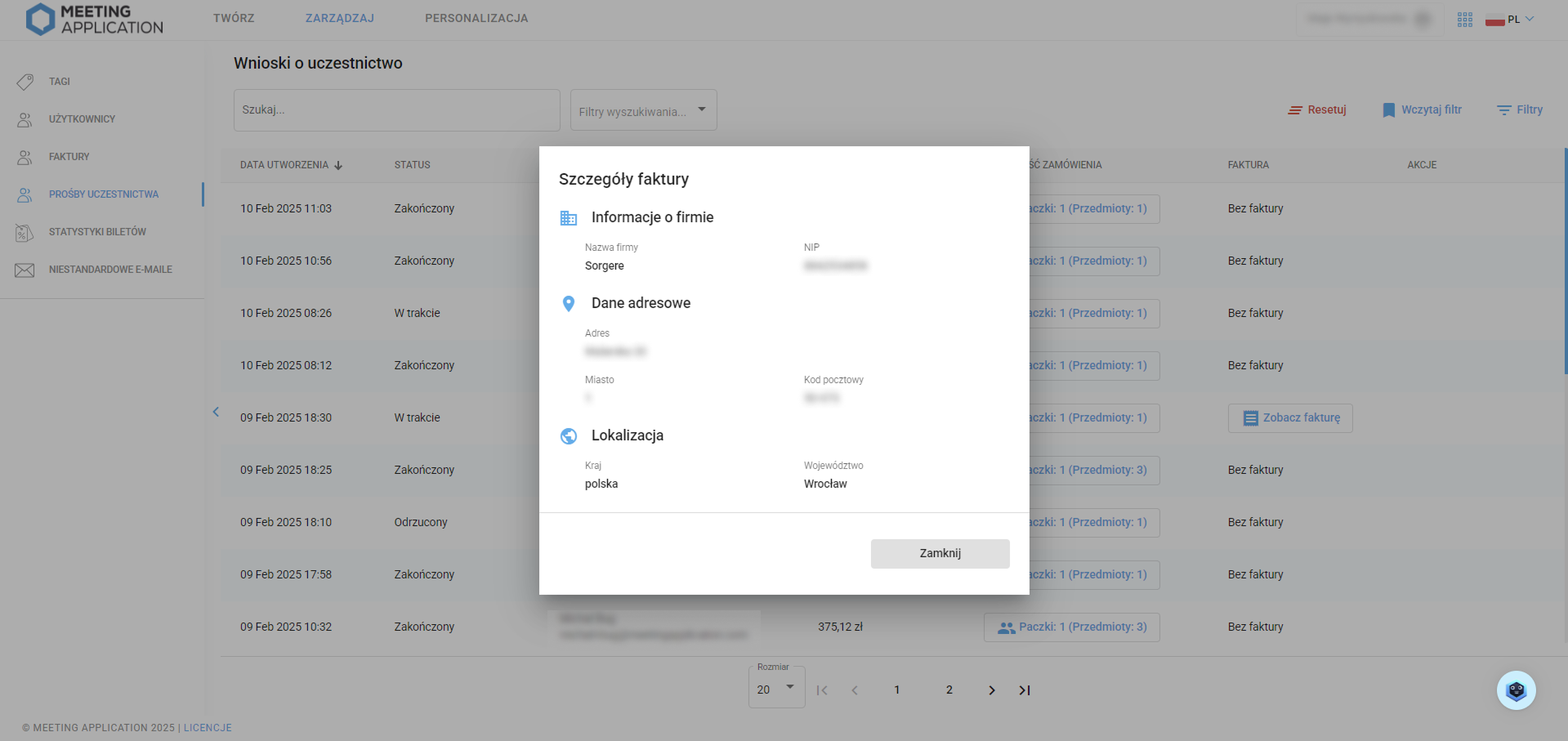
When a new request to participate in an event appears, the system allows you to accept the request or reject it. Both actions are available in the Participation Requests table, in the Actions column.

Do you want to see only a specific range of records? You can freely sort and filter all requests using the arrows next to column names and attributes in the filters.
The upward arrow next to a column indicates that the records are sorted by the values in that column in ascending order - the smallest value will be the first record, and the largest the last. Similarly, a downward arrow indicates that the first record will be the one with the largest value in that column.
Filtering is available in the top right corner by clicking the Filters button. You can display records within a selected date range (from → to, from, or to) and request status. The order and display of individual columns are editable - you can adjust the visibility of information to suit your current needs.
If you use the same filtering parameters repeatedly, save your settings for later use by clicking Save Filter. System and user-saved filters can be found under Load Filters.
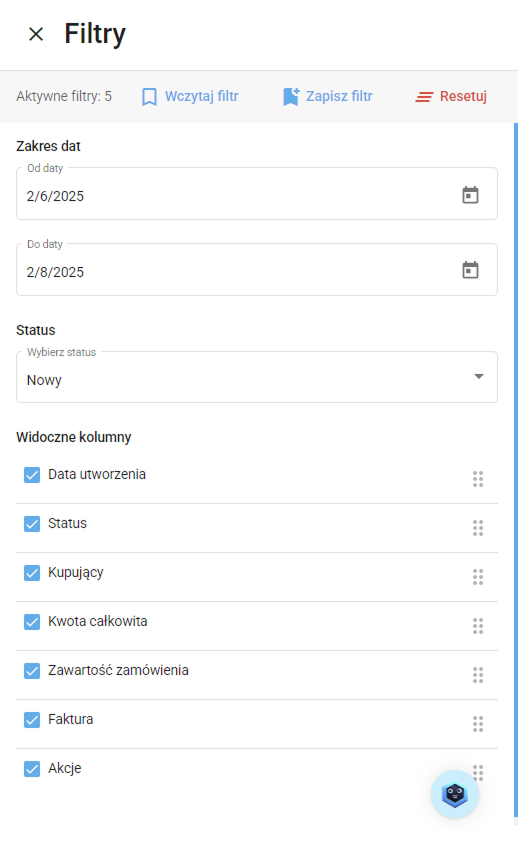
A potential Participant of your event will go through the payment path just like in a standard ticket acquisition process. However, instead of being immediately forwarded to payment and receiving an email with the ticket, they will see information that the ticket purchase for the event is restricted by verification from the Organizer.
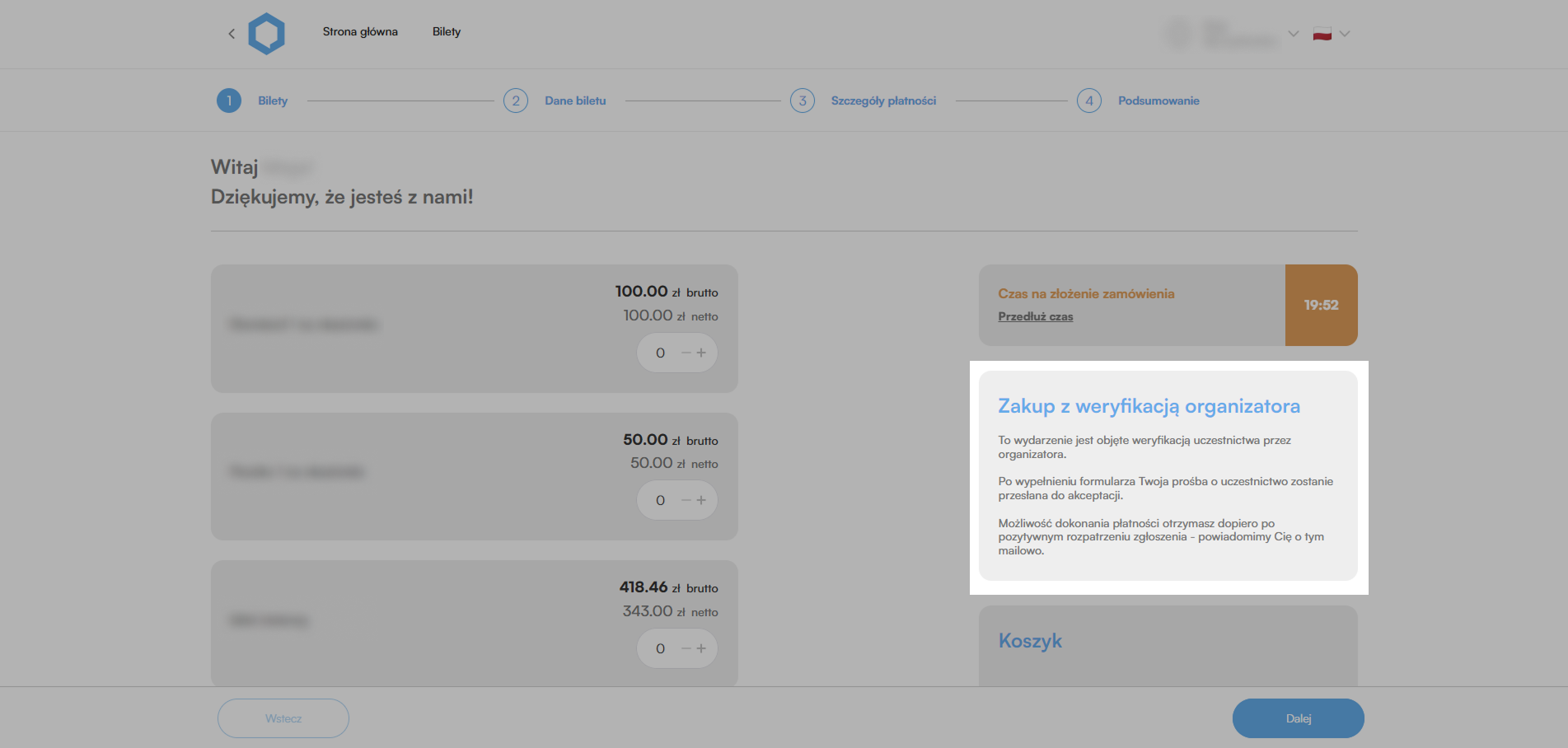
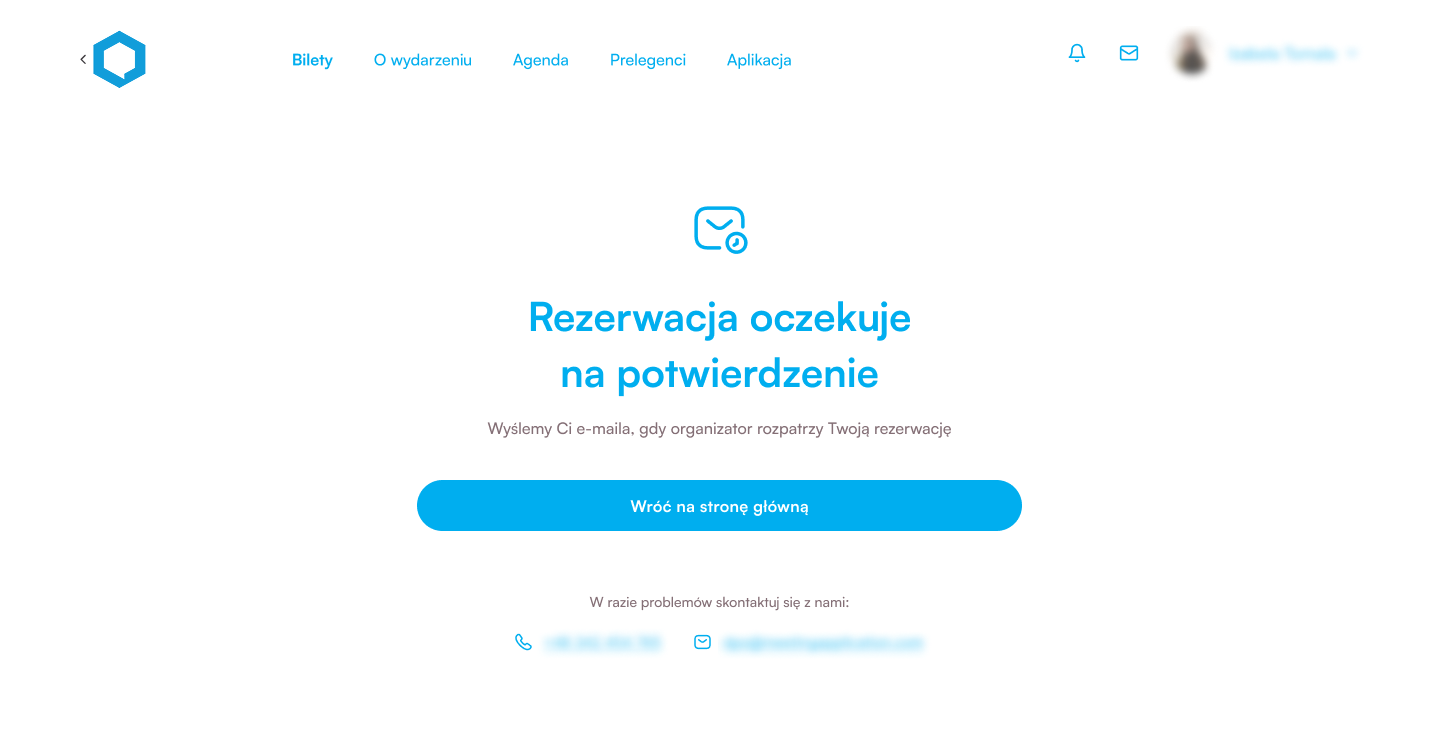
After completing the entire process, the user will receive an email informing them that a request has been sent to the Organizer on their behalf.
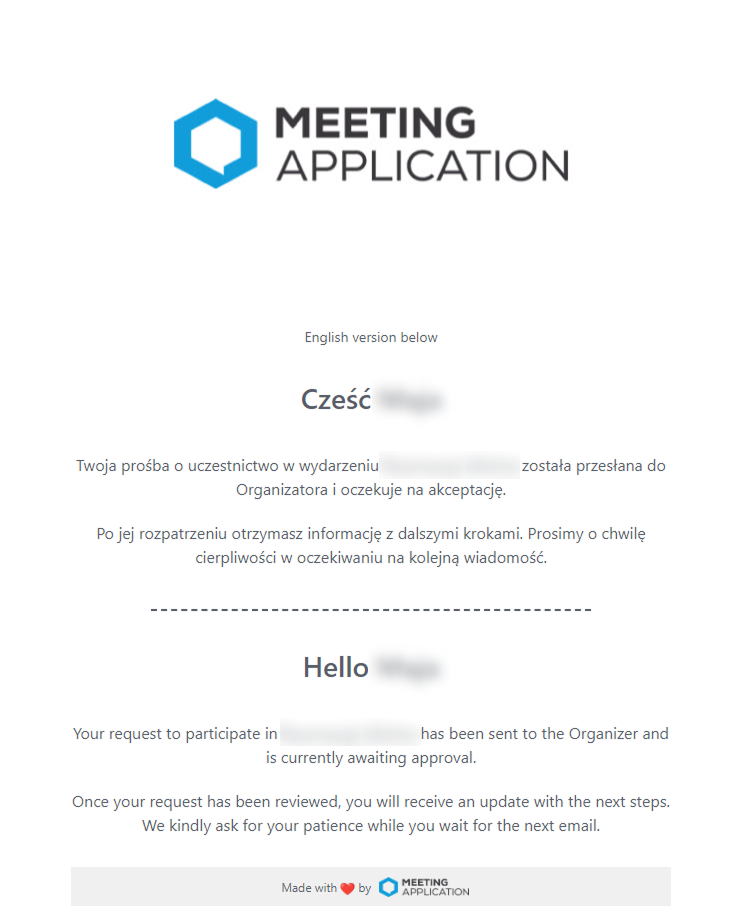
Depending on the decision of the Organizer, the participant will receive an email with information about the acceptance of the participation request and a link to complete the payment, or an email informing them of the rejection of the participation request. You can freely adjust the content of individual emails and banners to match the tone of voice of your event.
Have a successful event with Meeting Application!