We know how important ticket sales are for any event. Different types of tickets, changing pricing periods, discount distribution, registration that varies for different groups. Organizer, we totally get your needs and how many scenarios there are.
The Meeting Application platform is a tool that lets you set up and run ticket sales any way you want. In this article, you'll find out how to use its full potential and set things up so that sales and check-in on the event day go exactly how you need them to.
Do you sell add-ons to tickets? Awesome! Find out how to set up an add-on or workshop from THIS ARTICLE.
If the ticket has already been sold, the system won't let you make changes to the description, price, or availability period. You can only edit a ticket up until the first ticket is sold. We protect the interests of both Organizers (for example: making sure data is collected legally), and event Participants (making sure the ticket scope isn’t changed by the Organizer).
If things have changed and you want to continue selling under different rules - create a new ticket and hide the previous one using the toggle in the admin panel. Remember, a participant who bought a ticket with a given scope has full rights to use all the benefits available to them on the purchase date.
In the Admin Panel, under the CREATE → ACCESS tab, turn on ticketed event options.
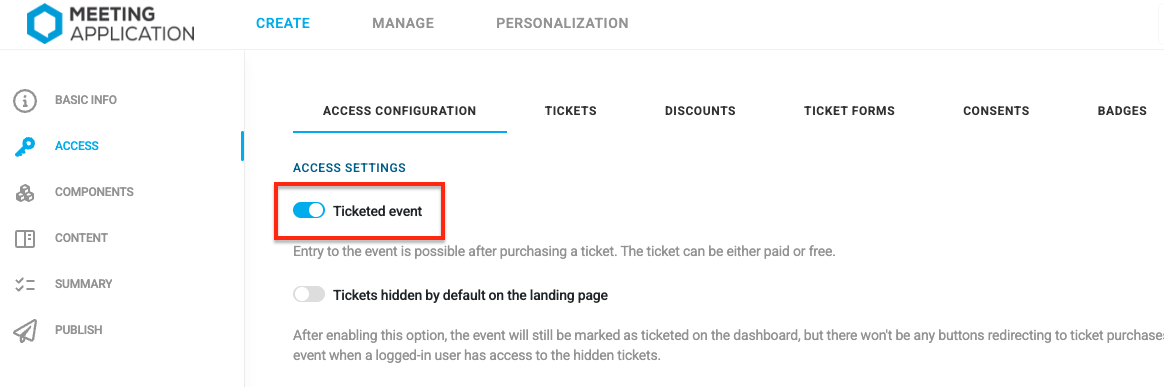
If your lawyer is still hard at work, sweating over crafting the Ticket Sales Terms or Privacy Policy—no worries! You can always come back to this step after setting up ticket types, prices, or availability periods. Legal will wait...  let's keep going!
let's keep going!
Be the Boss of your Event and sell what you want, when you want, to whoever you want, for as much as you want—in short, however you want!  Our platform is your ticketing tool and you can fully configure it yourself.
Our platform is your ticketing tool and you can fully configure it yourself.
In the CREATE → ACCESS → TICKETS tab, you’ll find a panel for setting up your sales any way you want, following your organizational assumptions.
We know that organizing some Events, besides the standard tickets or passes, requires an extra step to verify people who want to take part. For these Events, ticketing in reservation mode with participation request will work well. To find out how to set up this kind of sales option and how to manage participation requests, check out the article Booking tickets.
Oh! Have we already mentioned that the money always goes to your account? Well, we're mentioning it now: we never touch your money. And to make sure the funds get to your pocket smoothly, remember to:
Set up payment methods and connect the key to the gateway you pick. You'll find more in this article.
Set up the automatically issued invoice and proforma invoice. More details about invoices here.
Additionally, in Settings you'll find detailed sales configuration settings. How many tickets Participants can buy at once is up to you, if you're worried about reselling or unfair competition. You also get to decide if you want to turn on/off invoice generation, show a form for collecting info for invoicing, and send invoices in the case of distributing free tickets—it all depends if you want to use a separate tool for issuing invoices for sales and if you even need invoices where there's no financial transaction :) You'll find these settings in the top right corner, next to Payment Methods.
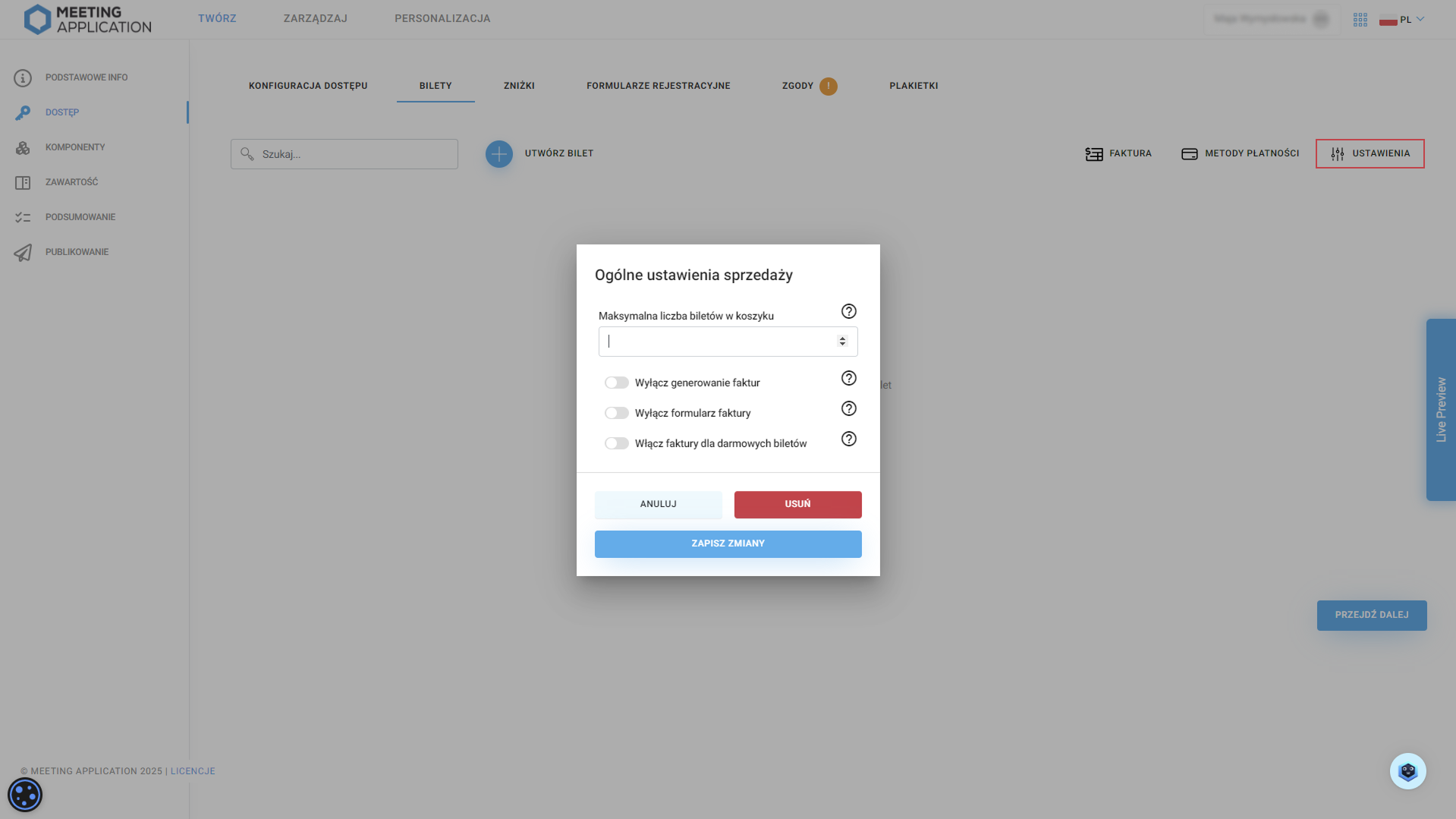
Create your first ticket type by clicking  .
.
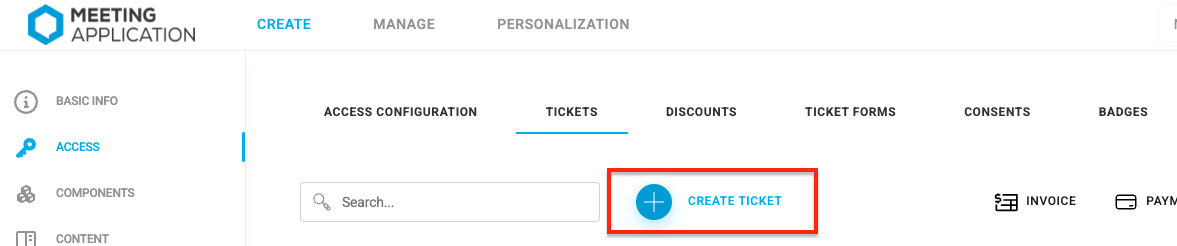
After creating a new ticket, the first thing to do is fill in the name and description, e.g. Early bird or Standard.
Next, fill in the ticket description that will show up on the event page. Make sure it's clear—so it not only encourages people to buy, but also explains what's included.
You can make a continuous description or a bullet-point list—here's how both can look on your Landing Page:



In the next step, choose its type.
Bearer ticket is a ticket that lets the person holding it enter the event—doesn't matter if it's a printed PDF (not recommended), or an electronic ticket in the mobile app or in your email (The planet thanks you!  ); it works just like a movie ticket: got one? You get in!
); it works just like a movie ticket: got one? You get in!
In the Meeting Application, the buyer's email address always lands in your contacts database. Thanks to this, you can let the buyer know about the next edition of your event via email, send them a PUSH notification (if they've downloaded the mobile App) in case of sudden changes, but above all – unlike other ticketing systems – you own the collected email addresses!
The ticket gets scanned using the check-in module in the App (available for event admins), and the person let into the event gets added to the quantitative stats available for the Organizer.
Need to collect extra info in the registration form, like t-shirt size or food preferences? That's possible only with named ticket sales.
Named ticket means it shows a specific first and last name, and only that person is authorized to enter.
Named ticket sales let you:
creating registration forms.
attaching different forms for different types of tickets (e.g.: one for exhibitors, another for participants, another for speakers). You can learn more about what forms can do in this article.
verifying the participant's role at the event, function tagging, access granting.
check-in with the option to print name labels for badges
controlled ticket transfers between participants
sending personalized email messages
identity checks, providing more security on the event day at the reception stage
Choosing a personalized ticket means participants have to provide their personal data when buying a ticket – depending on the nature and scale of your event, keep in mind how picking a personalized or bearer ticket will affect the check-in process and the reception experience.
This is a required document for ticket sales—without it, you won't be able to sell tickets. Our system requires the Administrator to set the rules for selling tickets or add-ons. Such rules protect not only the buyers but also the Organizers themselves.
Meeting Application lets you add different rules to the system for specific types of sales, for example: Ticket Sales Terms; Add-ons Sales Terms; Digital Services Sales Terms. All you need to do is set up the consent content you want shown during purchase, and then pick the right document from the dropdown list.
To learn more about ticket sales rules and other consents, check out the article on Consents for Event Participants.
When you run ticket sales on the Meeting Application platform, you can create any number of registration forms dedicated to a specific group of people or ticket type, so you can collect all necessary info from participants right from the start. Stay on top of things like dietary preferences or T-shirt sizes way before the event. That way, you can plan production or the % of diets in the menu for the banquet.
From the dropdown, pick the registration form you created earlier to assign it to the ticket you're configuring. To learn how to set up registration forms and all the options they give you, read HERE.

Every participant in your event can be assigned a user group. Based on these groups, you can set content visibility for your event, for example a separate info channel for participants with the group tag “Speakers” or “Exhibitors”, or just for “VIP” participants to unlock components with your event's premium features.
Here you can pick which group will be assigned to each participant after they buy a specific ticket. So when setting up, say, a “Standard Ticket”, you can automatically assign the “PARTICIPANT” group to everyone who gets this ticket. For those who buy the “VIP Ticket”, they'll get a different one, like “VIP”. This way you can segment your participants to create dedicated communication channels or show certain components only to the right groups.
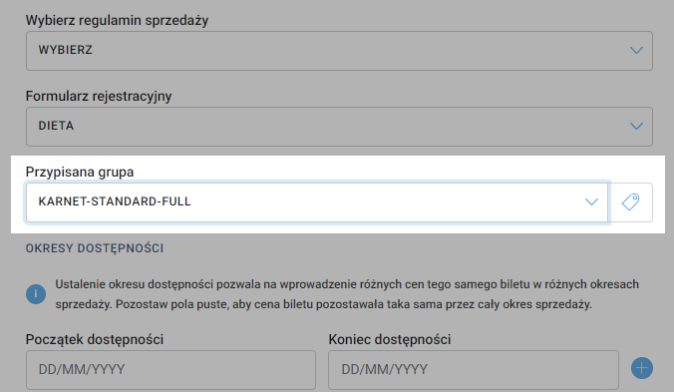
You no longer have to worry about setting up new tickets for each pool! Setting the sales availability period lets you have complete freedom and control over what price, discounts, and add-ons apply to sales in a given time period.
By default, the availability period contains a start date and an end date, but our system lets you leave these fields blank if you don't want to differentiate prices or available add-ons for tickets available in different time periods – a ticket can then have only the sales start date, just the date when ticket sales end, or neither – they'll be available all the time from when they're published to the end of the event or until you manually remove them from sale.
After filling in the sales start and end date (or leaving both or one of these fields empty) click the blue plus next to the fields, to continue with further configuration.
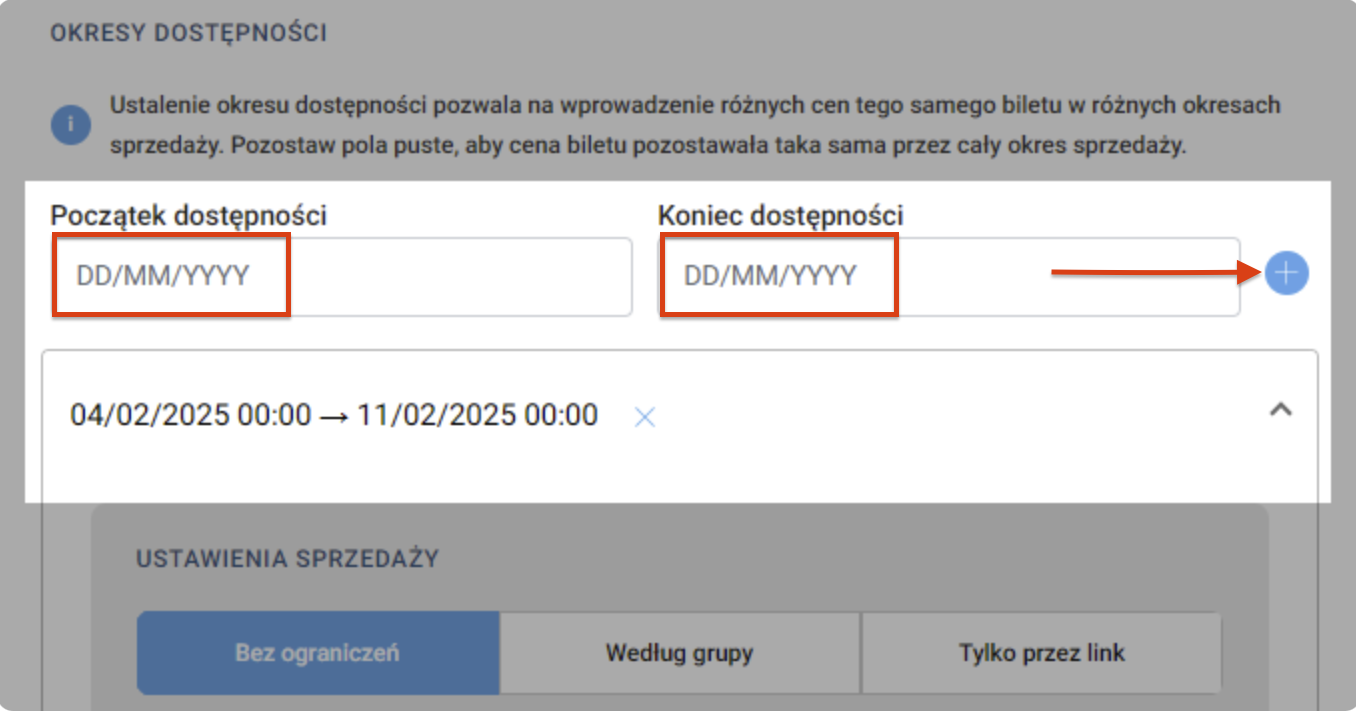
We know there are situations when, as the Organizer, you want only a select group of people to get a certain type of ticket, without providing this information to all event participants – for example, you're organizing an evening banquet and you want only a few people to have access to get an invite. That's exactly what the ticket distribution method setting lets you do!
By choosing the “No restrictions” option, the ticket will be visible on the Landing Page to all users who have access to the Landing Page. The ticket will be available for public sale.

If you choose the “By group” option, this ticket will only be available for users who have an account in the Meeting Application and already have a specific user group assigned - this works great if you’re importing event users yourself and you know their email addresses, and you’re assigning user groups to some participants at this stage. For example, if an invited participant who got the “Banquet” group assigned during import wants to get a ticket for the banquet, all they need to do is log in or create an account in the Meeting Application, and the ticket will be visible for them on the Landing Page. Pretty simple, right?

The “Link only” option lets you distribute tickets only via a link - giving the Organizer full freedom on how and to whom you want to give access to buy tickets for the event. You can also customize the link itself - it just can’t contain capital letters or special characters, and you can always go back to the automatically generated link by clicking the gear icon.

This field lets you set the maximum number of tickets available for sale. Tickets with limited stock are sold on a first-come, first-served basis, which helps avoid overbooking - we know how much responsibility organizers have when it comes to sticking to the limits on how many people can be in the venue or event area at once, so when you adjust the number of available tickets to the space you have, you’re also making sure your attendees are safe.
Time for the most important part - prices! Our system instantly calculates the net or gross price for you, based on the VAT percentage you enter. All you need to provide is the VAT and either the net or gross price.
If you plan to sell tickets in several currencies, first make sure you have payment methods set up that let you sell in multiple currencies. Once everything's correctly set up, you'll be able to add another currency using the "Set price for next currency" button.

In this field, you can select a discount code that participants will be able to use when buying this ticket. If you haven't set them up before, you can do it at this stage by clicking the blue plus sign. Each ticket can have an unlimited number of assigned discounts or discount groups.

A bulk discount is nothing more than a discount on the entire basket when buying several tickets, e.g. if you buy 3 tickets, you get 10% off each one. Just like with discount codes, you can also create bulk discounts from the ticket configuration by clicking the blue plus sign.


The administrator has three ways to assign a ticket to a participant in the admin panel.
1. Import multiple users from a CSV file
Go to the MANAGE > USERS tab.
Click the Import users button.
Select the .CSV file with a list of participants, their info and their ticket ID in the ticket_ids column. You can find ticket IDs in the ACCESS > TICKETS tab.
Confirm the import and each user will get an email with their assigned event ticket.
You can find more about preparing the import file in THIS ARTICLE.
2. Add a single user with ticket
Go to the MANAGE > USERS tab.
Click the add new user icon (person with a “+”).
Fill in the participant's basic info (first name, last name, e-mail).
In the Ticket field, pick the right ticket type from the dropdown.
Click Import – the user will be added to the event with the assigned ticket.
3. Assigning a ticket to a user who is already on the event users list
Go to the MANAGE > TICKETS tab.
Click the Issue ticket button.
From the dropdown list, pick a user who is already in the MANAGE > USERS tab.
Choose the ticket type and ticket language.
Click Import to assign the ticket to the selected person.
Want to check if someone had their ticket scanned and attended the event? Go to MANAGE > TICKETS, find the participant in the list, and check the CHECKED IN column.
Want to download entry stats and see exactly what time someone entered the event or filter entry stats? Click Export all, open the downloaded file, and check the info you need.
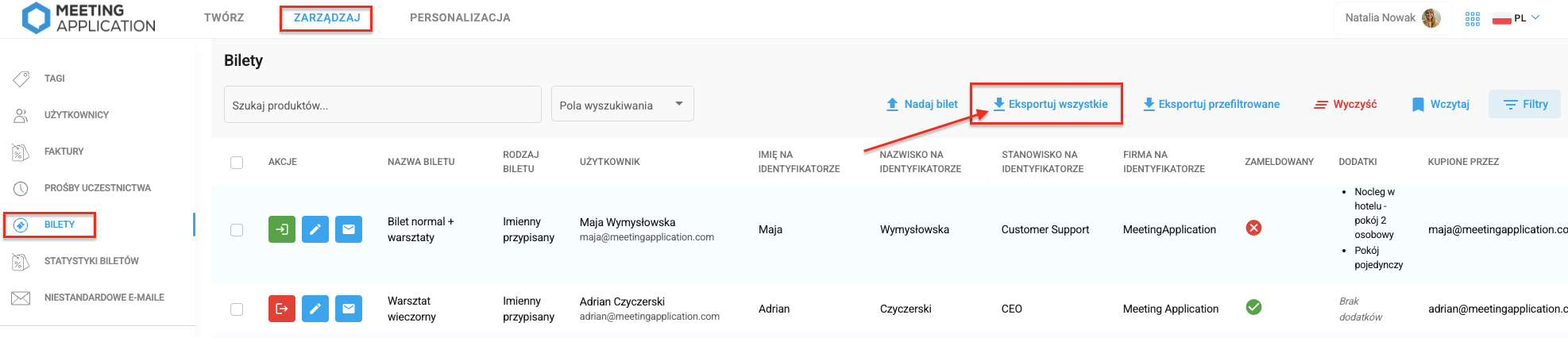
Ticket refunds are processed according to the rules stated in the Ticket Sales Regulations of the given event. If your ticket sales regulations allow for refunds, the participant should follow the described refund procedure.
After the refund request is accepted, the Organizer contacts our team via the chat available in the bottom right corner of the Admin Panel.
In the message you should provide the information available in the MANAGE → TICKETS tab, i.e.:
first and last name of the ticket holder,
email address,
transaction ID.
On this basis, we pick up the indicated ticket in the system. What does it mean?
the ticket disappears from the “My tickets” section on the user's landing page and in the mobile app
the participant may still have the ticket PDF in their email inbox, but it's no longer valid,
at check-in on the event day, the app will display a message that the ticket doesn't exist, so the reception staff won't let in anyone trying to use a returned ticket.
At the same time, issue a refund to the participant:
if the payment was made by transfer based on a proforma, the refund is processed by bank transfer;
if the payment went through PayU / Autopay / Stripe, you issue the refund directly in the payment gateway.
If the participant received a VAT invoice, you also need to issue a correction invoice. You can find the details about invoices issued by the system IN THIS ARTICLE.
Have a great event with Meeting Application!